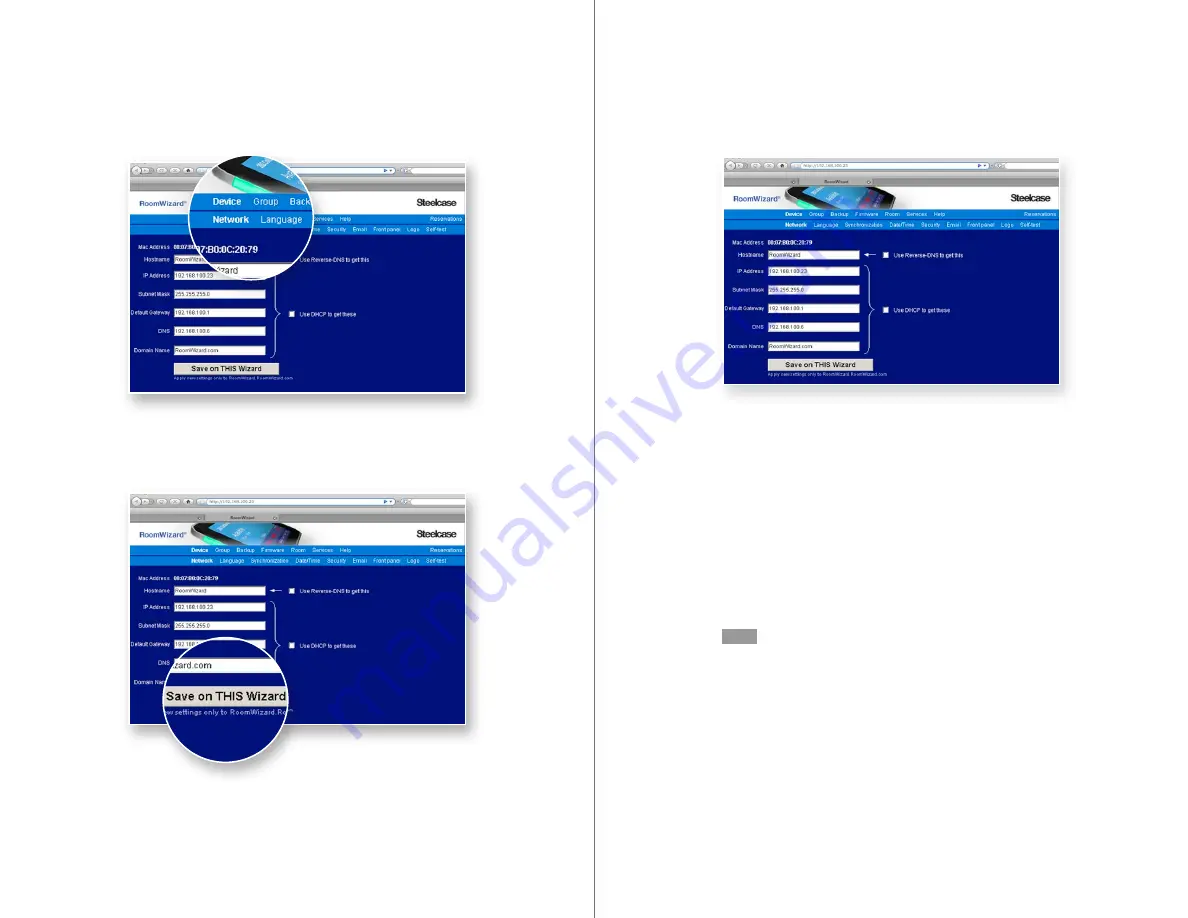
16
RoomWizard
| SYSTEM MANAGER MANUAL
17
LOTUS DOMINO |
RoomWizard
About the Network Configuration Settings
•
If you use DHCP to acquire IP addresses and DNS to resolve a
hostname for each IP address, create an address reservation in
your DHCP server using the MAC address for each RoomWizard.
•
Specify an optional Hostname for each individual RoomWizard. You
can enter it manually or ask the RoomWizard to perform a reverse
lookup on your DNS server. Specifying the hostname manually is
recommended.
•
If using DHCP, check “Use DHCP to get these” then click “Save on
THIS Wizard” to have DHCP fill in the remaining fields. DHCP must
provide the IP address, gateway, and domain name or RoomWizard
will reject the DHCP settings, and you will need to set them
manually here.
NOTE
If using static IP addressing, do not check this box. Enter the
information in the remaining fields manually.
•
IP Address displays the IP address that you (or DHCP) assigned
from the RoomWizard touch screen. You can start using DHCP or
assign a new static IP address from this page. You can also change
the IP address. For instance you may want to assign IP addresses
in numeric order, such as 192.168.100.100, 192.168.100.101, etc.
•
The Subnet Mask is determined automatically by DHCP, or you may
assign it here manually, if “Use DHCP to get these” is not selected.
1
Go to Device > Network and configure the network settings.
To learn more about network configuration setting options,
see “About the Network Configuration Settings” on page 17 and
“Configuring RoomWizard for Secure Servers” on page 18.
2
Click “Save on THIS Wizard.”
When you change any network settings, you may make the
RoomWizard unreachable. If you lose contact with the RoomWizard,
reset the IP address manually on the touch screen, and use that IP
address to reconnect to the web-based configuration pages.

























