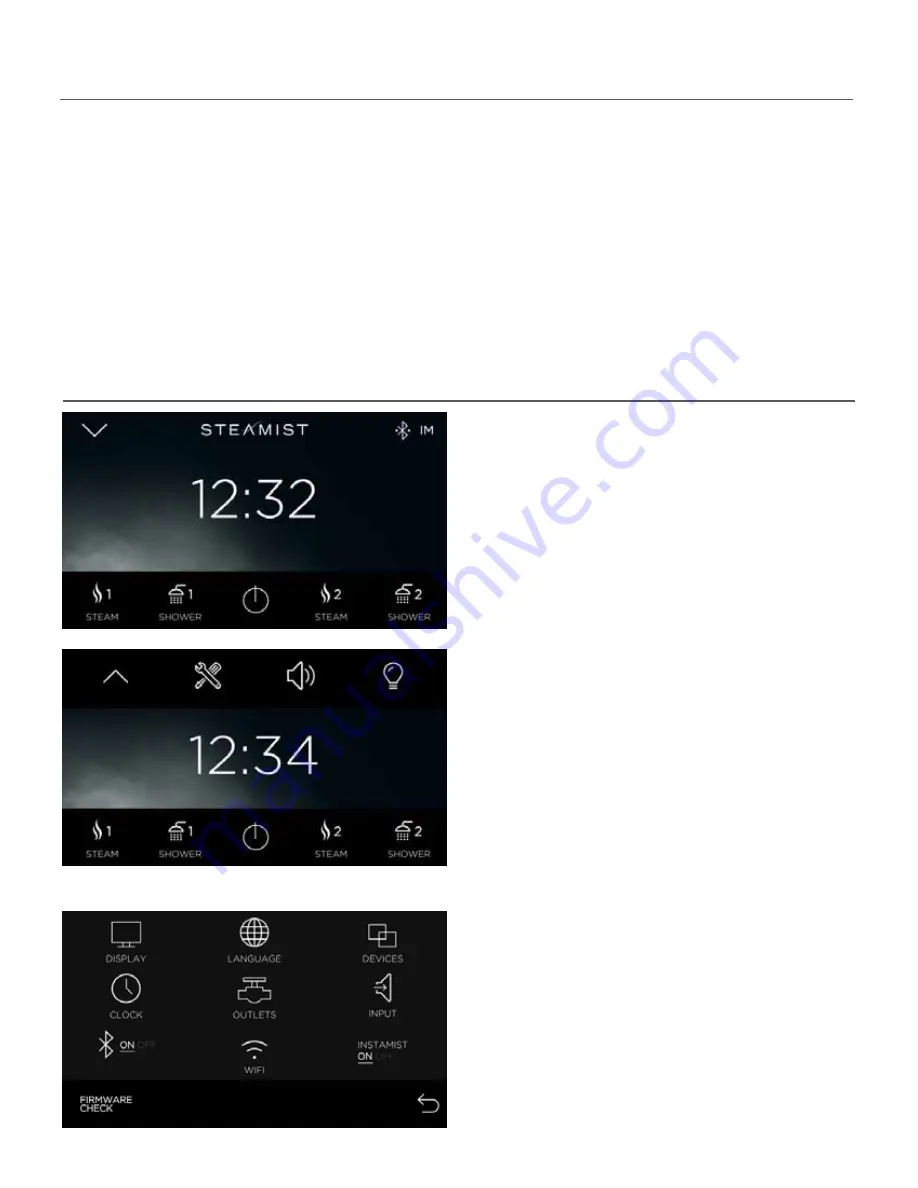
Initial System Settings
Congratulations on the purchase of the Steamist TSC-550 control.
When the control is powered up for the first time, the screen orientation may not be correct. If the screen
orientation is incorrect, the control may be rotated 90 degrees from Landscape to Portait mode in the system
display settings. It cannot be rotated 180 degrees. If the control is mounted upside down, it will need to be
removed off the wall and rotated to the proper orientation.
To utilize the full potential of this control, a wireless connection to the internet is required. This connection
allows for necessary periodic updates and clock sync for accuracy. An internet connection is also necessary
for streaming your favorite music to the Steamist AudioSense module (purchased separately). Although this
control will function without an internet connection, it is strongly recommended to have a connection to get
the latests software updates. Follow on screen instructions when prompted.
Display Settings
• Shown to the left is the home screen. This is the
normal display mode. Icons for ShowerSense and
Steam are both shown (if both are installed).
• Press the drop down arrow to access the
Tools icon and for Direct Access to
AudioSense and ChromaSense (if installed).
• When the top bar drops down, a Tools icon will
be displayed. If other options, such as Audio-
Sense and ChromaSense are installed, a speaker
and or light icon will be displayed. These two
icons are the Direct Access keys for these options.
These options are described under steam
settings.
• When an exclamation mark ( ! ) is displayed
next to the Tools icon, a Firmware Update is
available. Please see Firmware update settings.
• Press the Tools icon.
• The Tools screen shows all the system settings.
Depending on the installed options you may or
may not have all these icons.
• Press the DISPLAY icon.
NOTE: FIRMWARE CHECK is used to check for and
update the control with newest software avail-
able. Make sure the control is connected to Wi-Fi,
then check for updates.
Page 2
Pub. No. 311-A
06/17
STEAMIST-_:_ _:_ _
!












