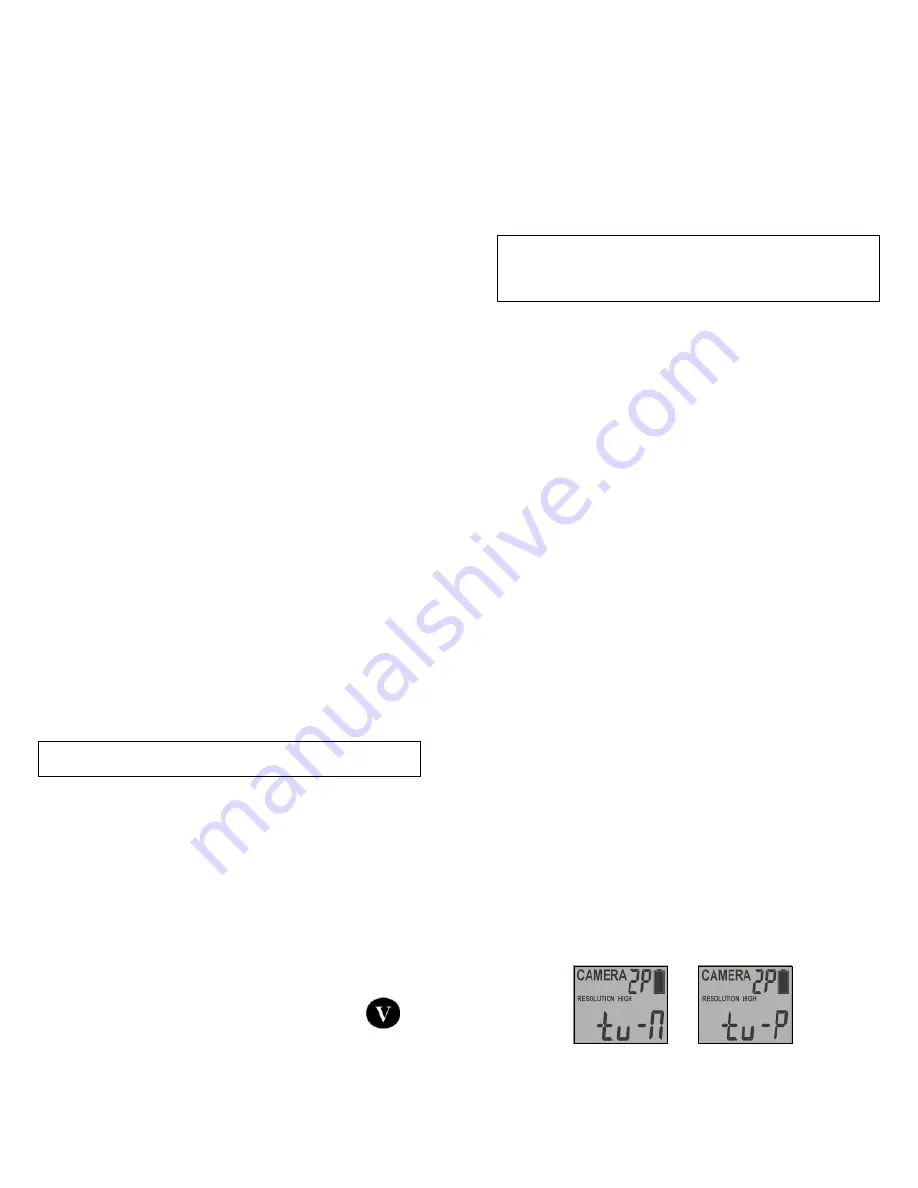
www.stealthcam.com
Toll Free 877-269-8490
29
Using
the
camera
in
PIR
detection
mode
with
customized
setting.
•
Mount
the
camera
to
the
tree
or
other
sturdy
object
using
either
a
tree
screw
(optional
accessory)
or
supplied
mounting
strap.
•
Open
the
front
housing
and
move
the
switch
to
the
ON
position
and
the
Program
Selection
switched
to
the
CUSTOM
position.
At
this
point,
you
have
30
seconds
to
start
making
any
program
changes.
To
Capture
Videos
,
make
sure
display
reads
VIDEO:
•
If
display
does
not
read
VIDEO
then,
¾
Press
the
[MENU]
button
once.
¾
The
word
CAMERA
will
blink.
¾
Press
the
[UP]
button
TWO
times
to
toggle
to
Video
mode.
¾
Press
the
[OK]
button
TWO
times.
¾
Press
the
[MENU]
button
once
to
exit.
To
Capture
Images
,
make
sure
display
reads
CAMERA:
•
If
display
does
not
read
CAMERA
then,
¾
Press
the
[MENU]
button
once.
¾
The
word
CAMERA
will
blink.
¾
Press
the
[UP]
button
ONE
time
to
toggle
to
Camera
mode.
www.stealthcam.com
Toll Free 877-269-8490
30
¾
Press
the
[OK]
button
TWO
times.
¾
Press
the
[MENU]
button
once
to
exit.
•
30
seconds
after
you’ve
made
your
adjustments,
the
camera’s
green
LED
light
will
begin
blinking
and
enter
count
down
mode.
This
is
your
indication
to
leave
the
coverage
area
within
one
minute.
•
After
one
minute,
the
camera
will
enter
either
image
burst
mode
or
adjustable
video
mode
based
on
your
program
setting.
The
camera
will
then
time
out
between
0
‐
59
seconds
or
0
‐
59
minutes,
depending
on
your
program
setting.
NOTE:
The
time
between
motion
detection
and
the
camera
taking
the
pictures
may
vary
due
to
lighting
conditions,
program
settings,
and
battery
power
level.
The
IR
Emitter
will
only
activate
in
low
light
conditions.
www.stealthcam.com
Toll Free 877-269-8490
31
VIEWING
AND
DELETING
FILES
The
STC
‐
AC540IR
cam
offers
the
user
different
options
for
viewing
their
images.
You
can
view
images
or
videos
through
either
a
handheld
LCD
monitor
or
your
home
TV
that
is
equipped
with
and
RCA
Input
jack.
The
external
LCD
display
on
the
front
of
the
housing
will
show
the
number
of
images
in
memory.
NOTE:
The
instructions
below
are
based
on
starting
with
a
camera
that’s
power
is
turned
off.
For
viewing
on
handheld
LCD
monitor:
•
Attach
the
appropriate
cable
to
the
TV
port
on
the
side
of
the
camera.
•
Insert
the
other
end
into
the
VIDEO
IN
jack
on
the
handheld
LCD
video
monitor.
•
Turn
on
both
the
camera
and
the
monitor.
•
You
will
see
a
series
of
thumbnail
images
on
your
monitor.
•
Press
the
[UP]
or
[DN]
button
to
navigate
though
your
thumbnail
images.
•
On
the
upper
left
hand
corner
of
your
TV
monitor,
it
will
either
display
the
image
OR
the
image
with
a
video
icon
which
indicates
it’s
a
video
clip.
•
To
view
in
full
screen,
press
the
[OK]
button.
•
Press
the
[OK]
button
again,
it
will
return
to
the
thumbnail
view
from
the
full
screen
image.
www.stealthcam.com
Toll Free 877-269-8490
32
For
viewing
on
your
home
TV
monitor:
•
Attach
the
appropriate
cable
to
the
TV
port
on
the
side
of
the
camera.
•
Insert
the
other
end
into
the
RCA
VIDEO
IN
jacks
on
the
TV.
•
Turn
on
both
the
camera
and
the
TV
monitor.
•
Make
sure
to
switch
to
AUX
/
VIDEO
IN
mode
on
your
TV.
¾
(See
your
TV
owner’s
manual
for
directions).
•
The
camera’s
TV
OUT
is
set
to
NTSC
by
default.
(NTSC
–
Standard
North
American
TV
format)
¾
If
the
TV
monitor
doesn’t
flicker,
then
you
do
not
need
to
change
your
camera’s
TV
OUT
setting.
Proceed
to
the
next
section
called
Thumbnail
Images
.
¾
If
the
TV
monitor
does
flicker,
then
you
will
need
to
proceed
to
the
next
step
to
change
your
camera’s
TV
OUT
from
NTSC
to
PAL
(Standard
European
TV
format).
•
Press
the
[MENU]
button
once.
•
The
word
“
tu
”
on
the
camera’s
internal
screen
will
be
blinking.
•
Press
the
[OK]
once
and
now
you’ll
see
“
tu
–
n
“
blinking.












