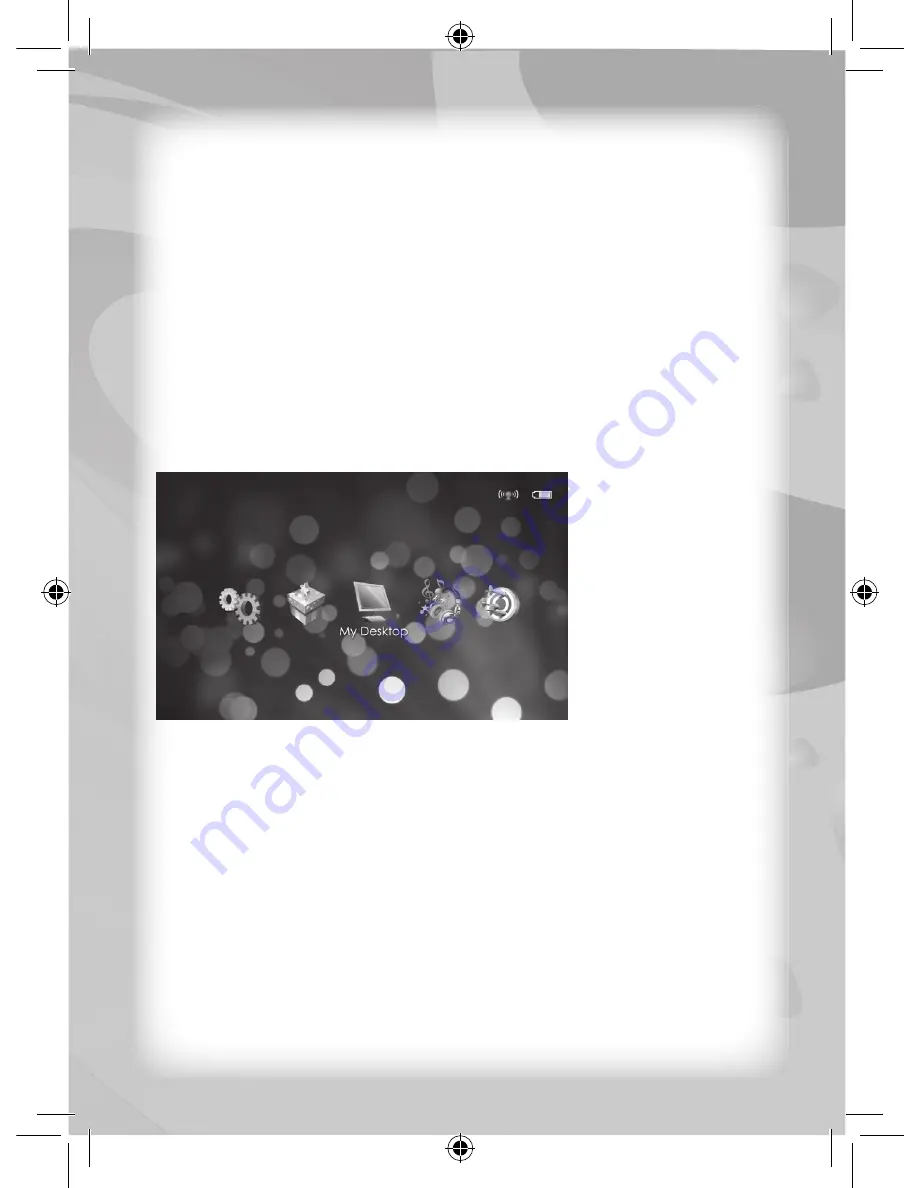
8
The Wi-Fi icon on the top right corner of the screen near the battery
icon displays the status of the Wi-Fi connection.
Keep your fi nger touching anywhere on the screen for about fi ve (5)
seconds to jump to the main menu screen.
Touch and hold the location icon about fi ve (5) seconds to jump to the
weather and location settings page.
Touch and hold the weather icon to update the location and weather
information (Connect through Wi-Fi to update the location and
weather information via internet).
Main Menu Screen
In this main menu you can select a category icon on the screen, and
then choose an application in the category. Here you have seven (7)
category icons (Media, Games, Web, Learn, Setting, Tools & My
Desktop) to select from.
You can touch the screen and scroll to left or right in order to change
to the previous or next category icon. Alternatively, you can touch the
category icon that is not showing on the centre, and it will move to
the centre.
Touch the category icon on the centre of the screen to enter that
category.
Touch the Home key to go back to the Time & Weather screen.




















