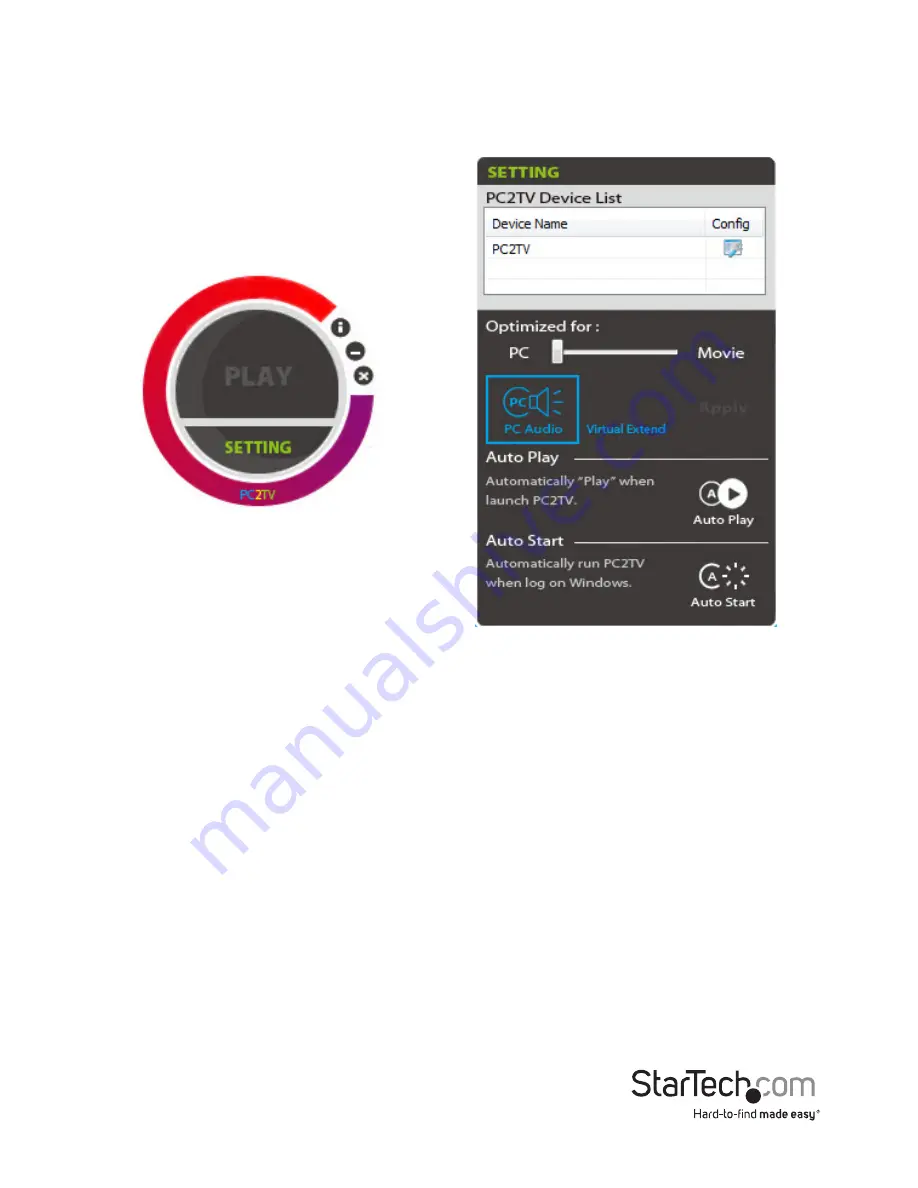
Instruction Manual
8
Advanced Settings
Advanced Settings can be accessed by clicking on the “Setting” button at the
bottom of the PC2TV application window.
• Device List:
Displays the name of the connected wireless video extender.
• Optimized For:
Optimizes the streaming video based on what you will be doing
on the host computer. By default, this is set for “PC”, which should be used when
running regular applications, such as web browsers or spreadsheets. Setting the
slider bar in the middle should be used when viewing video/movies. If video
performance is still not ideal, the slider can be set all the way to “Movies”.
• PC Audio:
By default, when connected to the wireless video extender, audio on
the host computer is disabled. Audio will instead be streamed to the wireless
video extender only. By enabling this option, audio on the host computer will be
restored, while still being streamed to the wireless video adapter.
• Virtual Extend:
Enable to create an extended desktop screen that will be
streamed to the extender instead of the main desktop screen.
• Auto Play:
Automatically starts video streaming once the PC2TV application is
launched and the device is detected. Click the icon to enable/disable.
• Auto Start:
Automatically starts the PC2TV application on Windows startup.
Click the icon to enable/disable.
















