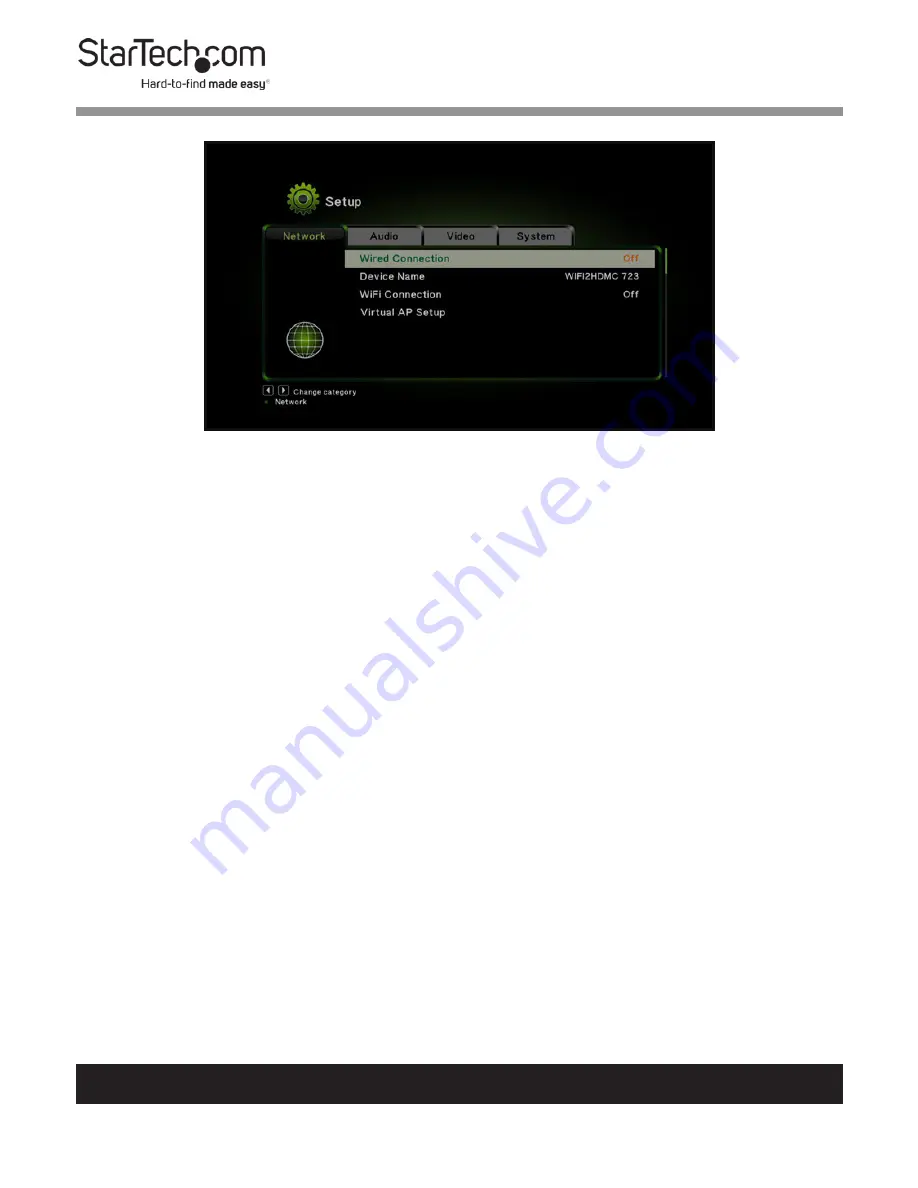
22
To view manuals, videos, drivers, downloads, technical drawings, and more visit www.startech.com/support
Wired Connection Link
4.
A pop-up screen will appear with the following options:
•
Obtain an IP address automatically:
An
IP address from
DHCP server will be assigned automatically.
•
Set IP address manually:
Allows you to set an IP address
manually
•
Subnet Mask:
Enter the Subnet Mask e.g. 255.255.255.0
•
Gateway Address:
Enter the Routers address
•
DNS Server:
Enter the
IP address of the DNS (Domain
Name Service) server.
Changing the Device Name
The
Device Name
will be used as the SSID name while board
casting in ad hoc mode and as the device name within the
ScreenShare software.
1.
From the
Remote Control
screen, click on the
Setup
Button,
the
Setup
screen will appear.






























