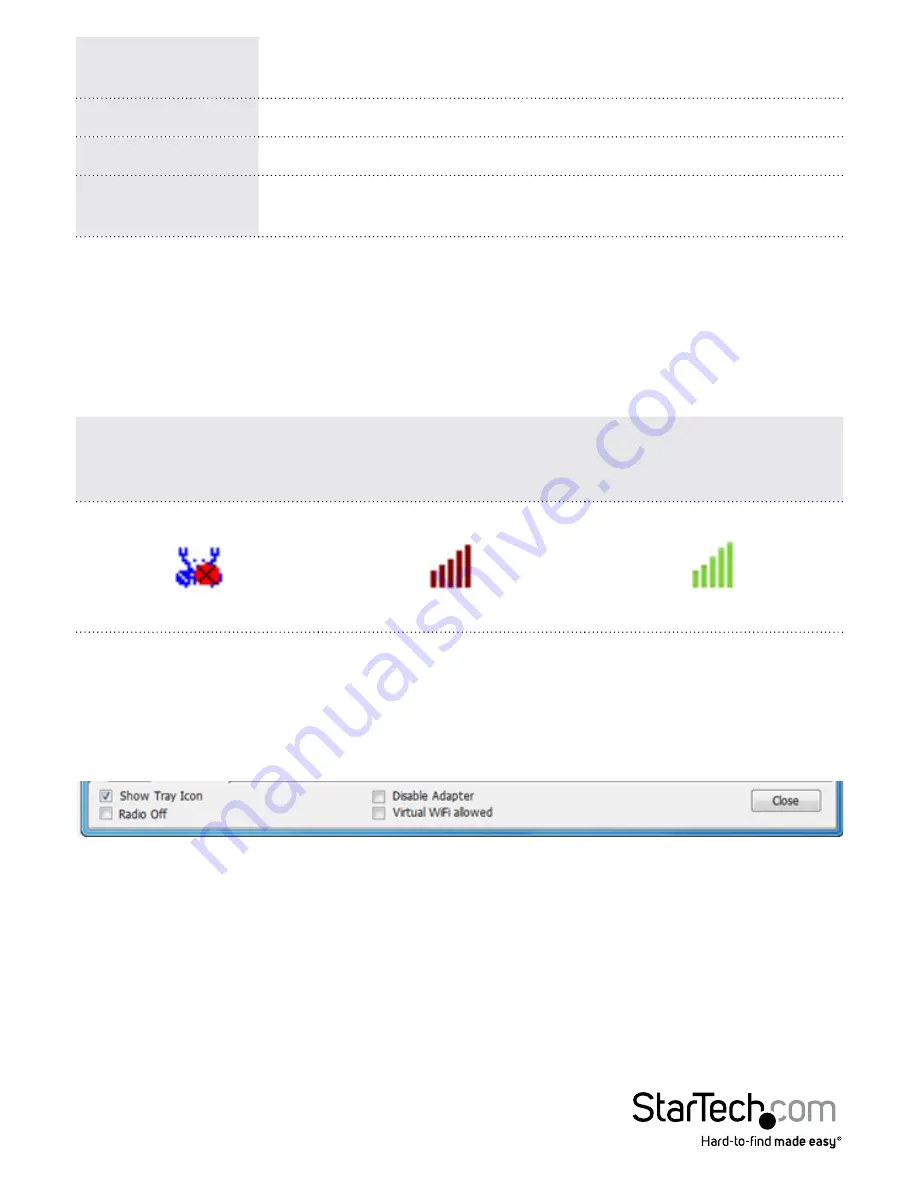
Instruction Manual
5
Windows 8
Move the cursor to the upper right corner to open the Charms
Bar, select Settings and then select Wifi
Windows 7
Click the network adapter tray icon
Windows Vista
Click Start, then Connect To
Windows XP
Right-click the wireless adapter tray icon and select View
Available Wireless Networks
Realtek Utility
Tray Icon
The tray icon will display one of the following three statuses:
Utility running, but no
WLAN adapter detected
WLAN adapter detected,
not connected to a wireless
network
WLAN adapter detected
and connected to a
network
Client Mode
Click on the tray icon to open the configuration window.
Some basic device controls are shown at the bottom of the interface:
Show Tray Icon – Show / Hide the tray icon.
Radio Off – Disable the wireless radio.
Disable Adapter – Disable the device.
Virtual WiFi allowed – Enable Virtual WiFi (soft AP).
Содержание USB867WAC22
Страница 11: ...Instruction Manual 7 Profile Tab Add Remove Edit Duplicate or Set Default wireless profiles...
Страница 13: ...Instruction Manual 9 Status Tab Displays networking and device driver version details for the adapter...
Страница 14: ...Instruction Manual 10 Statistics Tab Displays connection transmit receive statistics Reset Resets all counters...
Страница 19: ...Instruction Manual 15 Statistics Tab Displays connection transmit receive statistics...
Страница 21: ...Instruction Manual 17 Profiles Tab Add Remove Edit Duplicate or Set Default wireless profiles...
Страница 22: ...Instruction Manual 18 Available Networks Tab Displays a site survey of networks within range of the adapter...
Страница 24: ...Instruction Manual 20 WPS Tab Allows for WPS PIN code or Push button modes...
Страница 25: ...Instruction Manual 21 Information Tab Displays utility and driver version information...
























