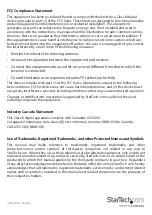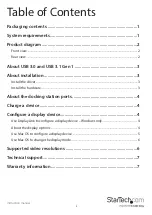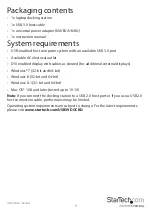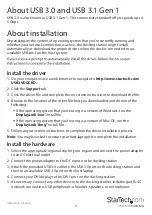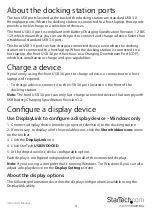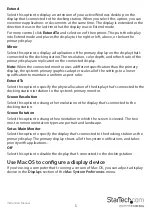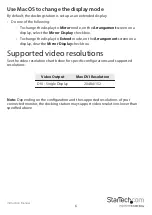Instruction Manual
5
Extend
Select this option to display an extension of your active Windows desktop on the
display that’s connected to the docking station. When you select this option, you can
view more applications or documents at the same time. The display is extended in the
direction it was in the last time that the display was in Extend mode.
For more control, click
Extend To
and select one of the options. This puts the display
into Extend mode and places the display to the right or left, above, or below the
primary display.
Mirror
Select this option to display a duplication of the primary display on the display that’s
connected to the docking station. The resolution, color depth, and refresh rate of the
primary display are replicated on the connected display.
Note:
When the connected monitor uses a different specification than the primary
display, the system’s primary graphics adapter scales all of the settings to a lower
specification to maintain a uniform aspect ratio.
Extend To
Select this option to specify the physical location of the display that’s connected to the
docking station in relation to the system’s primary monitor.
Screen Resolution
Select this option to change the resolution on the display that’s connected to the
docking station.
Screen Rotation
Select this option to change the orientation in which the screen is viewed. The two
most common orientation types are portrait and landscape.
Set as Main Monitor
Select this option to specify the display that’s connected to the docking station as the
primary display. The primary display shows all of the system notifications, and takes
priority with applications.
Off
Select this option to disable the display that’s connected to the docking station.
Use Mac OS to configure a display device
If you’re using a computer that’s running a version of Mac OS, you can adjust a display
device in the
Displays
section of the
Mac System Preferences
menu.