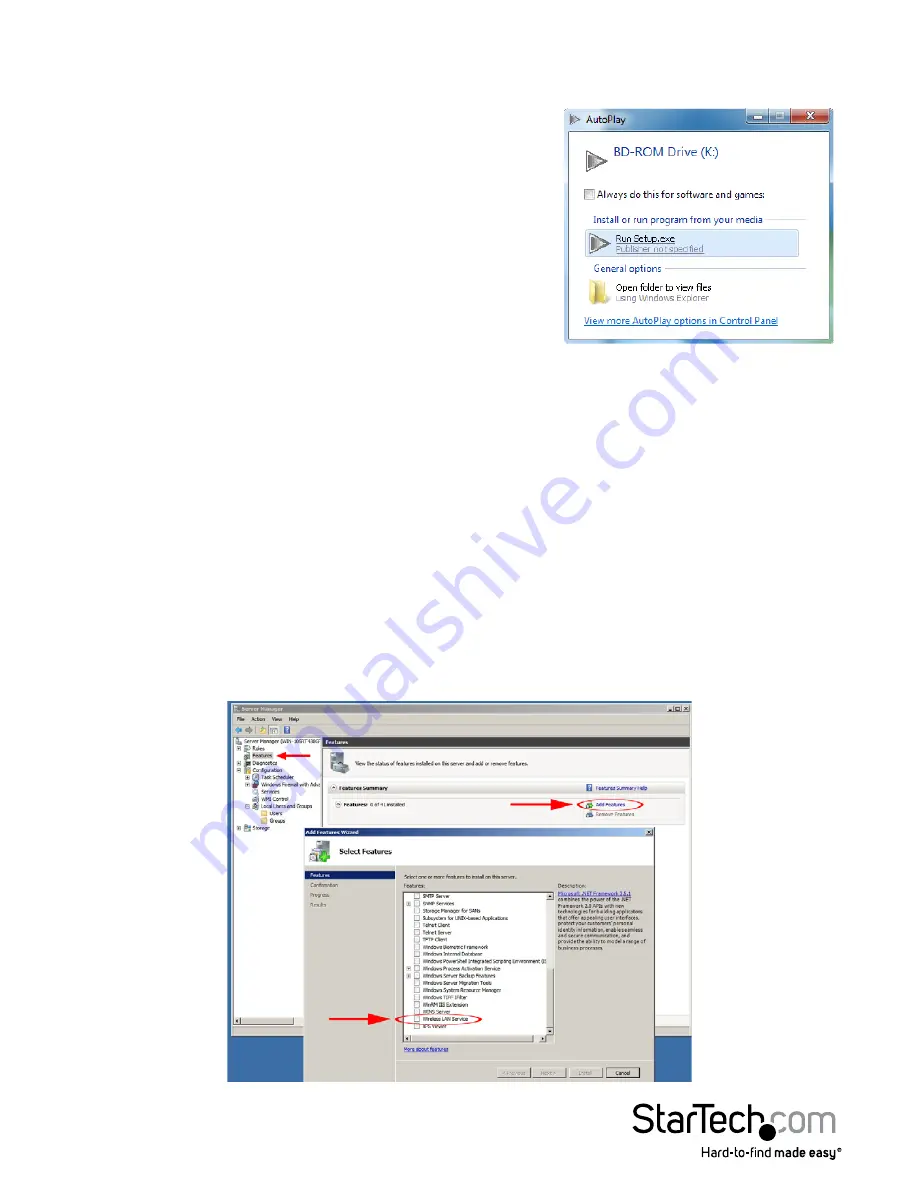
Instruction Manual
3
Windows Vista/7/8/Server 2008 R2/Server 2012
1. Upon starting Windows, before plugging in the wireless adapter, insert the included
Driver CD into the computer’s CD/DVD drive.
2. AutoPlay should automatically launch the Driver/
Software installation splash screen or prompt you
to run Setup.exe. If not, open “Computer” open the
CD/DVD drive the disk is inserted into and double-
click the file
Setup.exe
3. Select the option to install the USB 802.11n Adapter,
followed by selecting the Windows installation. This will launch the Realtek
Installation wizard.
4. Complete the wizard and this will install all necessary drivers and the Realtek
Wireless LAN utility (optional to use).
5. Restart the computer when prompted by the installation program.
6. Once rebooted, connect the USB adapter to an available USB port and Windows will
automatically install the drivers.
Windows Server 2008 R2 Note:
By default, the Microsoft “Wireless LAN Service” Feature is not installed. Before any
wireless networking can be enabled, this feature must be installed through the
Windows Server Manager window. Refer to Windows’ documentation for details.












