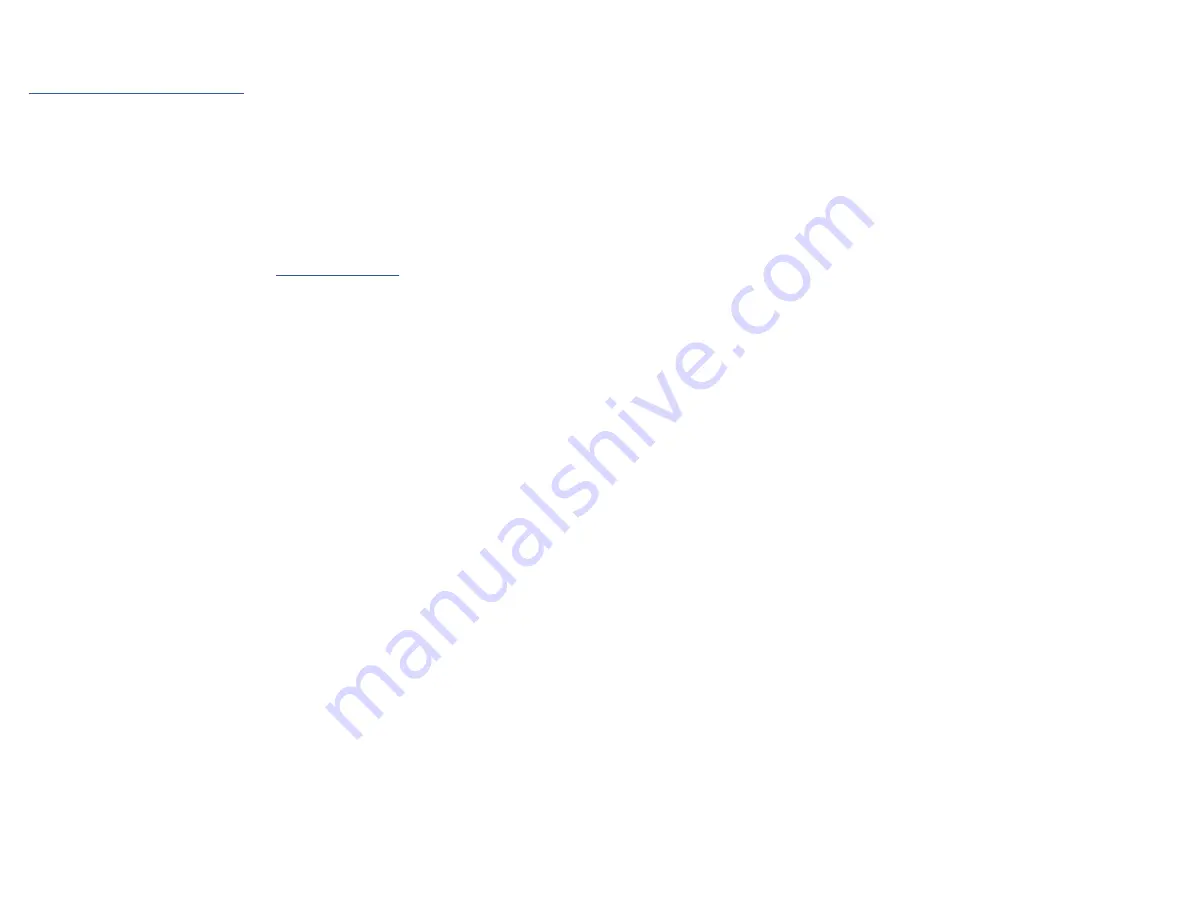
Regulatory Compliance
FCC - Part 15
This equipment has been tested and found to comply with the limits for a Class B digital device, pursuant to part 15 of the FCC
Rules. These limits are designed to provide reasonable protection against harmful interference in a residential installation.
This equipment generates, uses and can radiate radio frequency energy and, if not installed and used in accordance with the
instructions, may cause harmful interference to radio communications. However, there is no guarantee that interference will
not occur in a particular installation. If this equipment does cause harmful interference to radio or television reception, which
can be determined by turning the equipment off and on, the user is encouraged to try to correct the interference by one or
more of the following measures:
• Connect the equipment into an outlet on a circuit different from that to which the receiver is connected.
• Consult the dealer or an experienced radio/TV technician for help
This device complies with part 15 of the FCC Rules. Operation is subject to the following two conditions:
(1) This device may not cause harmful interference, and (2) this device must accept any interference received, including
interference that may cause undesired operation. Changes or modifications not expressly approved by StarTech.com could
void the user’s authority to operate the equipment.
Industry Canada Statement
This Class B digital apparatus complies with Canadian ICES-003.
Cet appareil numérique de la classe [B] est conforme à la norme NMB-003 du Canada.
CAN ICES-3 (B)/NMB-3(B)
This device complies with Industry Canada licence-exempt RSS standard(s). Operation is subject to the following two
conditions:
(1) This device may not cause interference, and (2) This device must accept any interference, including interference that may
cause undesired operation of the device.
Le présent appareil est conforme aux CNR d’Industrie Canada applicables aux appareils radio exempts de licence. L’exploitation
est autorisée aux deux conditions suivantes:
(1) l’appareil ne doit pas produire de brouillage, et (2) l’utilisateur de l’appareil doit accepter tout brouillage radioélectrique
subi, même si le brouillage est susceptible d’en compromettre le fonctionnement.
Warranty Information
This product is backed by a three-year warranty.
For further information on product warranty terms and conditions, please refer to www.startech.com/warranty.
Limitation of Liability
In no event shall the liability of StarTech.com Ltd. and StarTech.com USA LLP (or their officers, directors, employees or agents)
for any damages (whether direct or indirect, special, punitive, incidental, consequential, or otherwise), loss of profits, loss
of business, or any pecuniary loss, arising out of or related to the use of the product exceed the actual price paid for the
product. Some states do not allow the exclusion or limitation of incidental or consequential damages. If such laws apply, the
limitations or exclusions contained in this statement may not apply to you.
FR: startech.com/fr
DE: startech.com/de
ES: startech.com/es
NL: startech.com/nl
IT: startech.com/it
JP: startech.com/jp
StarTech.com
Ltd.
45 Artisans Cres
London, Ontario
N5V 5E9
Canada
StarTech.com Ltd.
Unit B, Pinnacle 15
Gowerton Rd,
Brackmills
Northampton
NN4 7BW
United Kingdom
StarTech.com LLP
4490 South Hamilton
Road
Groveport, Ohio
43125
U.S.A.
StarTech.com Ltd.
Siriusdreef 17-27
2132 WT Hoofddorp
The Netherlands
Windows Thunderbolt Approval Pop-Up
When the
Docking Station
is connected to a
Host Computer
that is running a
Windows
operating system that supports Thunderbolt 4, a pop-up message
will appear. To use the
Docking Station
, complete the following:
1. In the
New Thunderbolt devices have been attached
pop-up message,
click
OK
.
2. In the
User Account Control
pop-up message, click
Yes
.
3. In the
Approve Thunderbolt Devices
pop-up message, do one of the
following:
• To authorize the
Docking Station
each time a connection is established,
select
Connect Only Once
in the drop-down list.
• To authorize the
Docking Station
permenantly, select
Always Connect
in
the drop-down list.
4. Click OK.
Thunderbolt 3 Intel-based MacBook
Note:
• Supports dual displays
• Thunderbolt 3 speeds on host connection and downstream ports
• Requires macOS 11 Big Sur or later
• Connect a
Thunderbolt 4 Cable
to the
Thunderbolt 4 Host Port
on the
front of the
Docking Station
and to a
Thunderbolt 3 Port
on the
Host
Computer.
Thunderbolt 3 M1-based MacBook
Note:
• Apple M1 chip supports only a single external display over the Thunderbolt 3
ports
• Thunderbolt 3 speeds on host connection and downstream ports
• Requires macOS 11 Big Sur or later
• Connect a
Thunderbolt 4 Cable
to the
Thunderbolt 4 Host Port
on the
front of the
Docking Station
and to a
Thunderbolt 3 Port
on the
Host
Computer.
Product Information
For the latest manuals, product information, technical specifications, and
declarations of conformance, please visit:
www.StarTech.com/TB4CDOCK
Minimum Requirements
• Host Computer
• Thunderbolt 4
• Thunderbolt 3 (Intel or M1 based Mac's)
• USB PD Support
• (Optional) USB-C Video Adapters
• (Optional) Laptop Lock x 1
For the latest requirements, please visit
www.startech.com/
Powering the Docking Station
1. Select the appropriate regional
Power Cord
and connect it to the
Universal
Power Adapter.
2. Connect the
Universal Power Adapter
to the
DC 20V Port
on the rear of the
Docking Station
and to an
AC Electrical Outlet.
Connecting a Host Computer
Thunderbolt 4 Host
• Connect a
Thunderbolt 4 Cable
(included) to the
Thunderbolt 4 Host Port
on the front of the
Docking Station
to a
Thunderbolt 4 Port
on the
Host
Computer
.
Note:
Driver installation is not required.


