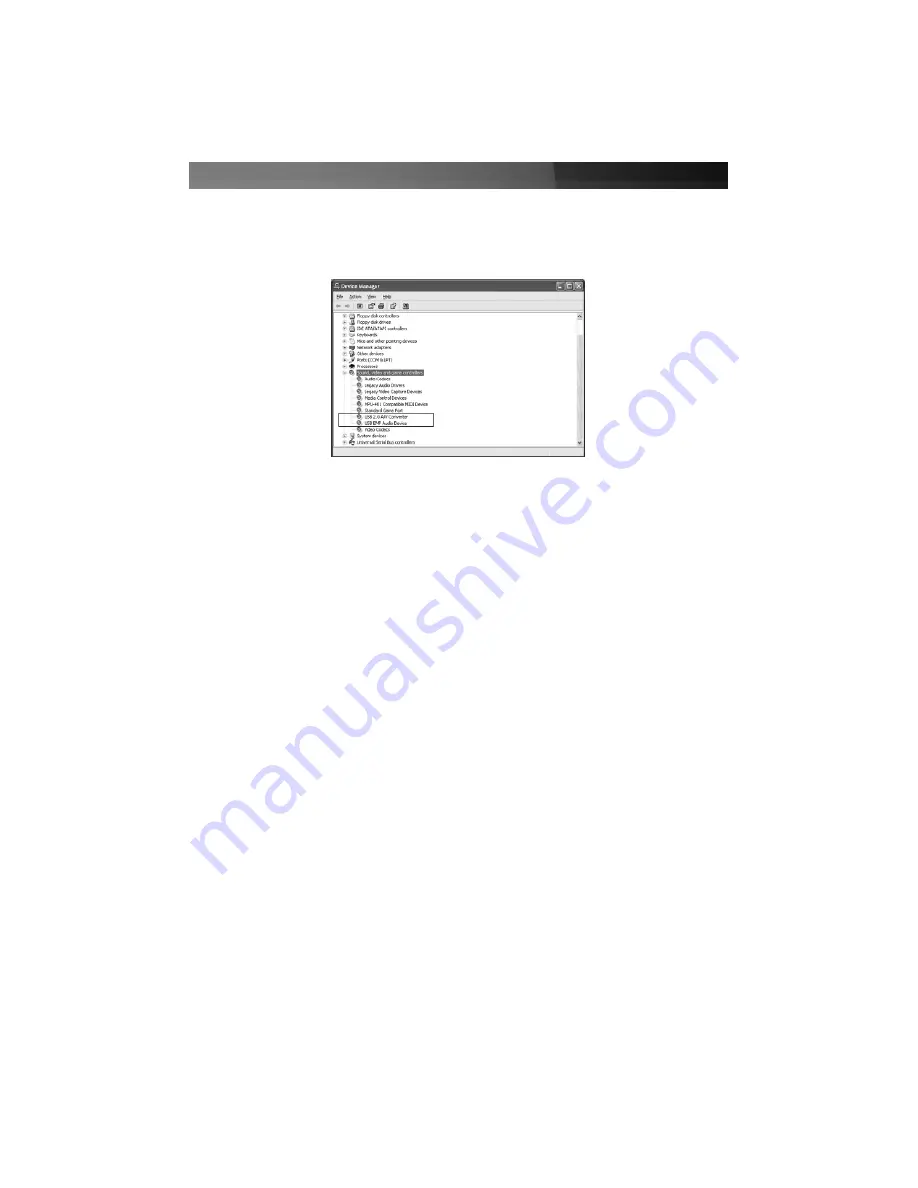
4. To verify that the installation was successful, locate and right-click on the
My
Computer
icon (located on desktop or in Start menu), and select
Manage
. This will
launch the
Computer Management
utility. Click on
Device Manager
, and click on the
[+]
symbol located next to
Sound, video and game controllers
, where you will now
see two new additions -
USB 2.0 A/V Converter
and
USB EMP Audio Device
:
Please note:
Although the multimedia application packaged with SVID2USB2 is
designed specifically for use with this device, it is not required for use.
For information about third party alternatives, please consult your local
computer store or computer manufacturer for more information.
Installing the GrabBee Multimedia Application
1. Please insert the
Multimedia Installation Kit
CD into your CD or DVD-ROM drive.
2. Locate the folder entitled
AP Software
, located in the
GrabBee X + Deluxe
folder on
the Driver CD. Double-click on the
Setup.exe
file to launch the InstallShield Wizard.
Once this window launches, please click on
Next
.
3. The screen that follows will ask you to select the installation destination. Please enter
an appropriate path (if it varies from the default), and click
Next
.
4. When the
Windows Media Format 9 Series Runtime Setup
launches, please click
Yes
. To advance, please click
Yes
, when the License agreement is displayed. Once
you are notified that installation has completed, please click
OK
.
5. You will then be prompted to install
Windows Media Tools
. Please click
Yes
, and
proceed through the installation steps, by clicking
Next
and
Yes
where applicable. To
conclude installation, please click on
Finish
.
6. Once the software has been installed, you may be prompted to reboot your computer.
Please do so.
Instruction Manual
3














