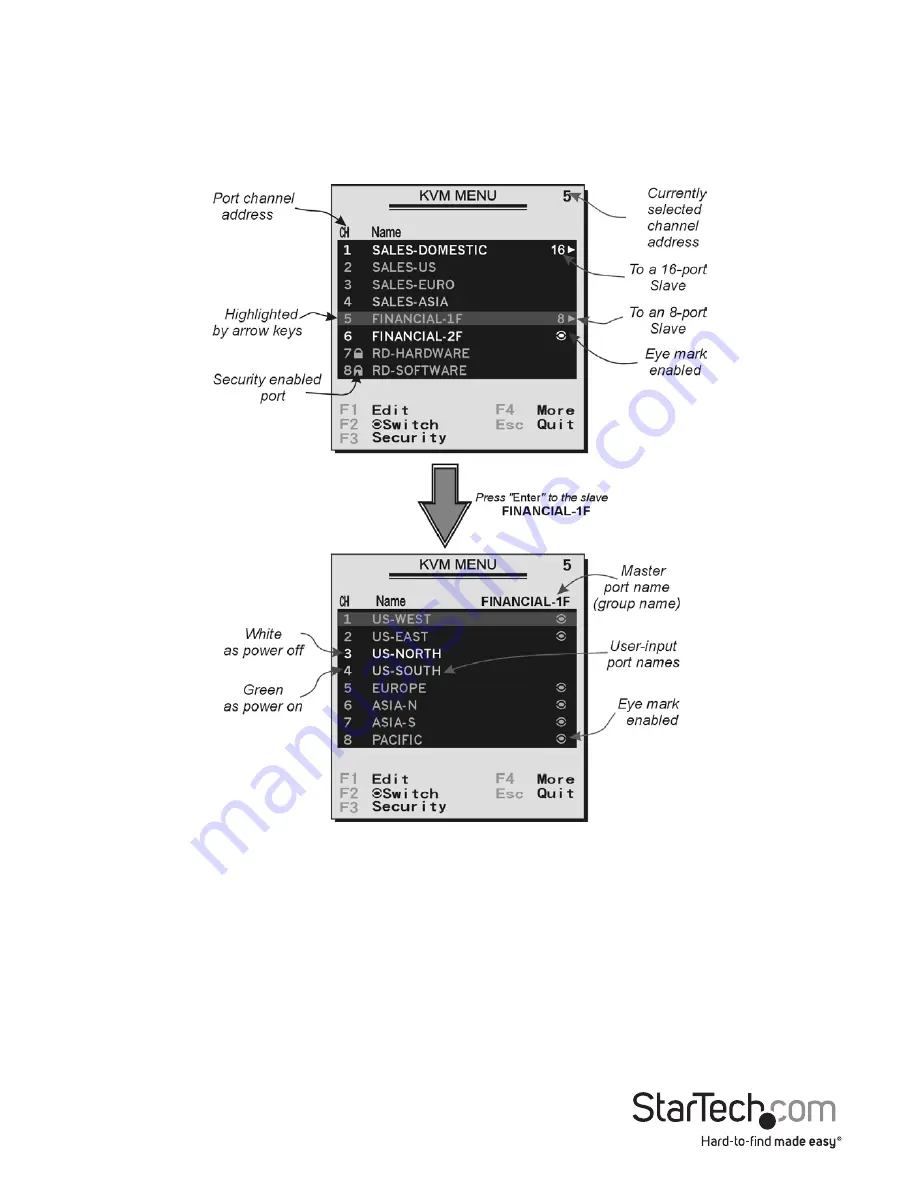
Instruction Manual
3
OSD Operations
By hitting the left <CTRL> key twice within two seconds, you may see the ‘Hotkey
Menu’ if it is enabled (an OSD option). Or, by hitting the left <CTRL> key three times
within two seconds, you will see a ‘KVM MENU’ screen showing a list of the computers
with corresponding channel addresses, names and status.
The port number (or channel address) of the currently selected computer is displayed
in red in the top right of the screen.
The device name is green if the device has power and is ready for selection or white if
it has no power. The OSD menu automatically updates the color when it is activated.
On the 16-port models, use the <Page Up> and <Page Down> keys to view the other
8 computers.
Use the <UP>, <DOWN>, 1~8, or A~H keys to highlight a computer and <ENTER> to
select it.


















