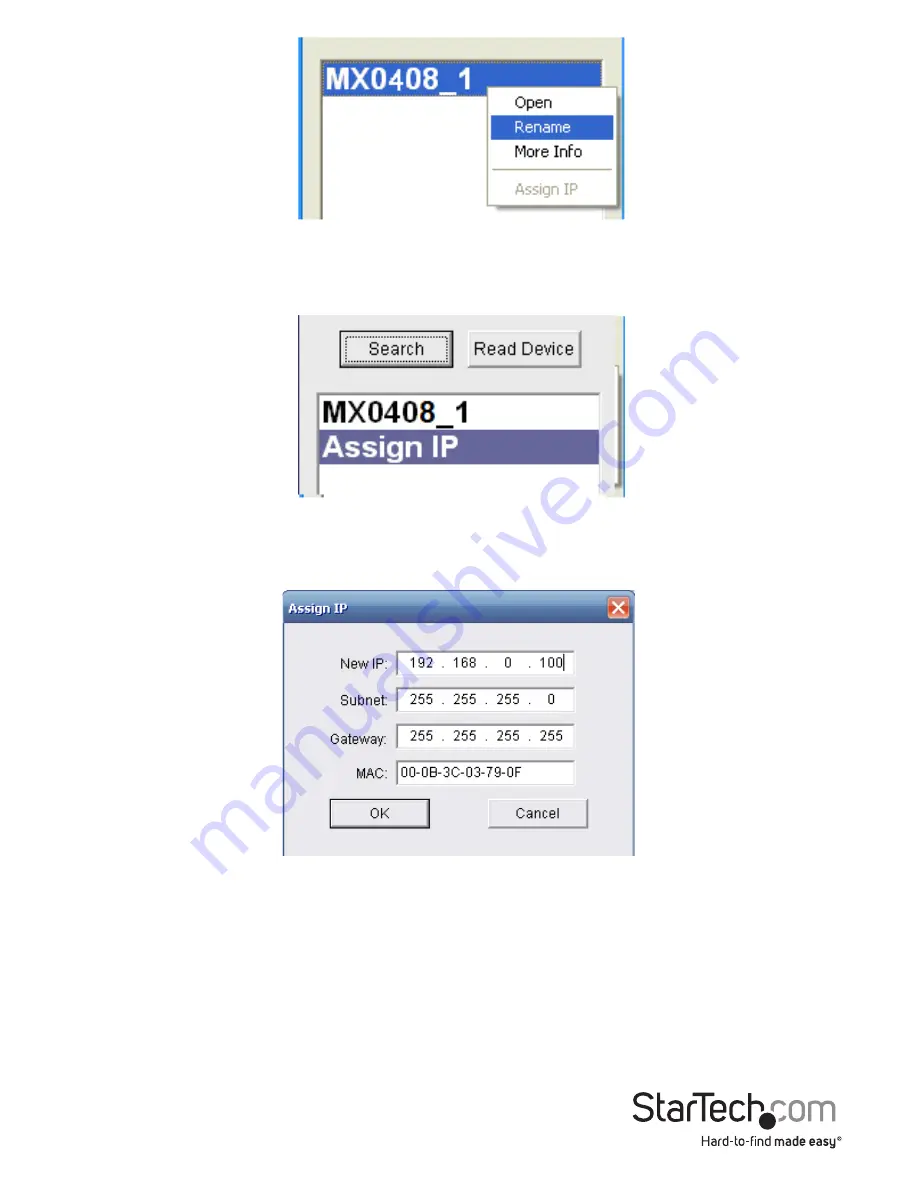
Instruction Manual
25
4. If Assign an IP is displayed the device has not been assigned an IP address from your
network. Double click Assign IP to assign an IP address.
5. The assign IP box will appear, enter your desired IP information and click the OK
button.
6. The previous window will be displayed. Click the Search button followed by the
Read Device button, in order to update your device list with the new IP information.







































