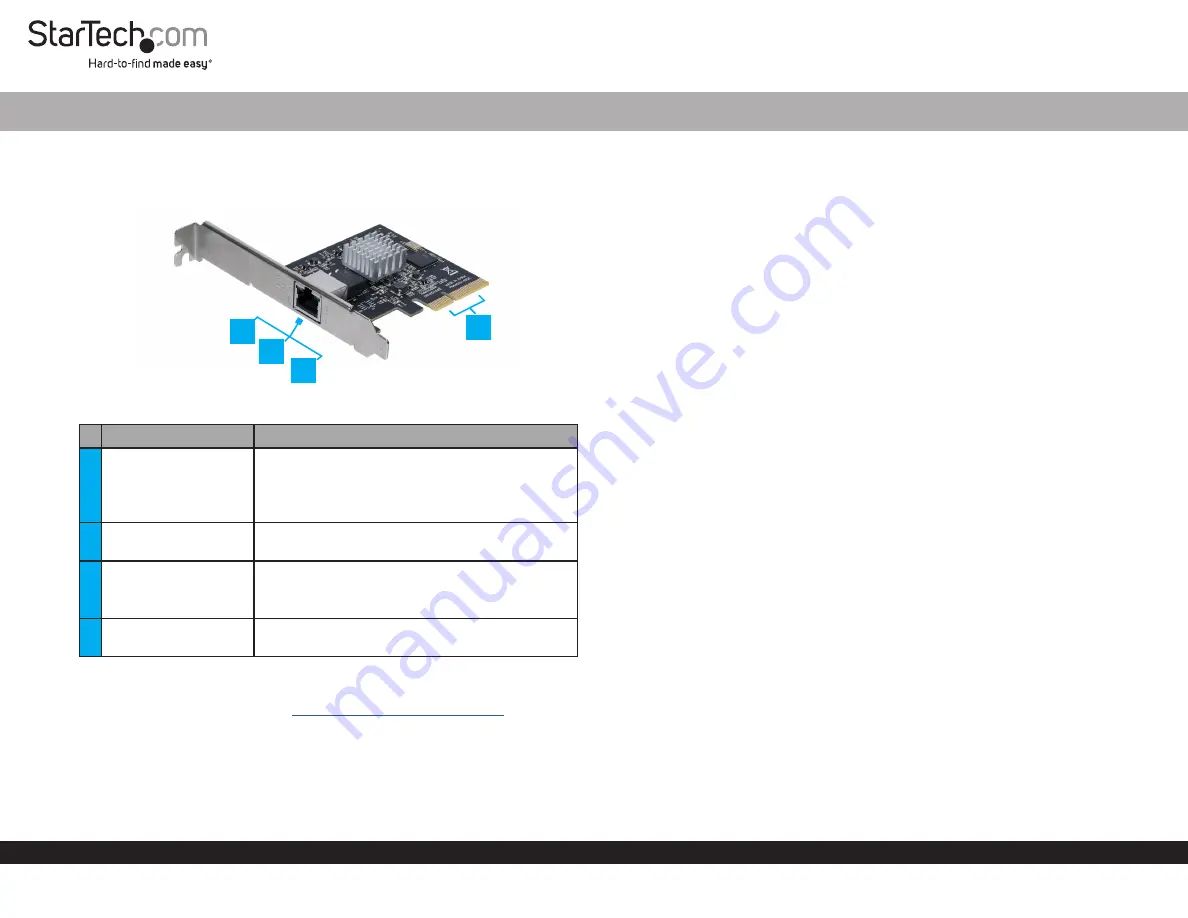
Quick-Start Guide
To view manuals, FAQs, videos, drivers, downloads, technical drawings, and more, visit www.startech.com/support.
Manual Revision: August 12, 2019 4:28 PM
Product Diagram (ST10GSPEXNB)
Port/LED/Connector
Function
1
Link Speed LED
• Indicates Link speed.
• Solid Amber = 10Gbps
• Solid Green = 5, 2.5, or 1Gbps
• Off = 100Mbps
2
Ethernet Port
• Used to connect a network to the Network
Card.
3
Link State/Activity LED
• Indicates Network Card Activity.
• Solid Green = Network port connected
• Flashing Green = Network port is active
4
PCIe x4 Connector
• Used to connect to a computers PCI Express
Slot.
Requirements
For the latest requirements, please visit
www.startech.com/ST10GSPEXNB
.
• PCI Express enabled computer with an available PCI Express slot (x4, x8, or x16)
• Operating systems:
• Windows® 10, 8.1, 8, 7, Windows Server® 2012, Windows Server 2008 R2
• Mac OSX 10.14, 10.13, 10.12
1-Port PCIe 10GBase-T | NBase-T Ethernet Network Card
1
Installation
Install the PCI Express Card
Warnings!
PCI Express cards can be severely damaged by static electricity. Make sure
that you are properly grounded before you open your computer case or touch your PCI
Express card.
Only handle the PCI Express card by its edges and don’t touch the gold connectors.
1. Turn off your computer and any peripherals that are connected to it (for example,
printers, external hard drives, and so on).
2. Unplug the power cable from the back of your computer.
3. Disconnect any peripheral devices that are connected to your computer.
4. Remove the cover from your computer case. Consult the documentation that came
with your computer for details about how to do this safely.
5. Locate an open PCI Express slot and remove the corresponding metal cover plate
from the back of your computer case. Consult the documentation that came with
your computer for details about how to do this safely. This card works in PCI Express
slots of additional lanes (x4, x8, or x16 slots).
6. Gently insert the card into the open PCI Express slot and fasten the bracket to the
back of the case.
Note:
If you install the card into a small form factor or a low-profile desktop system,
it may be necessary to replace the pre-installed standard profile bracket with the
included low-profile (half-height) installation bracket.
7. Place the cover back onto your computer case.
8. Reconnect the power cable to the back of your computer.
9. Reconnect all of the peripheral devices that you disconnected in step 3.
10. Turn on your computer and peripherals.
Install the Driver (Windows)
1. Using a web browser, navigate to www.startech.com/ST10GSPEXNB.
2. On the
Product
page, click the
Support
tab located in the middle of the screen.
3. In the
Drivers and Downloads
section, click on the driver link that corresponds with
the operating system running on the
Host Computer
.
4. Right click the zip folder that you downloaded from the website.
2
4
3




















