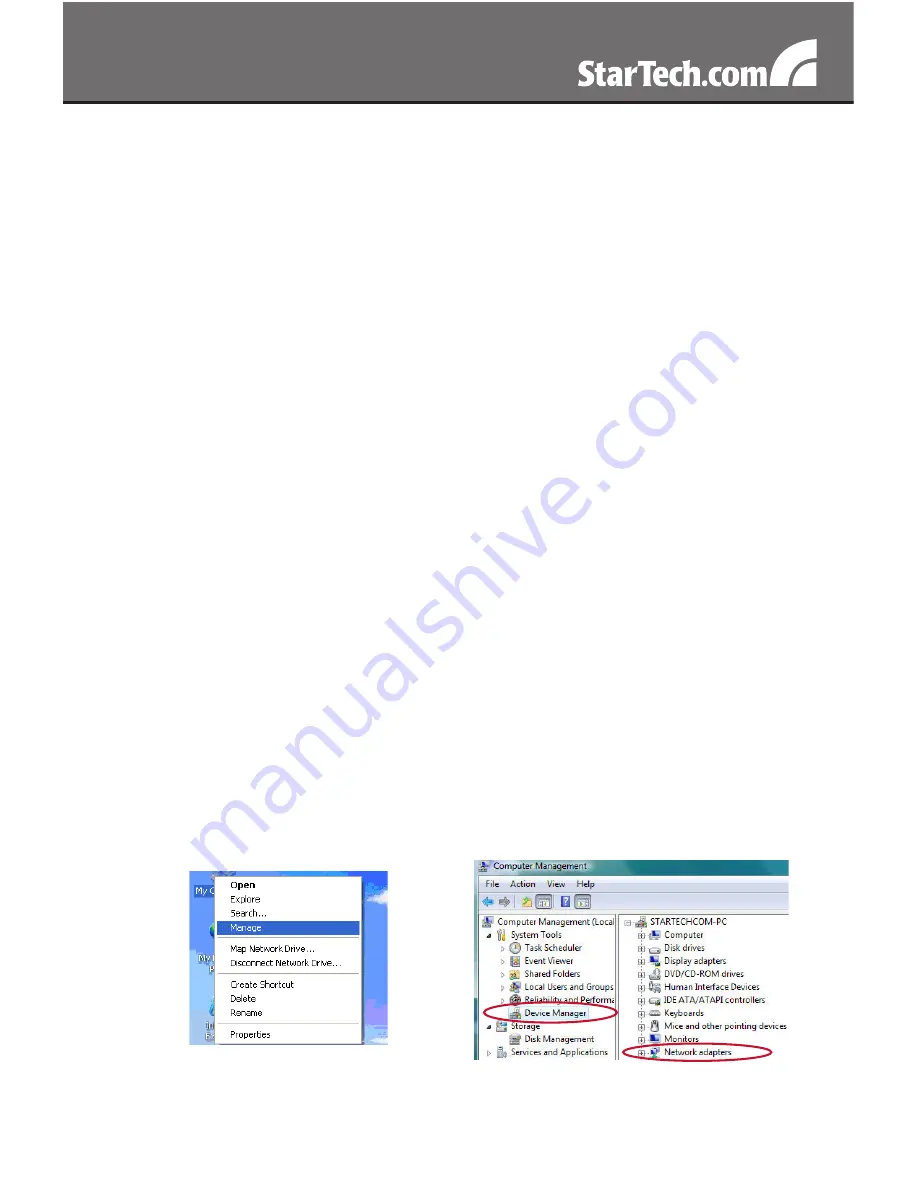
3
to connect to Windows Update, please select the “No, not this time”
option and click Next.
Select the option “Install Drivers Automatically (Recommended)” and
2.
then click the Next button.
Windows should now start searching for the drivers. Once this has
3.
completed, click the Finish button.
Windows Vista/7
When the Found New Hardware window appears on the screen,
1.
click on the “Locate and install drivers software (recommended)”
option. If prompted to search online, select the “Don’t search online”
option.
When prompted to insert the disc, insert the Driver CD that came
2.
with the card, into your CD/DVD drive and Windows will automati-
cally proceed to search the CD.
If a Windows Security dialog window appears, click the “Install this
3.
driver software anyway” option to proceed.
Once the driver is installed, click the Close button.
4.
Verifying Installation
Windows 2000/XP/Server 2003/Vista/Server 2008 R2/7
From the main desktop, right-click on “My Computer” (“Computer”
in Vista/7), then select Manage. In the new Computer Management
window, select Device Manager from the left window panel.
Double-click on the “Network Adapters” category to expand it. There
should be four additional “Realtek” adapters listed.









