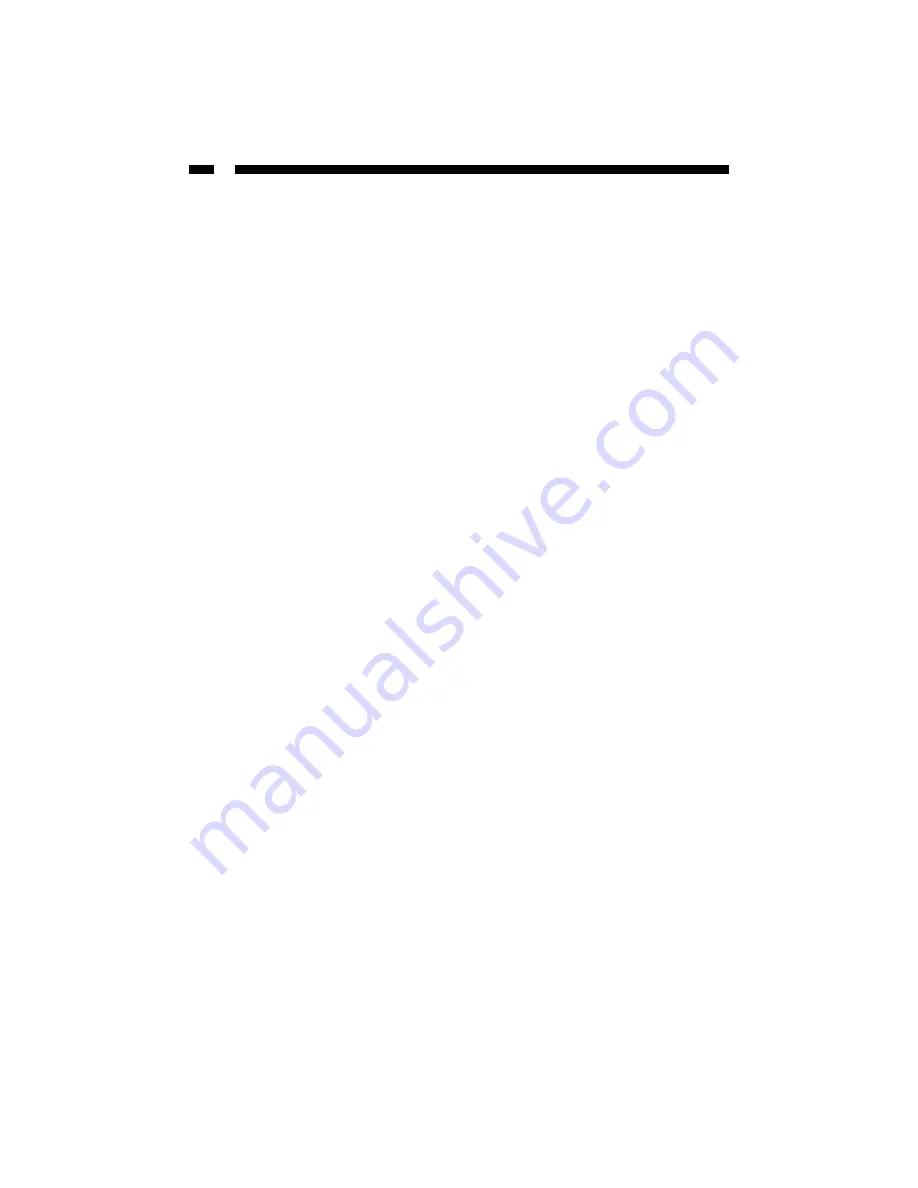
4
Windows 95B
1. Windows will automatically detect the new hardware. Select “Driver from disk
provided by hardware manufacturer” and click OK.
2. Insert the driver disk into the disk drive. Browse to the Win95B folder on the driver
disk and click OK. You may be required to provide your Windows 95 installation
disk.
3. When all drivers have been installed, reboot your computer to initialize the network
function.
Windows NT 4
1. Click on Start, then Settings, then Control Panel.
2. Click on the Network icon.
3. In the Network Settings box, choose “Add Adapter.”
4. Select “<Other> Requires disk from manufacturer” and press Enter.
5. Insert the drive disk into your disk drive. Browse to the WinNT4 folder on the driver
disk and click OK.
6. Windows NT will begin the binding process. If any additional network software
options were installed, you may be prompted for specific information about these
packages.
7. When installation is complete, restart your computer.
Monitoring Your Card
The card uses three Link/Activity LEDs to indicate the connection rate and activity of
the card. The three LEDs are for 10, 100
,
or 1000 Mbits/sec. A solid LED indicates that a
link has been established at that rate. A blinking LED indicates that there is traffic flow
on the network.
If no Link/Activity LED is lit, there is a connection error. Make sure that all devices are
turned on and that the network cable is properly connected at both ends. Also make sure
that your network cables comply with EIA/TIA 568 and at least Cat 5e specifications.
If problems persist, power down all devices and disconnect all plugs. Wait at least ten
seconds then plug the devices back in and power them up.
Содержание ST1000BT32
Страница 11: ...Revised May 26 2003...











