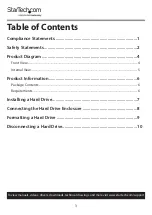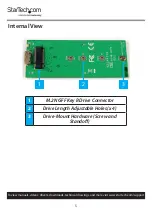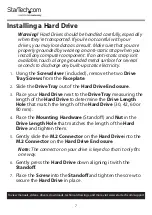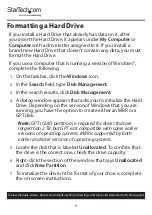10
To view manuals, videos, drivers, downloads, technical drawings, and more visit www.startech.com/support
8.
When the drive is successfully installed, it appears under
My
Computer
or
Computer
with a drive letter assigned to it.
Disconnecting a Hard Drive
If the computer that you are using is running a version of
Windows, complete the following steps:
1.
On the task bar notification area on your desktop, click the
Safely remove Hardware and Eject Media
icon.
2.
Click the storage device that you want to remove.
3.
When the message appears indicating that it’s safe to
remove the device, disconnect the drive.
Warning!
If you remove the drive before you receive the
notification that it’s safe to do so, you could experience lost or
corrupted data.
If the computer that you’re using is running a version of Mac OS,
complete the following steps:
1.
Close any windows that list the contents of the drive.
2.
On your desktop, click the
USB Storage
icon and drag it onto
the
trash can
icon on your desktop.
3.
Wait 5 seconds and then remove the drive from the
duplicator dock.