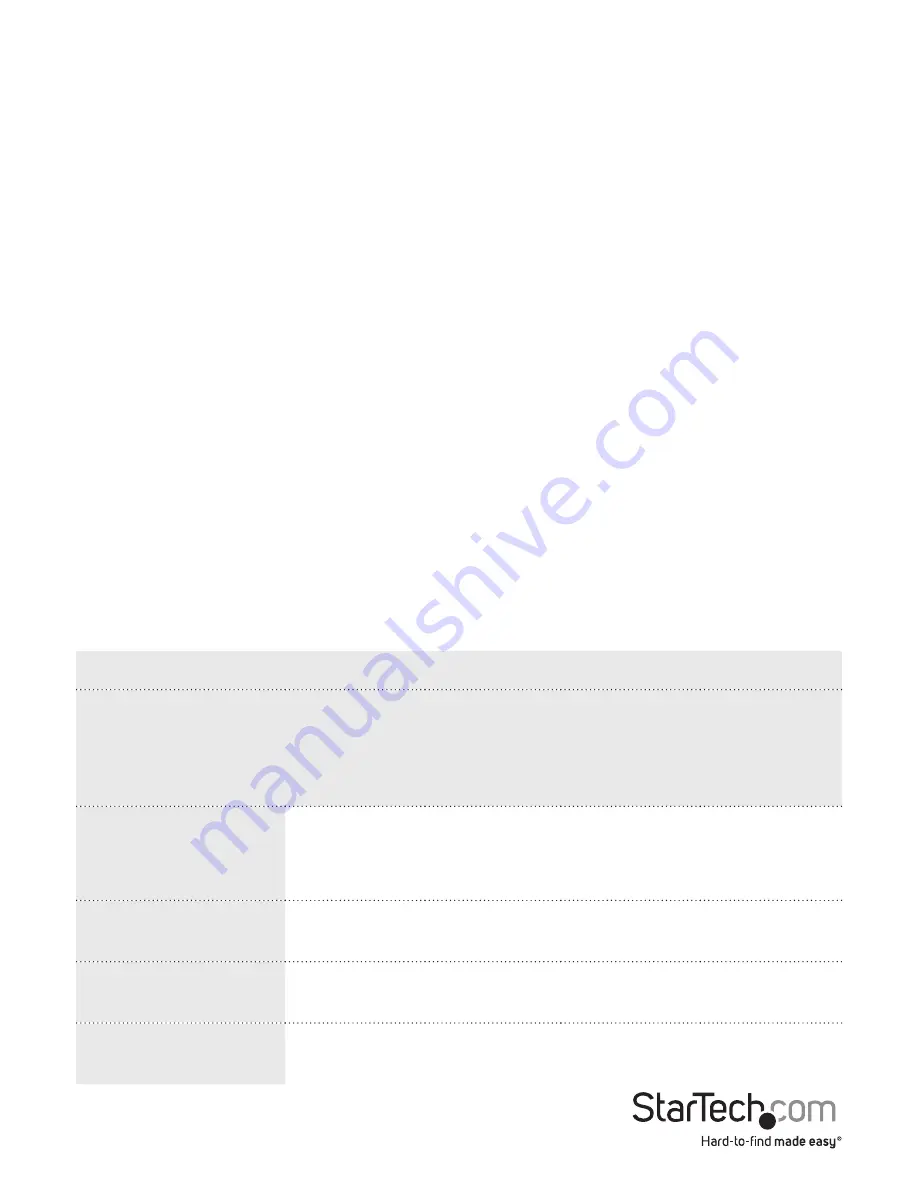
Instruction manual
7
Duplicate a drive
Warning!
Any data saved on the destination drive will be overwritten during the
duplication process.
Note:
The destination drive must be the same size or larger than the source drive.
1. Disconnect the USB cable from a host computer or the
USB 3.0
port on the
SATDOCK2REU3.
2. Insert the 2.5 in. or 3.5 in. drive that you would like to duplicate into the
HDD 1
Source
slot on the dock.
3. Insert the 2.5 in. or 3.5 in. drive that you would like to overwrite into the
HDD 2
Destination
slot on the dock.
4. Press and hold the
Clone
button for several seconds until the LEDs on the front of
the dock blink amber. When all of the LED progress indicators on the front of the
dock are illuminated, including
100% complete
, the duplication process is finished.
If you want to check the drive, remove the source drive from the dock. Reconnect the
dock to your computer, install the source drive in the dock, and turn on the dock.
About the duplication LED indicators
The SATDOCK2REU3 features four LED indicators. The following table describes the
behavior of the LED indicators when you use the SATDOCK2REU3 to duplicate drives.
LED indicators
Situation
Link LED
25%
complete
Power LED
50%
complete
HDD 1
activity LED
75%
complete
HDD 2
activity LED
100%
complete
Duplication in
process
Amber (running back and forth)
As the duplication progresses, the completion indicators will
be solidly illuminated to indicate the state of completion.
Duplication
complete
Blinking
amber
Blinking
amber
Blinking
amber
Blinking
amber
Duplication can’t
start
Not
illuminated
Not
illuminated
Not
illuminated
Blinking red
Duplication failed
Not
illuminated
Not
illuminated
Not
illuminated
Illuminated
red
Duplicating drives














