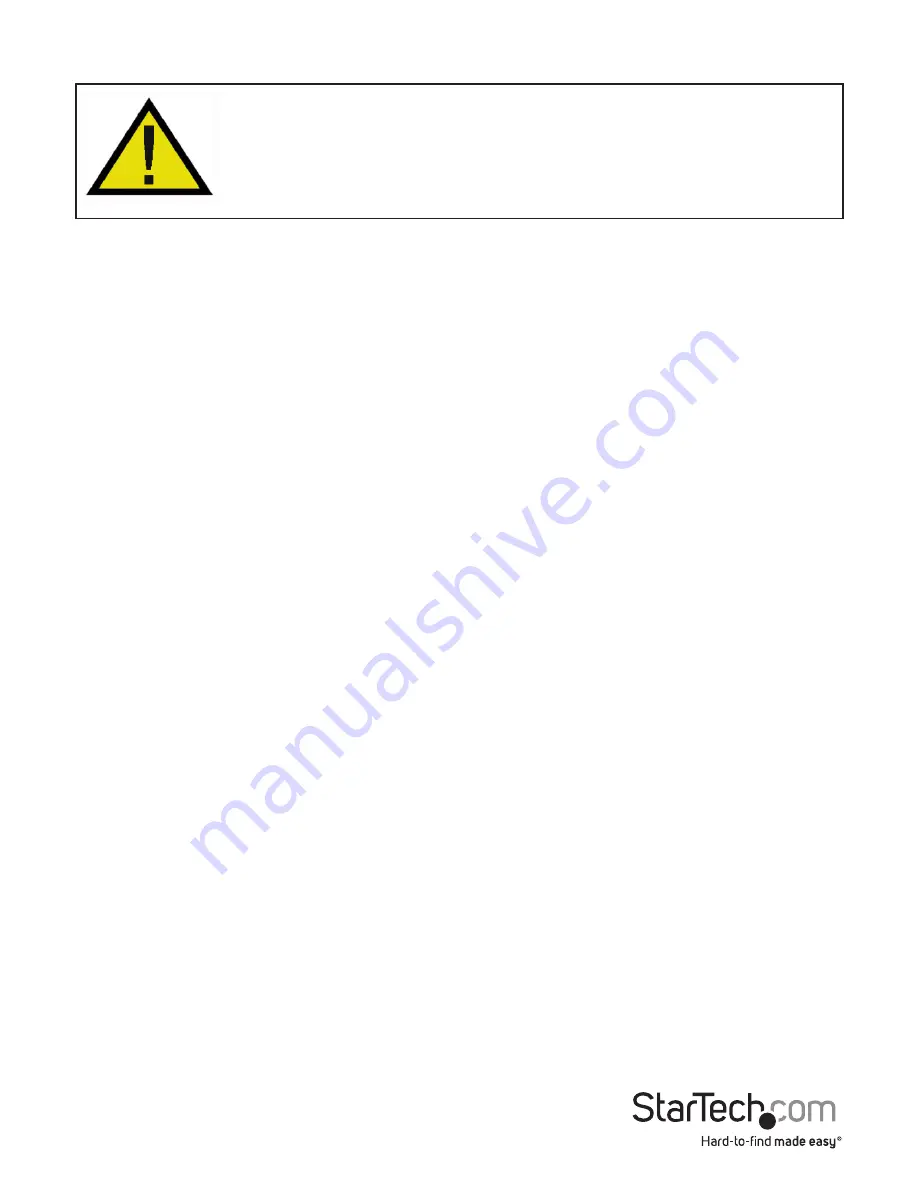
Instruction Manual
3
Installation
WARNING!
Hard drives and storage enclosures require careful handling,
especially when being transported. If you are not careful with your hard disk,
lost data may result. Always handle your hard drive and storage device with
caution. Be sure that you are properly grounded by wearing an anti-static
strap when handling computer components or discharge yourself of any static
electricity build-up by touching a large grounded metal surface (such as the
computer case) for several seconds.
Hardware Installation
Docking Station Mode
1. Connect the external power adapter to the docking station.
2. Insert 1 or 2 SATA drives into the drive bays on the docking station.
3. Connect the USB cable from the hard drive dock to the computer system.
4. Power on the docking station by pressing the power switch located on the rear side
of the docking station. The Power LED will light up solid.
5. The operating system should now detect the hard drive(s) and make them available.
The hard drives may need to be partitioned/formatted using a disk management
utility before you can access them (see “Using the Storage Device” for reference).
Duplicator Mode
1. Connect the external power adapter to the docking station.
2. Make sure the USB cable is not connected to the docking station and/or the host
computer system.
3. Insert the 2 SATA drives into the drive bays on the docking station. Make sure to
place the drive with the data you want copied (Source) into the “A” or “Source” bay.
NOTE: The drive to receive the data (Destination) needs to be equal or larger in
capacity than the source disk.
4. Power on the hard drive dock by pressing the power switch located on the rear side
of the docking station. The Power LED will light up solid.
5. Once both drives are ready, the LED for each drive will light up solid.
6. Press and hold the “Clone” button for several seconds until the LED for 100% lights
up, then release and press the “Clone” button again to begin duplication. The
progress bar will indicate how much of the duplication is complete. Once complete,
the entire bar will be lit solid.
NOTE: Cloning will automatically stop if bad sectors are encountered during
duplication. Ensure the drive is healthy before attempting to clone.
NOTE: Drives with EISA or protected partitions cannot be duplicated.











