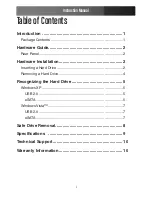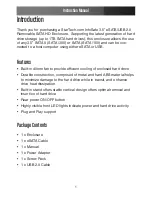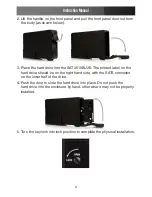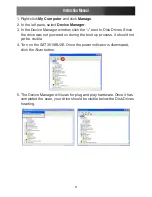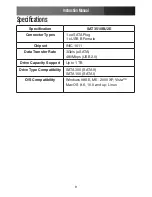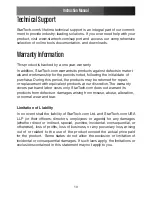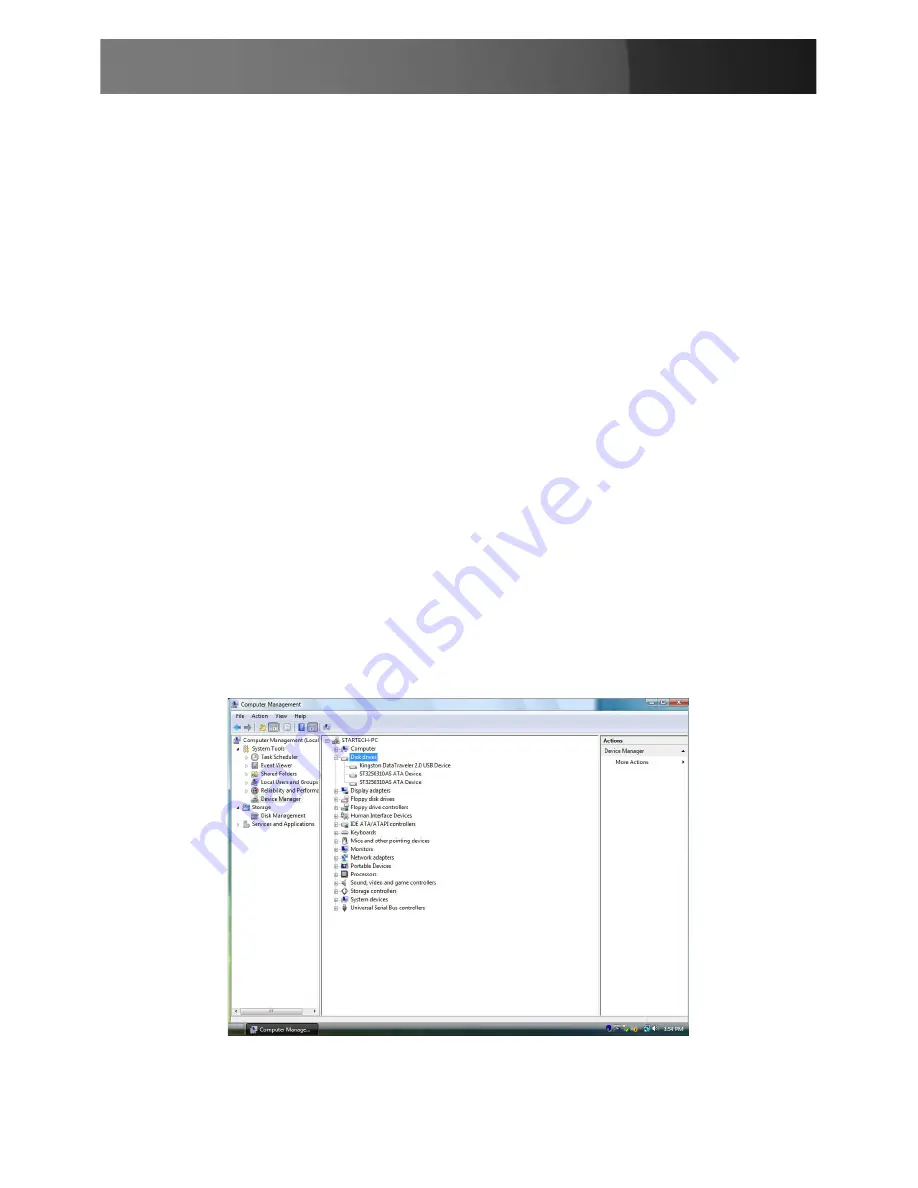
Instruction Manual
7
Windows Vista™
USB 2.0
If you are using the USB 2.0 interface to connect the hard drive to your
computer, no setup is required. Simply plug the hard drive into an avail-
able USB port and turn the power on to the SAT3510BU2E. Open My
Computer and the drive should be visible under the heading “Devices with
Removable Storage.”
eSATA
If you are using the eSATA interface to connect the hard drive to your
computer, there are two setup processes you can follow.
If the hard drive is powered on upon booting up the computer, it will
automatically detect the drive. Otherwise, if you connect and power on the
hard drive once the computer has already been booted up, you will need
to open the Device Manager to scan for it. The following directions outline
the necessary steps to access your hard drive when the computer has
already been booted up:
Right-click
1.
Computer, and select Manage.