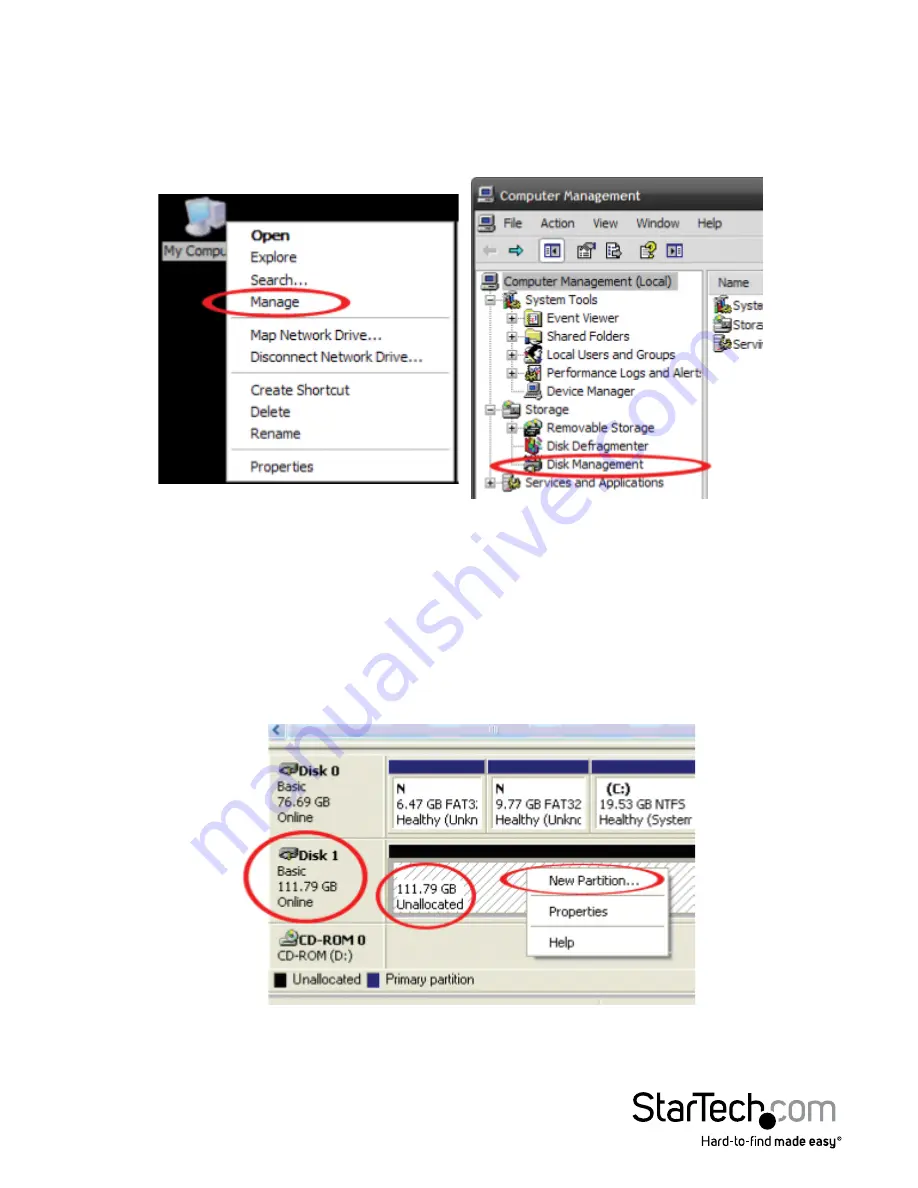
Instruction Manual
7
Initializing the Hard Drive
1. If the drive array is new it may need to be initialized and formatted before use. From
the main Windows desktop, right-click on “My Computer” (“Computer” in Vista/ 7
/ 8), then select Manage. In the new Computer Management window, select Disk
Management from the left window panel.
2. A dialog window should automatically appear, asking you to initialize the drive.
Depending on the version of Windows, it will give you the option of either creating
an “MBR” or “GPT” disk. GPT (GUID partition) is required for drives larger than 2TB but
is not compatible with some older operating systems, while MBR is supported by
newer and older operating systems.
3. Once initialized, locate the Disk that says it is “Unallocated” (check the listed hard
drive capacity to confirm it’s the correct hard drive) and then right-click in the
section that says “Unallocated” and select “New Partition”.
4. Several on screen prompts will follow walking you through the steps to create the
partition. Follow the prompts to complete partition creation.












