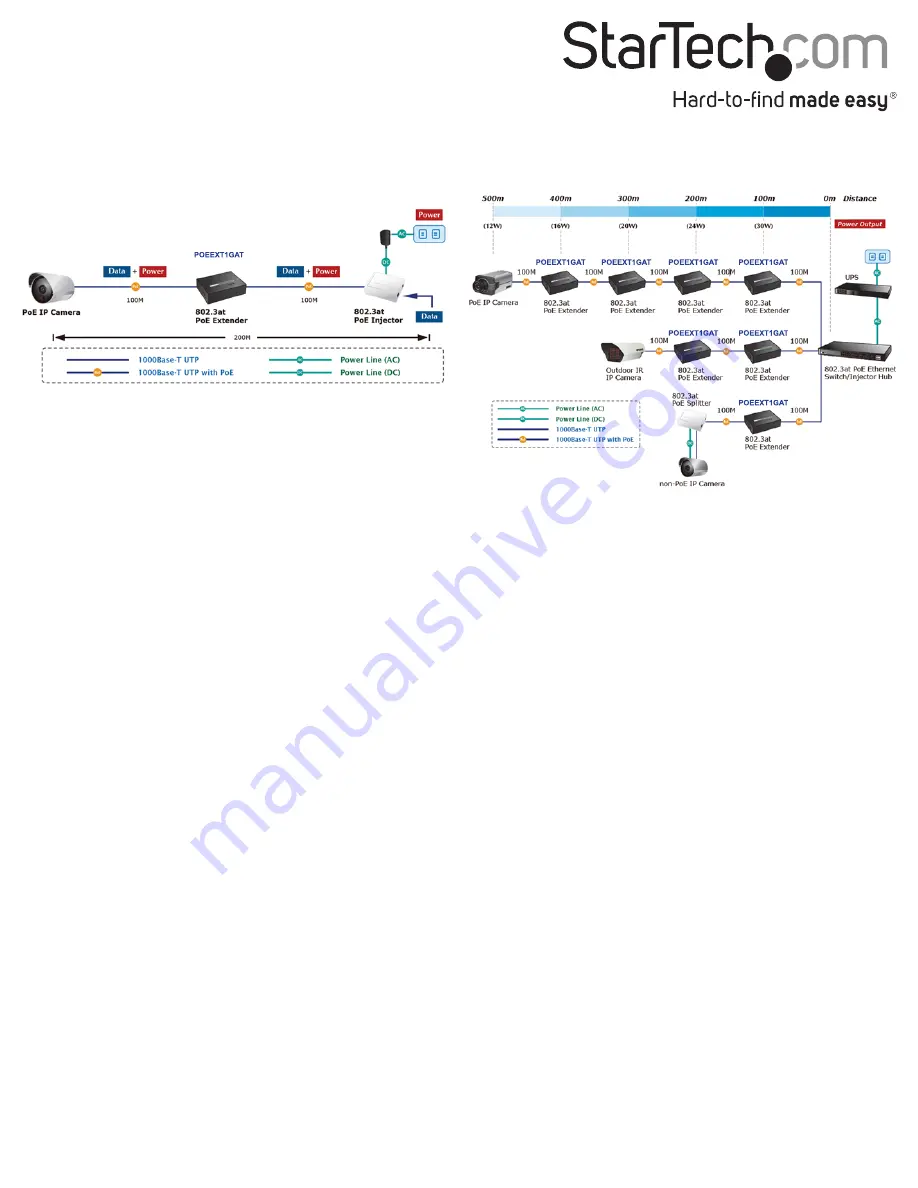
FCC Compliance Statement
This equipment has been tested and found to comply with the limits for a Class A digital device, pursuant to Part 15 of the FCC rules. These limits are designed to provide reasonable protection against
harmful interference when the equipment is operated in a commercial environment. This equipment generates, uses and can radiate radio frequency energy and, if not installed and used in accordance
with the instruction manual, may cause harmful interference to radio communications. Operation of this equipment in a residential area is likely to cause harmful interference in which case the user will
be required to correct the interference at his own expense.
This device complies with part 15 of the FCC Rules. Operation is subject to the following two conditions: (1) This device may not cause harmful interference, and (2) this device must accept any
interference received, including interference that may cause undesired operation.
Changes or modifications not expressly approved by StarTech.com could void the user’s authority to operate the equipment.
Industry Canada Statement
This Class A digital apparatus complies with Canadian ICES-003.
Cet appareil numérique de la classe [A] est conforme à la norme NMB-003 du Canada.
CAN ICES-3 (A)/NMB-3(A)
Use of Trademarks, Registered Trademarks, and other Protected Names and Symbols
This manual may make reference to trademarks, registered trademarks, and other protected names and/or symbols of third-party companies not related in any way to
StarTech.com. Where they occur these references are for illustrative purposes only and do not represent an endorsement of a product or service by StarTech.com, or an endorsement of the product(s)
to which this manual applies by the third-party company in question. Regardless of any direct acknowledgement elsewhere in the body of this document, StarTech.com hereby acknowledges that all
trademarks, registered trademarks, service marks, and other protected names and/or symbols contained in this manual and related documents are the property of their respective holders.
Technical Support
StarTech.com’s lifetime technical support is an integral part of our commitment to provide industry-leading solutions. If you ever need help with your product, visit www.startech.com/support and
access our comprehensive selection of online tools, documentation, and downloads.
For the latest drivers/software, please visit www.startech.com/downloads
Warranty Information
This product is backed by a two year warranty.
In addition, StarTech.com warrants its products against defects in materials and workmanship for the periods noted, following the initial date of purchase. During this period, the products may be
returned for repair, or replacement with equivalent products at our discretion. The warranty covers parts and labor costs only. StarTech.com does not warrant its products from defects or damages
arising from misuse, abuse, alteration, or normal wear and tear.
Limitation of Liability
In no event shall the liability of StarTech.com Ltd. and StarTech.com USA LLP (or their officers, directors, employees or agents) for any damages (whether direct or indirect, special, punitive, incidental,
consequential, or otherwise), loss of profits, loss of business, or any pecuniary loss, arising out of or related to the use of the product exceed the actual price paid for the product. Some states do not
allow the exclusion or limitation of incidental or consequential damages. If such laws apply, the limitations or exclusions contained in this statement may not apply to you.
Multiple Unit Installation
The PoE Extender supports multiple units in a daisy chain
configuration. They can be connected in series to extend power and
Ethernet data connectivity to your remote PoE powered devices at
longer distances.
1. Using RJ45 cable, connect the “OUT” port on the first PoE Extender
unit to the “IN” port on the second PoE Extender unit.
2. The “PoE OUT” LED on the first PoE Extender unit should light up
solid to show it is providing power to the second PoE Extender unit.
3. The “PoE IN” LED on the second PoE Extender unit should also
light up solid to show it is receiving power from the first PoE
Extender unit.
4. Using RJ45 cable, connect your remote PoE powered device to the
“OUT” port on the second PoE Extender Unit, or connect to a third
PoE Extender unit.
Note: You may daisy chain up to 4 PoE Extender units total to a
maximum of 500m (the 4th unit will supply IEEE 802.3af up to 12W
output).
Single Unit Installation
1. Using RJ45 cable, connect your Power Sourcing Equipment (PSE)
device to the “IN” port on the PoE Extender. The “PoE IN” LED
should light up solid.
2. Using RJ45 cable, connect your PoE Powered Device (PD) to the
“OUT” port on the PoE Extender. The “PoE OUT” LED should light
up solid.
Note: According to the IEEE 802.3at / 802.3af standard, the PoE
Extender will not inject power to the connected RJ45 cable if not
connected to a standard IEEE 802.3at / 802.3af device.
Each PoE Extender unit requires ~3.2 Watts maximum to power
the unit itself. Check the total power consumption of your devices
and the PoE Extender units before setting up in a daisy chain
configuration. If the overall power consumption is overloaded, the
local PSE could shut-down the entire power system.
Each cable segment is limited in 100m using standard RJ45
terminated CAT5 or higher Ethernet cable. Any other non-standard
cable or distances above 100m could result in unstable connections.
Wall-Mounting
The PoE Extender features two mounting holes on the bottom side
of the unit. The mounting holes provide the option to wall-mount
the PoE Extender as desired.
Refer to the diagram below for the maximum supported power
output at each distance.


