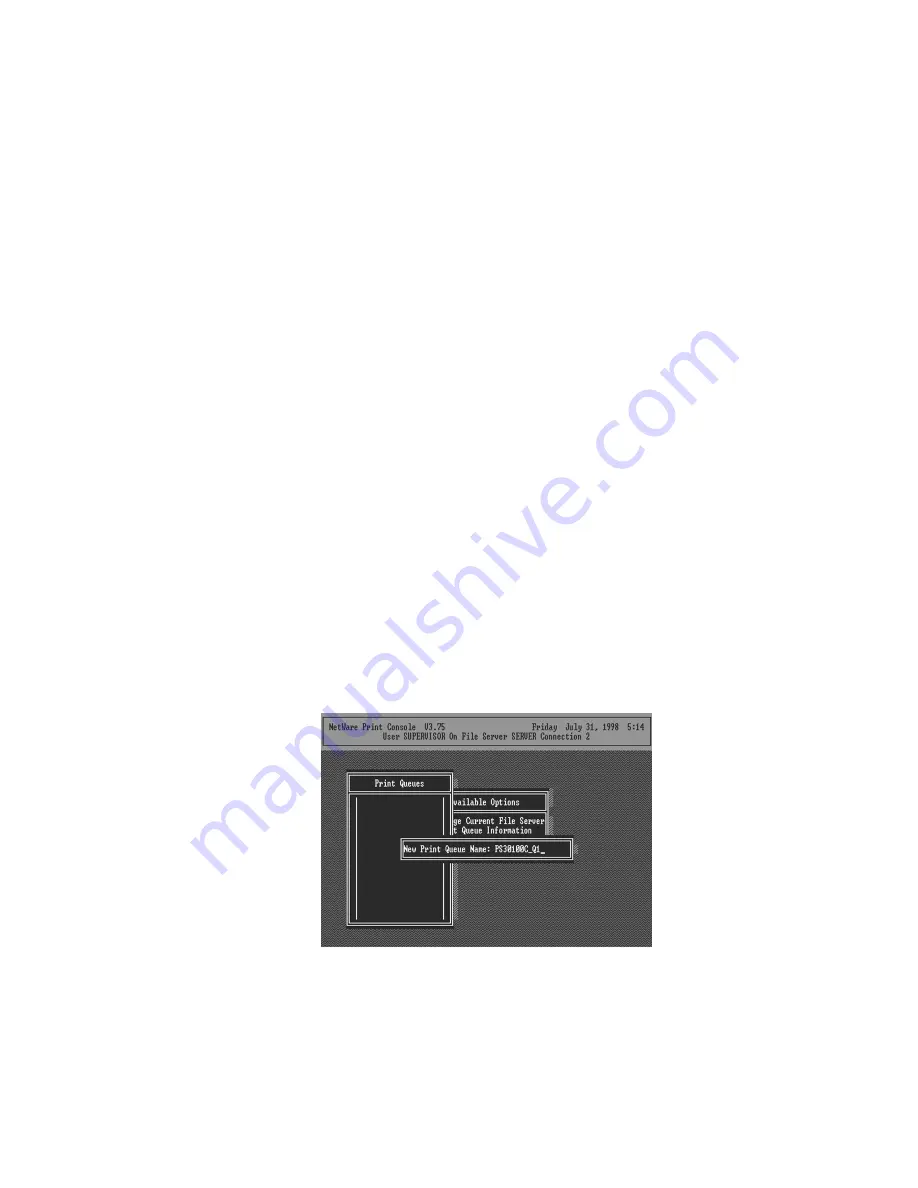
48
5.2 NetWare 3.x/4.x/5.x Installation &
Setup
Once your print server is connected to your Ethernet
network, you can set it up for use with your networking
software.
5.2.1 Installation Using PCONSOLE
5.2.1.1 Configuring as Print Server Mode
1. Run the NetWare PCONSOLE program.
2. Change the current file server, if necessary, using
the Change Current File Server menu selection.
3. Choose the Print Queue Information menu selection.
4. Press the Insert key to add a new print queue.
5. Type in a print queue name, such as “PQ” or “Q1”.
6. You have now successfully created the print queue
that your print server will serve. Press the Escape
Содержание PM1115U
Страница 1: ...Print Server User s Manual Version 2 0 January 2006...
Страница 6: ...1 1 Introduction...
Страница 15: ...10 NetWare Network see below...
Страница 17: ...12 Available Ports in Network Ports Quick Setup in Windows XP SP2...
Страница 20: ...15 3 Windows Peer to Peer Network...
Страница 40: ...35 select your printer port as the newly added remote printer port...
Страница 45: ...40 4 Windows NT 2000 2003 Network...
Страница 50: ...45 5 NetWare Network...
Страница 57: ...52 6 UNIX System Network...
Страница 66: ...61 The print server should now be available for printing from your Unix host...
Страница 67: ...62 7 Configuration Utility...
Страница 72: ...67 You can restart the print server by pressing the Reboot button...
Страница 74: ...69...
Страница 88: ...83 8 Web Management...
Страница 92: ...87 8 3 2 Printer This page lists information of printer connected to the printer port...
Страница 94: ...89 8 3 4 SMB This page lists the SMB group and the pass job interval time settings of the print server...
Страница 108: ...103 9 IPP Printing...
Страница 116: ...111 Step3 Select Advanced tab and click Settings...
Страница 117: ...112 Step4 Select Exceptions tab and click Add Program...
Страница 119: ...114 Step7 A new program Network Ports Quick Setup is displayed in the list click Ok...






























