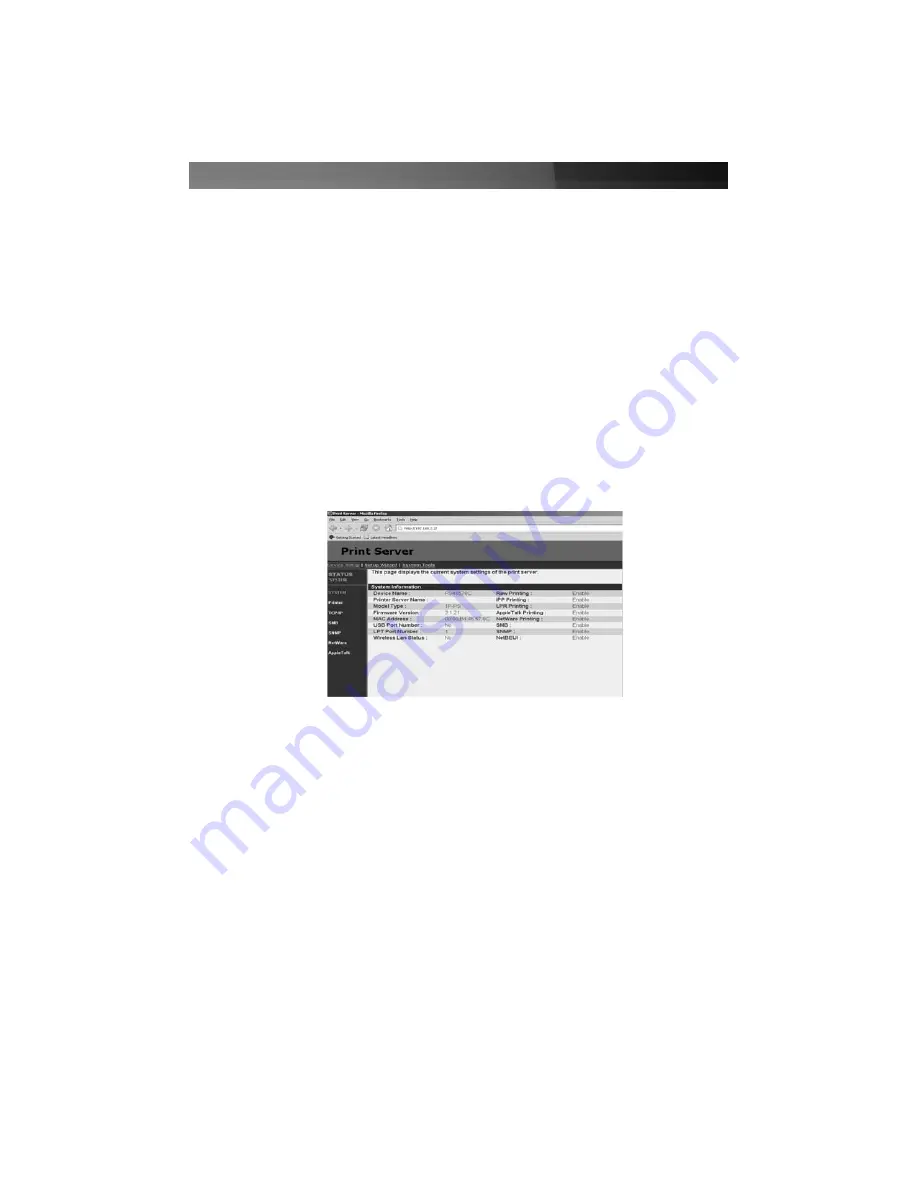
Configuring the Print Server for Non-Windows Networks
The print server can be configured using any workstation or network that supports the
TCP/IP protocol. The default IP address on the print server is
192.168.2.2
. If this IP
address is not compatible with your network, you can manually configure a single
workstation to a compatible IP address (such as 192.168.2.100) and connect the print
server directly to the workstation using crossover (also referred to as cross-wired)
Ethernet patch cable. Once you have configured a computer (or connected the print
server to the LAN, if it is compatible), you can access the print server’s integrated Web
configuration tool:
1. Open a Web browser such as Microsoft Internet Explorer or Mozilla Firefox.
2. In the address toolbar, enter
http://192.168.2.2
as the Web site.
3. A dialog box will appear that prompts you for a username and password. Enter
admin
as the user name, and
1234
as the password.
4. The following menu will appear that allows you configure the settings for the type of
network you are using:
5. You can manually configure settings for your network type by clicking the link on the
left-hand side of the screen (e.g.
AppleTalk
). Alternatively, you can click the
Setup
Wizard
link for a guided product setup. The
System Tools
link allows you to access
maintenance options for the print server, such as firmware upgrades. Note that
TCP/IP functionality must remain enabled if you wish to use the Web configuration
interface for future configuration, even if your network is implemented using a protocol
other than TCP/IP.
6. After you make changes to the print server configuration, it is recommended that you
reset it by unplugging it from the wall for 5 seconds and plugging it in again. This will
force the new settings to take effect immediately.
For information on how to configure your server and/or clients to use the print server (for
example, as a Novell print server or as an IPP device), consult your documentation or a
network specialist for assistance.
Instruction Manual
4










