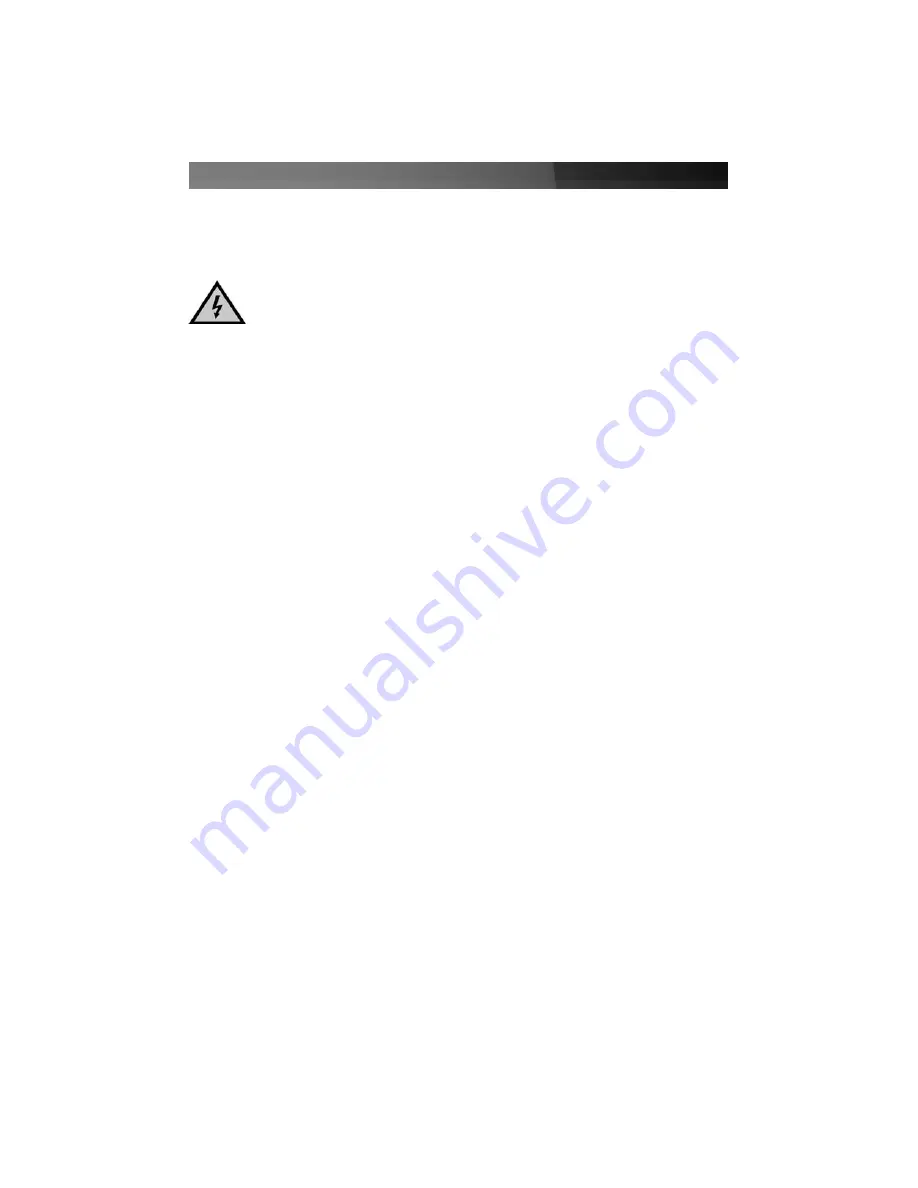
Instruction Manual
2
IInnssttaallllaattiioonn
Hardware Installation
1.
Uninstall the drivers and software for your old graphics card if you have not already
done so. To perform this step, please consult the documentation that accompanied
the currently installed display adapter software.
2.
Shut down the computer, and disconnect the display from the port provided by the
existing graphics card.
3.
Open your computer case. In most designs, the case is opened by removing two or
three screws at the rear of the case and then sliding the covering panel backward
until it comes free. If your case is a tower style, ensure that you remove the panel
that will expose the top of the computer's motherboard. This is generally the left-side
panel; there are many different case designs, however, so if you are unsure of how
to open your particular case, consult the user manual for your case or contact your
local computer store for help.
4.
Remove the previously installed video card.
5.
Remove the slot cover from the rear panel of the computer chassis that corresponds
with the designated PCI Express expansion slot. Retain the screw (if applicable)
used to hold the slot cover in place. Align the PCI Express card with the designated
PCI Express slot. Applying pressure evenly across the top edge of the expansion
card, firmly but gently insert the card into the slot, ensuring that the card is properly
aligned with the rear panel.
Please note:
If the computer in which PEXVID7200A
is being installed did not previously use a PCI Express video card, you may need to
remove the metal bracket at the rear panel of the case, that corresponds with the
PCI Express slot, prior to being able to insert PEXVID7200A.
6.
Secure the card to the motherboard and rear chassis, using the previously removed
screw.
7.
Replace the chassis cover, and power on the computer.
CAUTION:
Computers contain sensitive electronic components that are easily
damaged by static electricity and excessive shock. When handling the graphics
card, ensure you are properly grounded using an anti-static mat or similar
device. If anti-static equipment is not available, ground yourself by touching the
exterior of the computer case or another large metal surface before handling any
peripherals.








