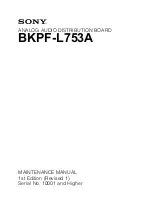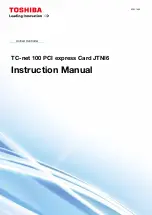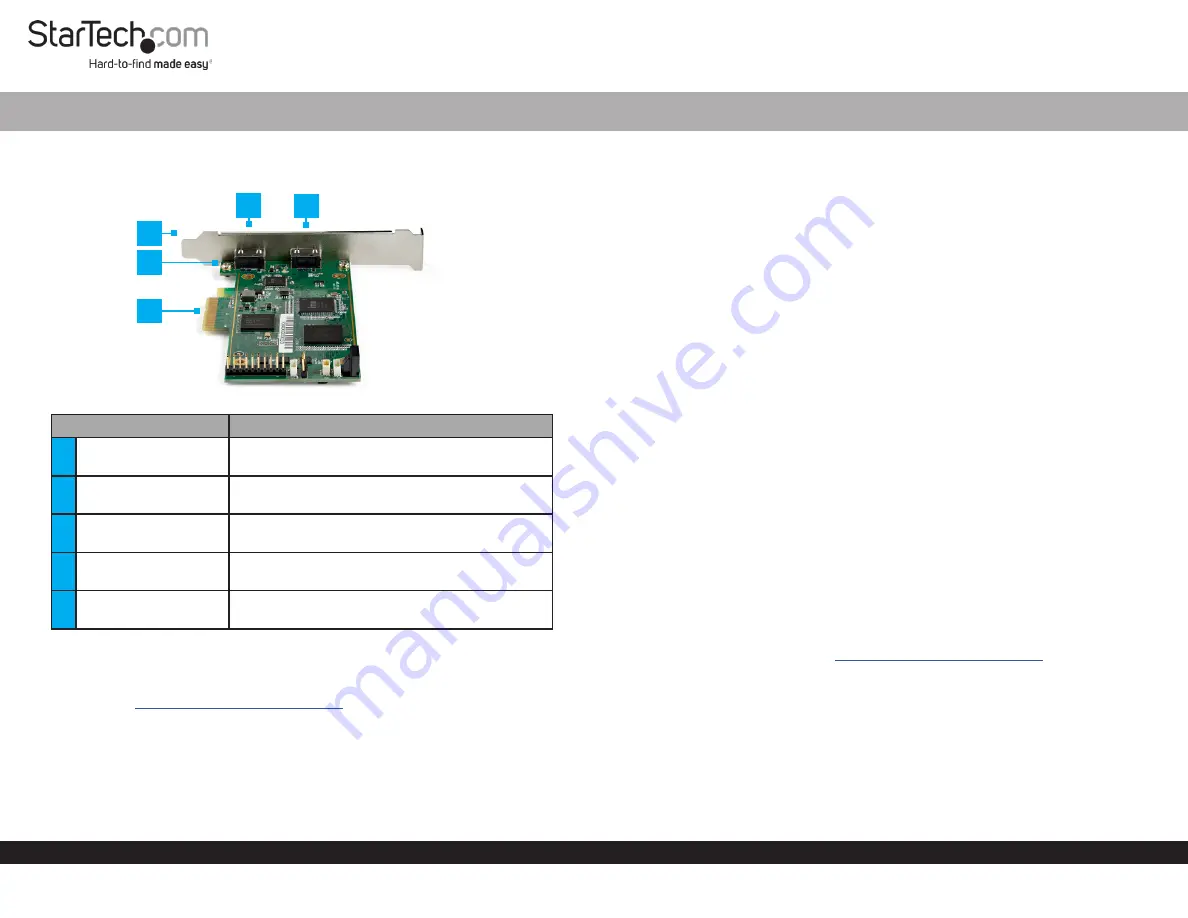
Quick-Start Guide
To view manuals, FAQs, videos, drivers, downloads, technical drawings, and more, visit www.startech.com/support.
Manual Revision: May 11, 2021 5:14 PM
Product Diagram (PEXHDCAP4K)
Component
Function
1
Standard Profile
Bracket
• Used to securely attach the
Video Capture
Card
to the
Host Computer
.
2
Bracket Screws
• Used to secure the
Standard
or
Low Profile
Bracket
to the
Video Capture Card
.
3
PCIe Connector
• Used to connect the
Video Capture Card
to a
PCIe Port
.
4
HDMI Input Port
• Used to connect an
HDMI Device
to the
Video
Capture Card
.
5
HDMI Output Port
• Used to connect an
HDMI Display Device
to
the
Video Capture Card
.
Requirements
For the latest requirements and full manual (information on software installation and
• Tools:
• Phillips Head Screwdriver x 1
• Operating System:
• Windows 10, 8.1, 8, and 7
PCI Express Video Capture Card | HDMI | 4K 60Hz | 60fps
Installation
Warning!
Video Capture Cards, can be severely damaged by static electricity. Be sure
that you are properly grounded before opening your computer case or touching your
card. Be careful to handle the card by its edges and not the gold connectors.
1. Turn off the
Host Computer
and all connected
Peripheral Devices
(e.g. printer,
external hard drives, etc.).
2. Unplug the
Power Cable
from the
Host Computer
.
3. Remove the cover from the
Host Computer’s Case
.
Note:
Refer to the documentation that came with your computer for further
information on how to properly remove the computer case.
4. Locate a
PCIe Slot
and remove the
Metal Cover Plate
.
Note:
Refer to the documentation that came with your computer for further
information on how to properly remove the metal cover plate.
5. Gently insert the
PCIe Connector
on the
Video Capture Card
into the
PCI Express
Slot
.
6. Using the screws removed from the
Metal Cover Plate
and a
Phillips Head
Screwdriver
, secure the
Video Capture Card
to the rear of the computer case.
7. Place the cover back over the computer case.
8. Reconnect the
Power Cable
and
Peripheral Devices
to the
Host Computer
and
power the
Host Computer
On.
Installing the Drivers
Drivers
1. Connect the
Video Capture Card
to the
Host
.
2. Using a web browser, navigate to
.
3. On the
Product
page, click the
Drivers/Downloads
tab, located in the middle of the
screen.
4. In the
Driver(s)
section, click on the driver link that corresponds with the operating
system running on the
Host
.
5. Once the download is complete, extract the contents of the .ZIP file.
6. Click the appropriate driver for the version of operating system that you are running
and follow the on-screen prompts to complete the installation.
4
1
3
2
5