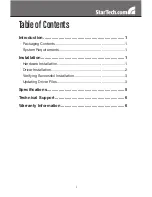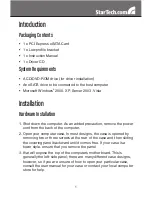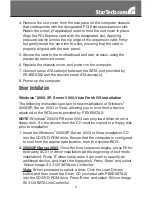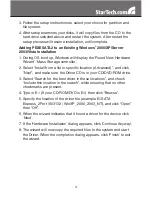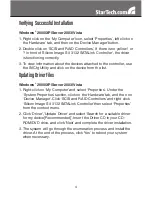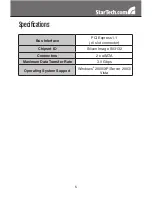3
Follow the setup instructions to select your choice for partition and
3.
file system.
After setup examines your disks, it will copy files from the CD to the
4.
hard drive selected above and restart the system. After restart the
setup process will resume installation, until complete.
Adding PEXESATA2 to an Existing Windows
®
2000/XP/Server
2003/Vista installation
During OS boot up, Windows will display the ‘Found New Hardware
1.
Wizard’. ‘Mass Storage controller’.
Select “Install from a list or specific location (Advanced)”, and click
2.
“Next”, and make sure the Driver CD is in your CD/DVD-ROM drive.
Select “Search for the best driver in these locations”, and check
3.
“Include this location in the search”, while ensuring that no other
checkmarks are present.
Type in E:\ (If your CD-ROM/DVD is E:\) then click “Browse”.
4.
Specify the location of the driver file (example E:\SATA
5.
Express_2Port \Sil3132 \ WinXP_2000_2003_NT), and click “Open”
then “OK”.
When the wizard indicates that it found a driver for the device click
6.
‘Next’.
If the ‘Hardware Installation’ dialog appears, click ‘Continue Anyway’.
7.
The wizard will now copy the required files to the system and start
8.
the Driver. When the completion dialog appears, click ‘Finish’ to exit
the wizard.