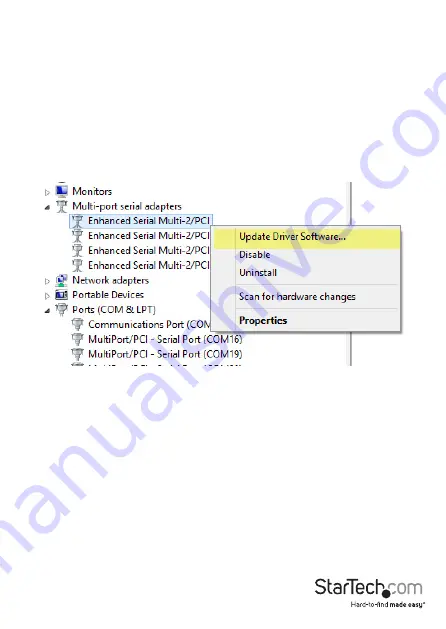
Instruction Manual
3
Driver Installation
Windows® 8 / 7 / Vista / Server 2008 R2
1. Upon starting Windows, if the
Found New Hardware
dialog appears on the screen,
cancel/close the window and insert the included Driver CD into the computer’s CD/
DVD drive.
2. Open the
Device Manager
by right-clicking on
Computer
, and then select
Manage
.
In the new
Computer Management
window, select
Device Manager
from the
left window panel (For Windows 8, open the
Control Panel
and select
Device
Manager
).
3. Right-click on one of the newly detected “Enhanced Serial Multi-2/PCI” devices and
select U
pdate Driver Software
, which will start the
Update Driver Software Wizard
.
4. On the
How do you want to search for driver software?
window, click
Browse my
computer
for driver software, then
Let me pick from a list of device drivers on
my computer.
5. From the next screen labeled
Select your device’s type from the list below
, select
Show
All Devices
(should be highlighted by default), and then click
Next.
NOTE:
This screen does not appear on all systems, move on to the next step if this
does not apply
6. On the
Select the Device Driver you want to install for this hardware screen
, click the
Have Disk
button.
7. Click
Browse
from the
Install from Disk
dialog box that pops up.
8. From the
Locate File
dialog window that opens, navigate to your CD/DVD drive, then
double-click the appropriate 32 or 64-bit OS folder for the system you are using.
The File Name portion at the bottom should show “*.inf” by default and several files
should be visible. Click the
Open
button.












