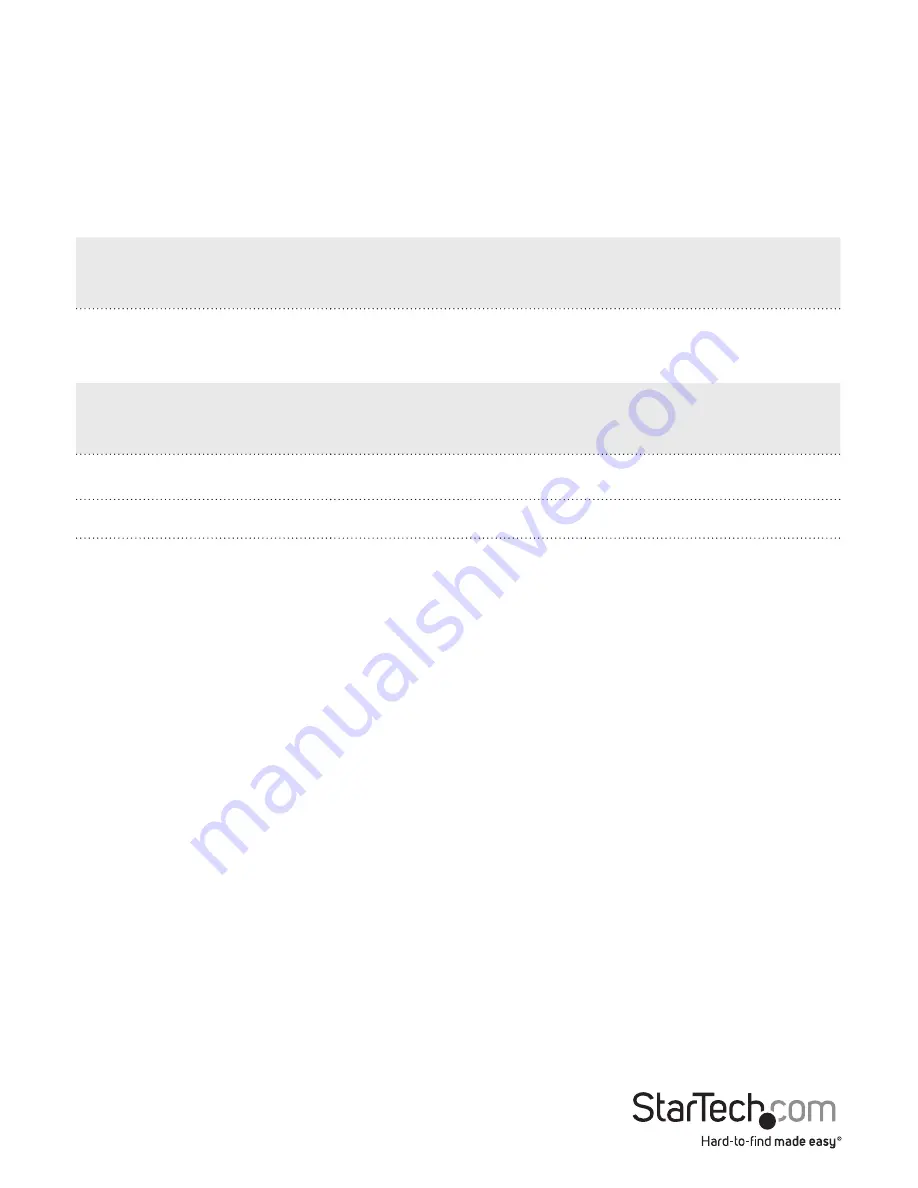
Instruction Manual
3
Connecting to a Network
Please note: You must connect the PCI Express Fiber Gigabit Ethernet
Adapter to the network before installing the network driver.
For connector type, cabling requirements, and maximum segment distance when
connecting the PCI Express Gigabit Ethernet Adapter to your network, please refer to
the following tables.
Connector Type on Fiber
Adapter
Wavelength of 850nm;
Fiber Optic required
Maximum Distance
(*full-duplex)
SC/ST
Multi-mode, 62/125 µm
55m
Connector Type on Fiber
Adapter
Wavelength of 1310nm;
Fiber Optic required
Maximum Distance
(* full-duplex)
SC/ST
Single-mode, 10/125 µm
10 km
SC/ST
Single-mode, 10/125 µm
10 km
SC/ST
Single-mode, 10/125 µm
50 km
1. Remove the protective covers from the PCI Express Fiber Gigabit Ethernet Adapter’s connector.
2. Prepare a network cable with corresponding connectors for the two end devices,
one end to the PCI Express Fiber Gigabit Ethernet Adapter and the other to a
1000Mbps fiber port on the network switch.
3. Connect the network cable to the connector on the PCI Express Fiber Gigabit
Ethernet Adapter. This network cable consists of two individual cables: one for
‘transmission (TX)’, and the other for ‘reception (RX)’.
4. Connect the other end of the network cable to a 1000BASE-SX switch.
5. i. Insert the cable that is connected to the transmit (TX) connector on the PCI Express
Fiber Gigabit Ethernet Adapter into the receive(RX) connector on the network switch.
ii. Insert the cable that is connected to the receive (RX) connector on the PCI Express
Fiber Gigabit Ethernet Adapter into the transmit (TX) connector on the network switch.











