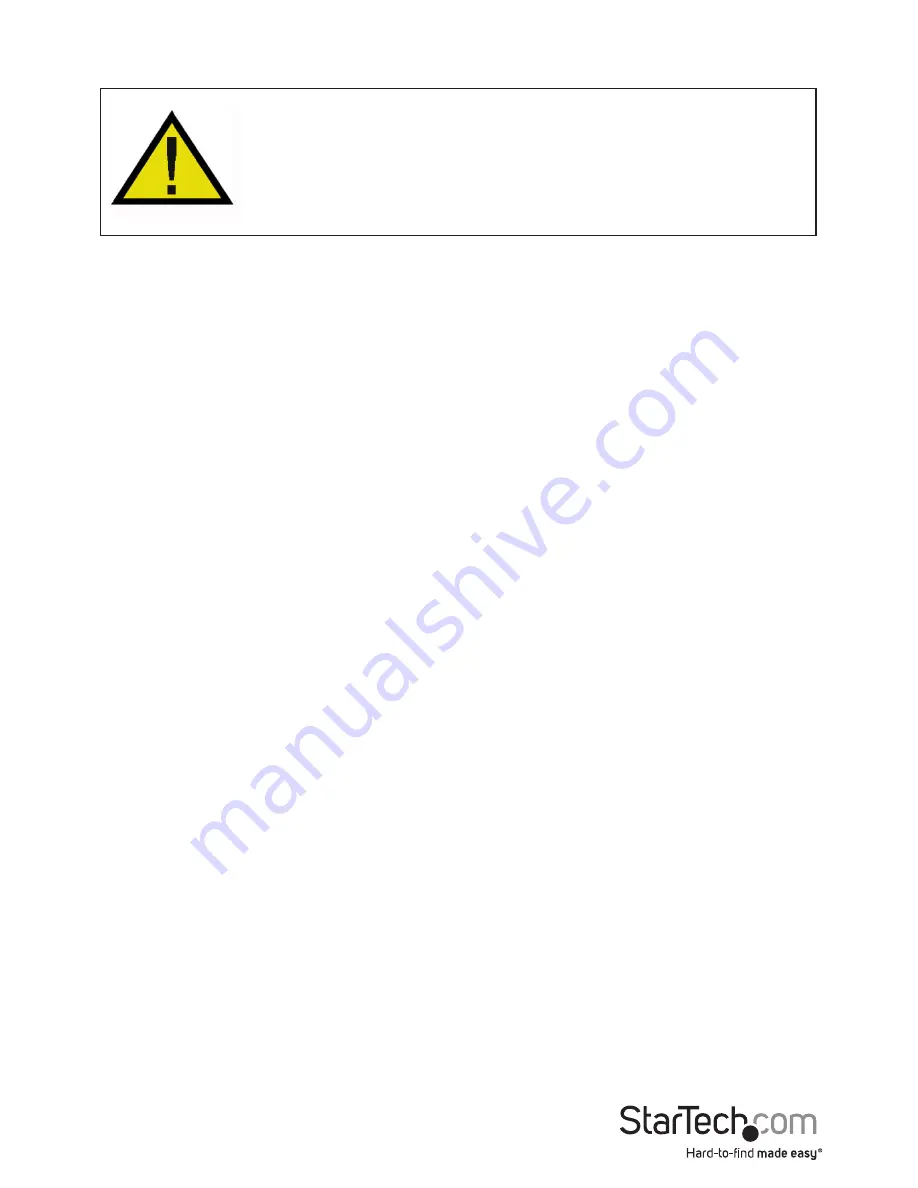
Instruction Manual
2
Installation
WARNING!
PCI cards, like all computer equipment, can be severely
damaged by static electricity. Be sure that you are properly grounded
before opening your computer case or touching your PCI card. StarTech.
com recommends that you wear an anti-static strap when installing any
computer component. If an anti-static strap is unavailable, discharge
yourself of any static electricity build-up by touching a large grounded
metal surface (such as the computer case) for several seconds. Also be
careful to handle the PCI card by its edges and not the gold connectors.
Hardware Installation
1. Make sure that your system is unplugged and you are grounded.
2. Remove the cover of your system (see your computer’s user manual for details, if necessary)
and gently turn your computer onto its side.
3. Locate an empty PCI slot (usually white in color) and remove the metal plate that covers the
rear bracket. You may need a Phillips screwdriver to perform this step.
Retain this screw!
You will need it to secure the card later.
4. Gently insert the PCI card into the empty slot, making sure it is firmly seated.
5. Secure the card in place using the screw you removed in Step 3.
6. Put the computer case back on.
Driver Installation
Once you have connected your FireWire card, the next time you turn on your computer Windows
will automatically detect that you have installed new hardware. Follow the instructions below to
install the required software drivers.
Windows 2000
Windows 2000 will automatically locate and install the required drivers.
Windows XP
Windows XP will automatically locate and install the required drivers.
Verifying Your Installation
Windows 2000/XP
1. Go to Start > Settings > Control Panel.
2. Double click System.
3. Click the Hardware tab and choose Device Manager.
4. If the card does not appear with a red x or yellow exclamation point (!) next to it, Windows has
not detected a problem with the installation and the card should function normally.


























