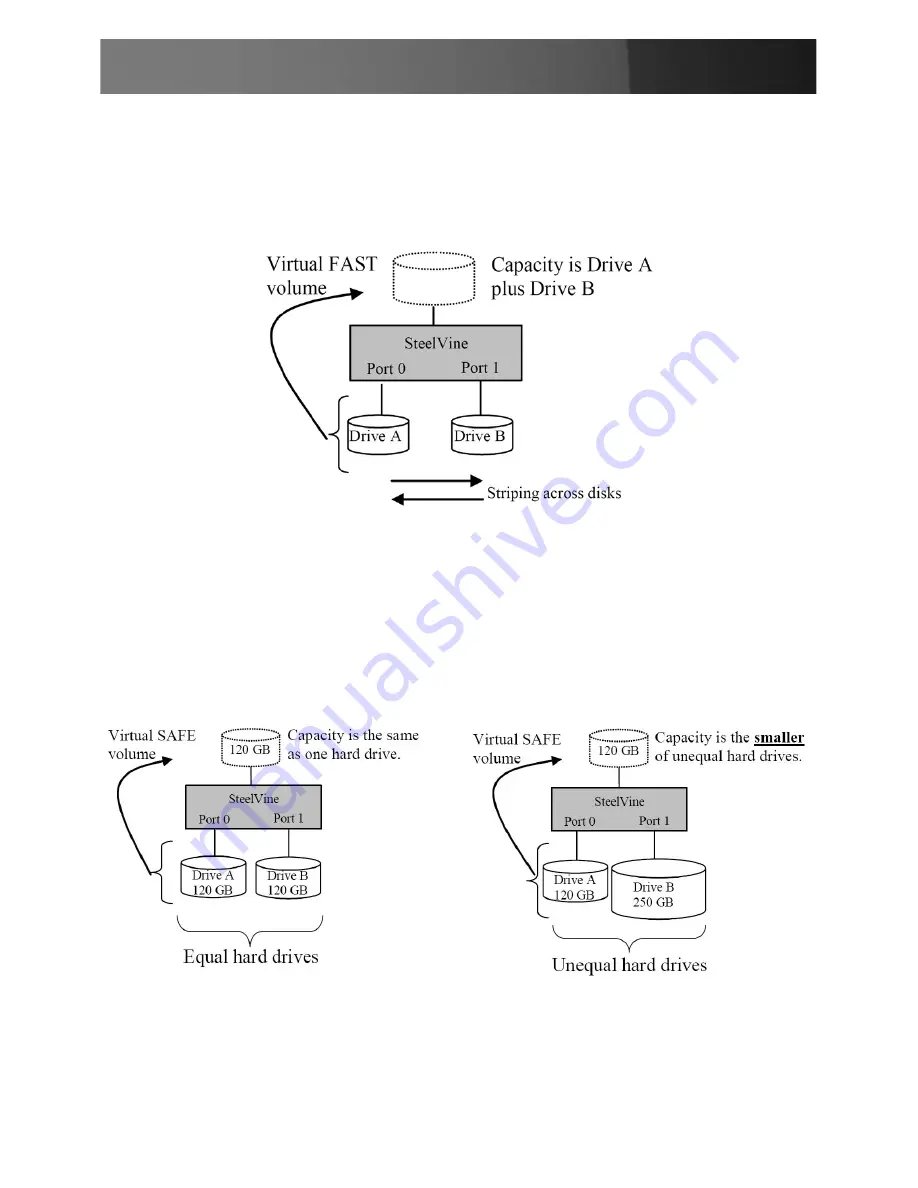
Instruction Manual
12
RAID 0 (FAST) Mode
4.
A storage policy configuration in which I/O processing is balanced
evenly to all disks in a method known as striping, equivalent to RAID 0.
This mode offers the best performance in terms of speed, but no data
redundancy.
RAID 1 (SAFE) Mode
5.
A storage policy configuration in which all data written to the hard drive
is duplicated (mirrored) onto the second physical disk to protect
against data loss due to disk failure. Equivalent to RAID 1, Safe mode
provides the highest level of data protection, but reduces the amount of
storage space by half since all data must be stored twice.



















