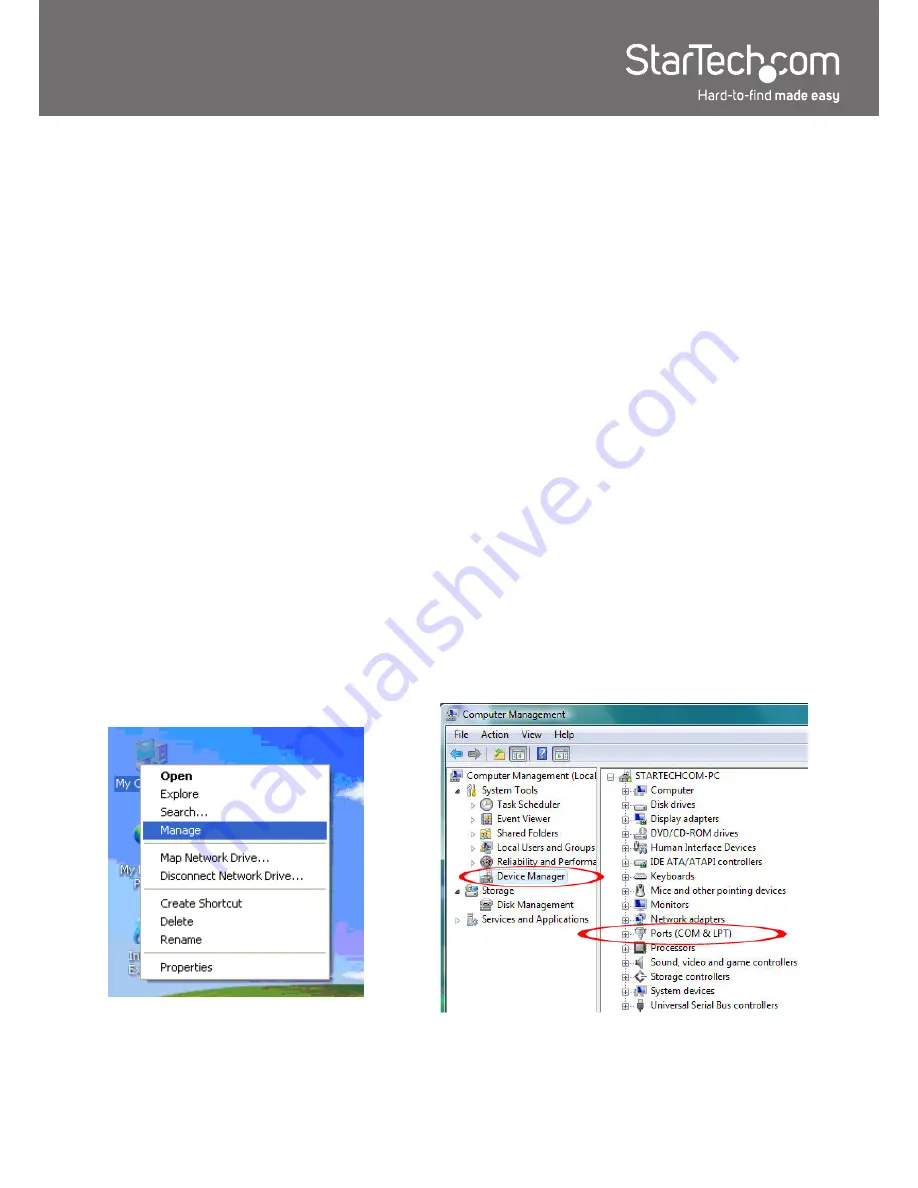
2
2. AutoPlay should automatically launch and display all of the folders on the CD. If not, open “My
Computer” and double-click on the CD/DVD drive.
3. Enter the folder “USB Serial Adapter”, then “Windows Drivers” and double-click the Driver Installer
file.
4. This should launch the driver Installation wizard. Continue through the wizard and once complete,
all the necessary drivers will be installed.
5. Connect the USB to Serial adapter to a USB port and Windows should automatically install the
drivers. Once complete, the serial port should be ready for use.
Windows Vista/7/Server 2008 R2
1. Upon starting Windows, if the “Found New Hardware” wizard appears on the screen, cancel/close
the window or choose not to install the drivers and insert the included Driver CD into the computer’s
CD/DVD drive.
2. AutoPlay should automatically launch and display the option to browse the contents of the CD. If
not, open “Computer” and double-click on the CD/DVD.
3. Enter the folder “USB Serial Adapter”, then “PL-2303HX-X_Vista” and double-click the Driver
Installer file.
4. This should launch the driver Installation wizard. Continue through the wizard and once complete,
all the necessary drivers will be installed.
5. Connect the USB to Serial adapter to a USB port and Windows should automatically install the
drivers. Once complete, the serial port should be ready for use.
Verifying Installation
Windows 2000/XP/Server 2003/Vista/Server 2008 R2/7
From the main desktop, right-click on “My Computer” (“Computer” in Vista/7), then select Manage. In
the new Computer Management window, select Device Manager from the left window panel.
Double-click on the “Ports (COM & LPT)” option. An additional COM port should be listed.








