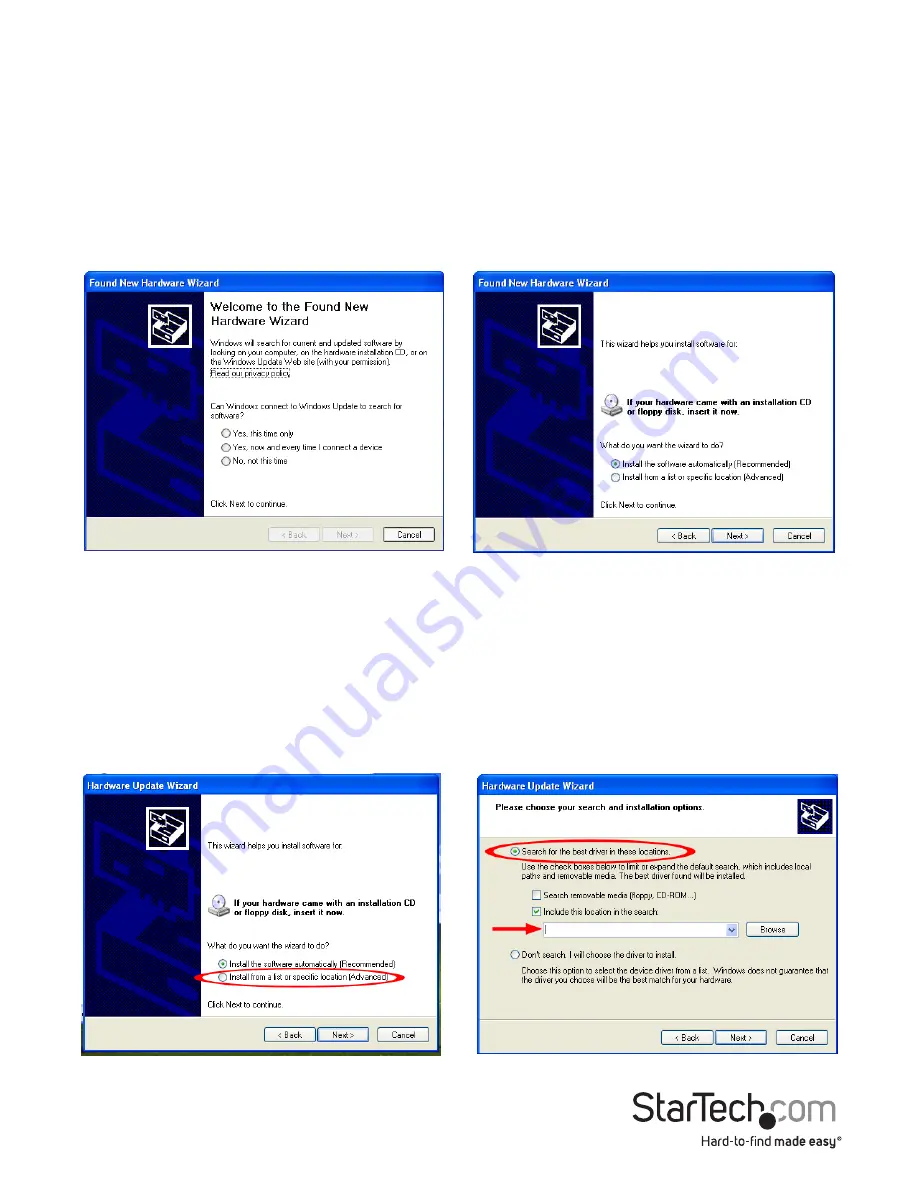
Instruction Manual
2
Installation
Hardware Installation
Windows 2000/XP/Server 2003
1. Plug the USB adapter into an available USB port on the computer.
2. When the Found New Hardware wizard appears on the screen, insert the Driver CD
into your CD/DVD drive. If you are prompted to connect to Windows Update, please
select the “No, not this time” option and click Next.
*screenshots are for reference only
3. Select the option “Install Drivers Automatically (Recommended)” and then click the
Next button.
4. Windows should now start searching for the drivers and install them automatically.
Once this has completed, click the Finish button.
5. If Windows is unable to locate drivers, press the “Back” button or restart the wizard
and select the advanced option to have it search the “USB_to_IO\FTDI” location on
the CD by clicking the “Browse” button and selecting that location.










