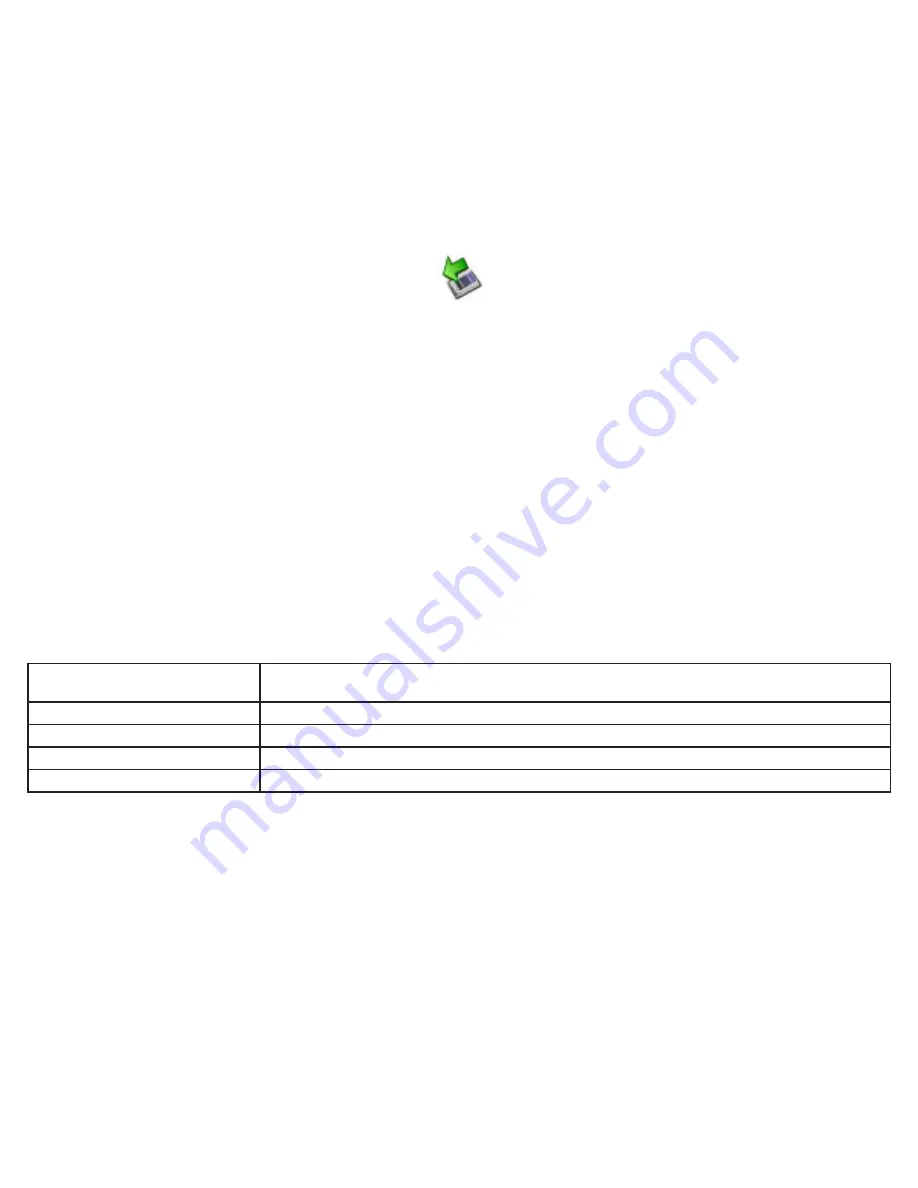
Technical Support
StarTech.com’s lifetime technical support is an integral part of our commitment to provide industry-leading solutions. If you ever
need help with your product, visit www.startech.com/support and access our comprehensive selection of online tools, documenta-
tion, and downloads.
Warranty Information
This product is backed by a one year warranty. In addition, StarTech.com warrants its products against defects in materials and
workmanship for the periods noted, following the initial date of purchase. During this period, the products may be returned for re-
pair, or replacement with equivalent products at our discretion. The warranty covers parts and labor costs only. StarTech.com does
not warrant its products from defects or damages arising from misuse, abuse, alteration, or normal wear and tear.
Limitation of Liability
In no event shall the liability of StarTech.com Ltd. and StarTech.com USA LLP (or their officers, directors, employees or agents) for
any damages (whether direct or indirect, special, punitive, incidental, consequential, or otherwise), loss of profits, loss of business,
or any pecuniary loss, arising out of or related to the use of the product exceed the actual price paid for the product.
Some states do not allow the exclusion or limitation of incidental or consequential damages. If such laws apply, the limitations or
exclusions contained in this statement may not apply to you.
Safe Removal
To prevent damage to the contents of the memory/media card, please ensure you are following the correct
procedure for removing storage from the operating system you are using.
In a Windows® operating environment
A.
, when the memory/media card is first connected, the Safely
Remove Hardware icon will appear. Right-click on the icon, and select
Safely Remove Hardware.
When the Safely Remove Hardware window appears, select
USB Mass Storage Device, then click on
Stop. This will, in turn, open the Stop a Hardware Device window. Select the USB Mass Storage
Device again, and click on
OK, then wait for the operating system to notify you that it can now be safely
removed.
In a MAC OS operating environment,
B.
the added memory cards will appear on the desktop as disk
drives. To safely remove the indicated drive(s), simply click and drag the icon to the
Trash.
Specifications
Supported Card Formats
Memory Stick, MS Pro, MS Duo, MS Pro Duo, MS MG, MS Micro (M2), Micro SD, Mini SD, RS MMC/
MMC 4.0, Ultra II SD, Extreme SD, Extreme II SD, T-Flash (No Adapter Required)
Form Factor
USB
Operating System Support
Windows 98SE/ME/2000/XP/Vista and Mac OS 9 and above
Connector Type
1 x USB A Male
Maximum Data Transfer Rate
480000 Kbps




















