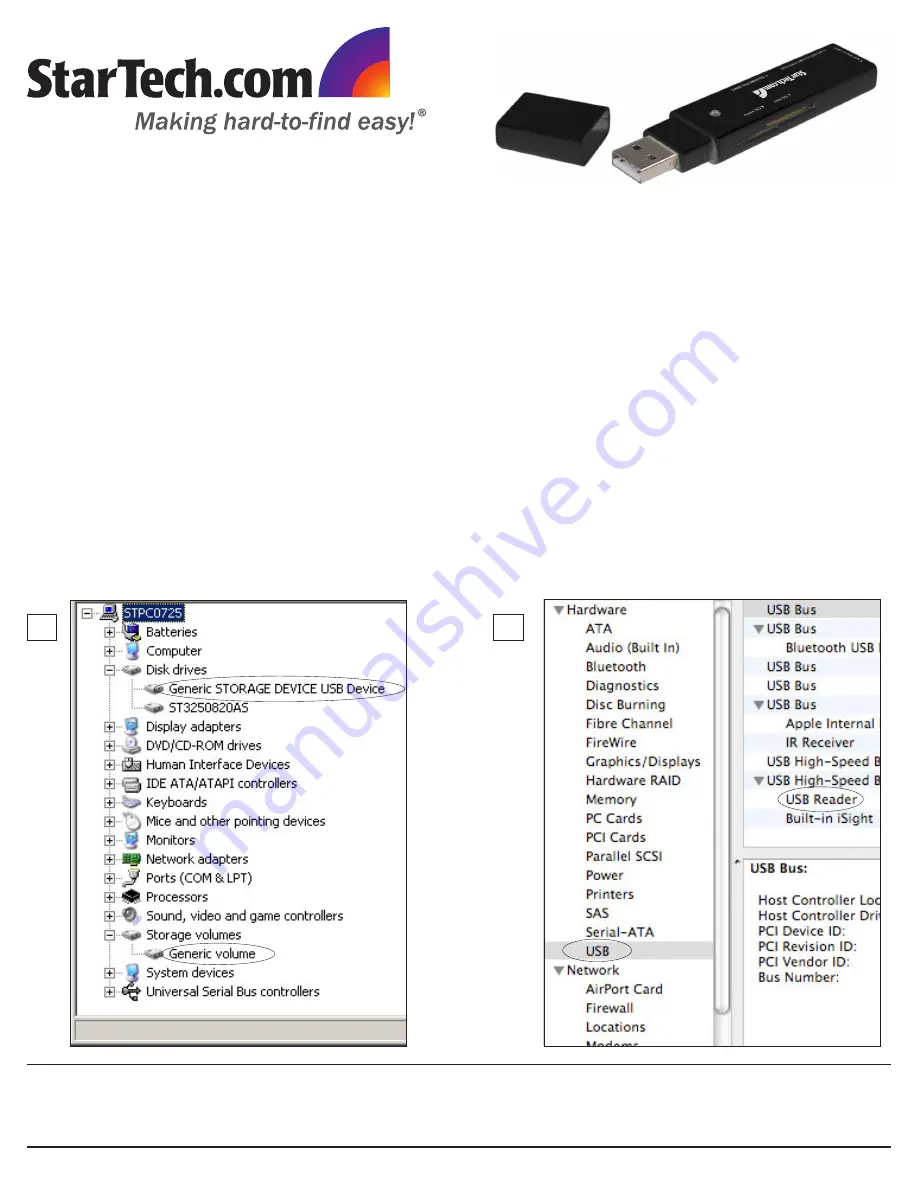
FCREADMICRO
USB 2.0 Multi Memory/Media Card Reader
Installation
Ensure the host computer is powered. Insert the FCREADMICRO USB type ‘A’ connector into an available USB port
1.
on the host computer.
The computer operating system will recognize that the Card Reader has been connected, and will automatically
2.
install the necessary drivers. Once the reader has been connected to the computer, the red Connection LED will
illuminate, until the reader is removed from the computer, or the operating system is instructed to eject the connected
media.
To ensure the FCREADMICRO has been properly installed on the host computer:
In a Windows® operating environment
A.
, browse to the Control Panel and double-click on the
System icon
(Start -> Control Panel -> System). Click on the
Hardware tab, then on Device Manager. Here, you will find
Generic Storage Device USB Device listed under Disk Drives, and Generic Volume listed under Storage Volumes.
In a MAC OS operating environment
B.
, browse to the
System Profiler (Go -> Utilities -> System Profiler). Click
on
Hardware, then on USB. In the top right pane, click on USB High Speed Bus; here, you will find USB Reader
listed.
A
B
WARNING: Please note that when removing media cards connected to FCREADMICRO, you are required to remove/
eject the device from within the operating system (i.e. in Windows, use the Safely Remove Hardware function). Failure
to remove devices properly can result in lost data, or permanent damage to the card or Card Reader. See
Safe
Removal (reverse) for further detail.




















