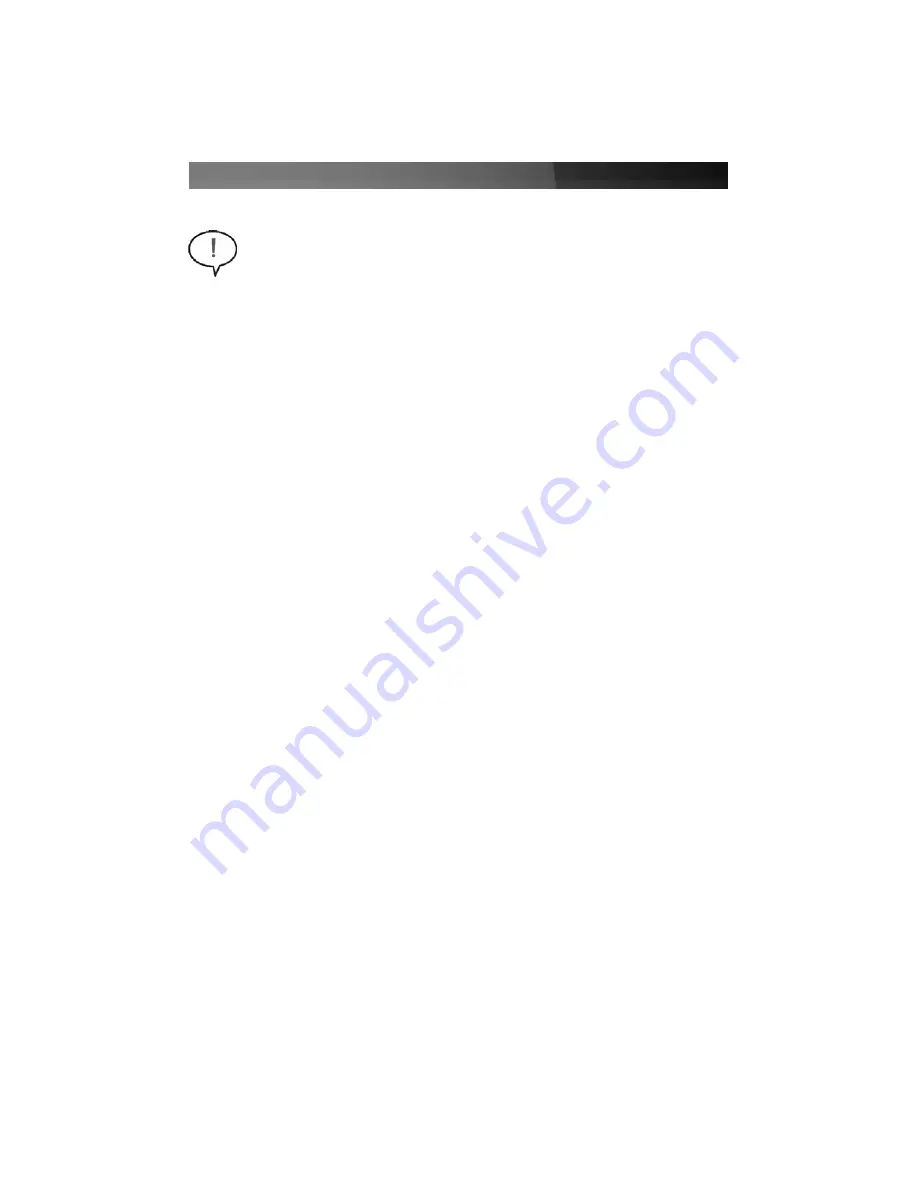
Instruction Manual
2
IIn
ns
stta
alllla
attiio
on
n a
an
nd
d u
us
sa
ag
ge
e
To verify that the necessary software has been installed:
1. Right-click on
My Computer
and select
Manage
.
2. Choose
Device Manager
.
3. Left-click on the (
+
) symbol located next to
SCSI and RAID controller
.
4.
Silicon Image SiI 3132 SATALink Controller
should be displayed. Right-click on
this listing and select
Properties
. Under the
General
tab, you should see that
This
device is working properly
.
Connecting eSATA drives to the ExpressCard
To begin using your eSATA drive(s) with ECESATA22, simply insert the eSATA connector
provided by the peripheral or attached cable (not included with ECESATA22) into one of
the eSATA ports provided by the ExpressCard.
1. Insert the ExpressCard into an available ExpressCard / 54 or 34mm slot. Since this
card is hot-pluggable, this can be performed while the computer is on or off. Once
the card has been inserted, ensure the computer is powered, to proceed with
installation.
2. Windows will detect that the card has been inserted, and will prompt for driver
installation.
3. Insert the
Drivers & Utility CD
(included) into the CD/DVDROM drive, and browse to
D:\ Silicon Image/SIL3132/Windows
. Press
OK
to confirm selection.
4. Press
Next
to continue the installation.
5. Follow the on screen instructions, clicking on
Finish
to conclude installation.
Verifying successful driver installation
WARNING:
Do not disconnect any cables or power sources while the hard
drive is active. This can result in data loss and possible damage to the hard
drive. If you wish to remove the attached external storage, please see the
section entitled
Removing the ExpressCard from the computer
.









