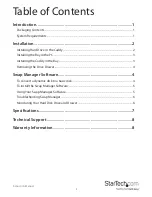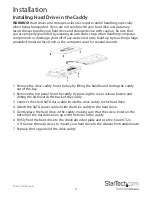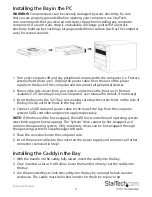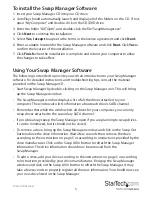Instruction Manual
5
To install the Swap Manager Software:
1. Insert your Swap Manager CD into your CD drive.
2. AutoPlay should automatically launch and display all of the folders on the CD. If not,
open “My Computer” and double-click on the CD/DVD drive.
3. Enter the folder “AUTOptn”, and double-click the file “SwapManager.exe”.
4. Click
Next
to continue the installation.
5. Select
Yes, I accept
to agree to the terms in the license agreement and click
Next.
6. Enter a suitable location for the Swap Manager software and click
Next.
Click
Yes
to
confirm the location of the installation.
7. Click
Finish
when the installation is complete and reboot your computer to allow
the changes to take effect.
Using Your Swap Manager Software
The following is intended to provide you with an introduction to your Swap Manager
software. For detailed instructions and troubleshooting tips, consult the material
provided on the Swap Manager CD.
•
Start Swap Manager by double-clicking on the Swap Manager icon. This will bring
up the Swap Manager window.
•
The Swap Manager window displays a list of all the drives attached to your
computer. The window also lists information about each drive’s SATA channel.
•
Remember that while the window lists all drives for your computer, you can only
swap drives attached to the secondary SATA channel.
•
If possible always keep the Swap Manager open if you are planning to swap drives.
It can be minimized, but it should not be closed.
•
To remove a drive, bring up the Swap Manager window and click on the Swap Out
button above the drive information. Wait a few seconds then remove the drive
according to the instructions on page 5 or according to instructions provided by the
drive manufacturer. Click on the Swap All In button to refresh the Swap Manager
information. The drive information should now be removed from the
Swap Manager.
•
To add a drive, add your drive according to the instructions on page 5 or according
to instructions provided by your drive manufacturer. Bring up the Swap Manager
window and click on the Swap All In button to refresh the Swap Manager. It may
take a few seconds to properly register all the new information. You should now see
your new drive listed in the Swap Manager.