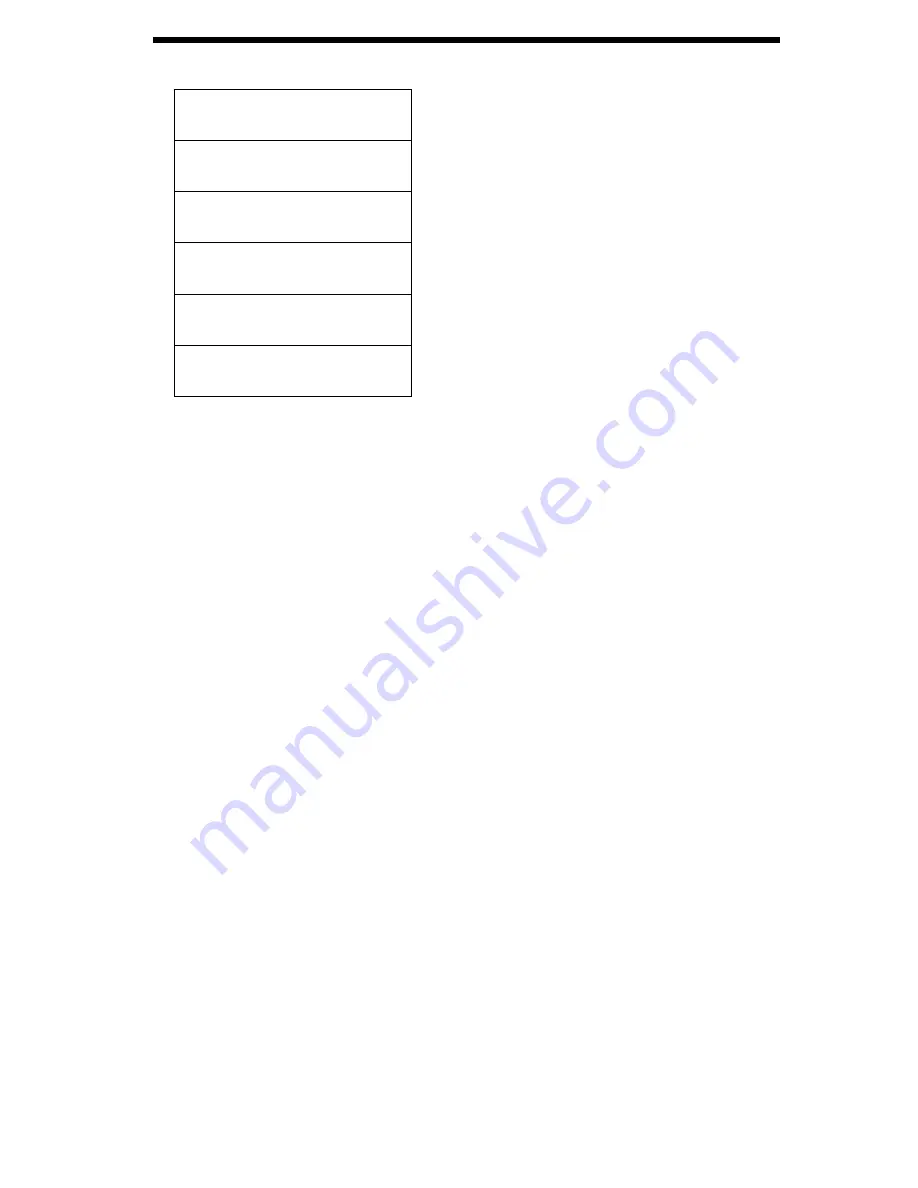
10
6. Reset
1. Input
2. Picture
3. TV Function
4. Resolution
5. OSD Function
6. Reset
When selected, this returns all of the settings for the TV Jockey to the factory defaults. Do not
choose this option if you wish to keep the changes you have made.
Troubleshooting
First make sure that all cables are in their proper ports and are firmly seated.
There is no picture.
1.
Make sure that the power plug is firmly connected and the supplied voltage matches the
adapter standard.
2.
Make sure that your selected mode is the same as the input signal. Using the
INPUT
button,
select CATV IN (for connections to CATV systems), CVBS (for video sources like VCRs),
or S-VIDEO IN (for connections to S-Video sources like some DVD players, game consoles
or camcorders). Try performing Auto Scan again to pick up the channels in your area.
There is no response when using the remote control.
1.
Make sure that the batteries in the remote control are not run down.
2.
Make sure that you are pointing the remote at the remote control sensor window on the
device.
There is no sound.
1.
Make sure your speakers are connected to the
SPEAKER
jack on the rear panel.
2.
If your speakers have the option to have a power adapter, follow the manufacturer’s
guidelines and attach them to an appropriate power adapter or other power source. Test
after the speakers have been successfully powered.
3.
Ensure the speakers have been adjusted to an appropriate volume setting.
I get an “Input out of range” or “No signal, check port” message on my LCD monitor.
1.
If your LCD monitor has a multi-input port, set the input setting to analog VGA mode.
NOTE:
The standard of VGA signal output from this unit is identical to the general computer
VGA display card so the use of this unit will not violate the warranty of an LCD or CRT monitor.
NOTE
: If the quality of input source is low, the TV Jockey may not work well with LCD monitors. If the
input quality is low, consider using a CRT monitor.














