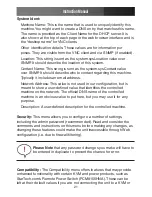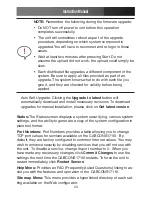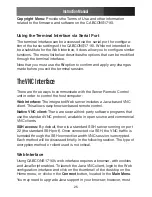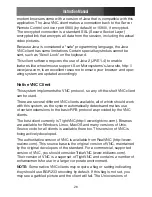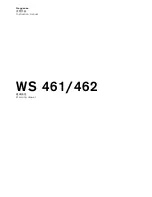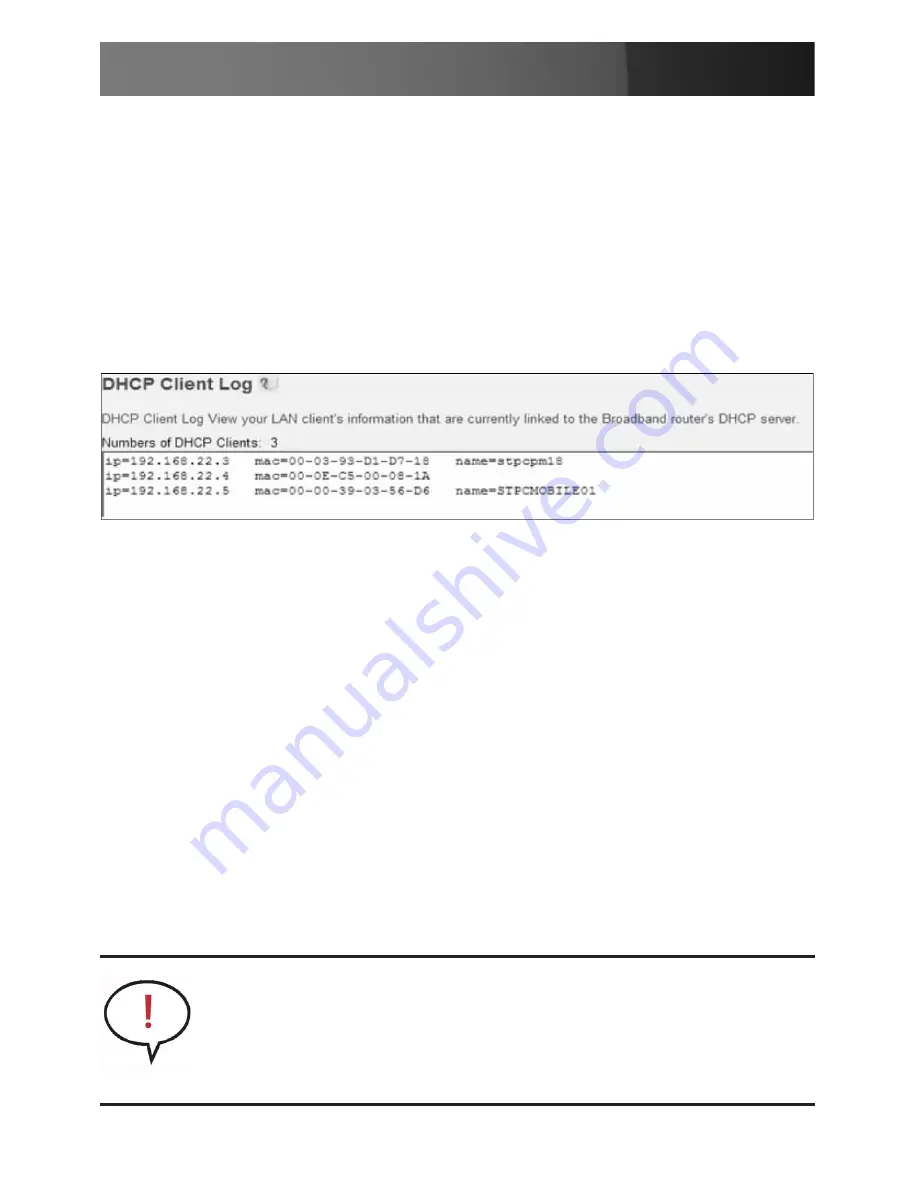
Instruction Manual
13
log, since you will need to know the IP address of the unit to complete the
configuration over your Web browser. (If you are unsure of how to access
your network’s DHCP log, contact your System Administrator for details.)
If the unit is powered on and connected to the network via the LAN port
on the rear panel, it will automatically attempt to lease an IP address
using DHCP.
Before you can begin the configuration process, you will need to access
the DHCP log from your file server or other device that acts as the DHCP
server on the network. A simple DHCP log looks similar to the following:
The information displayed for your own network may vary significantly
from the data displayed in the image, but should supply (at minimum)
three essential details:
IP address
,
MAC address
,
and device (or
machine) name
for the computers and other devices connected to your
network. The values for the CABCONS1716I tested above are as follows:
IP
Address:
192.168.22.4
MAC
Address:
00-0E-C5-00-08-1A
Device
Name:
(none)
The easiest way to identify your CABCONS1716I on the network is by its
MAC address, a unique hardware identifier that is specific to your unit.
The MAC address of the unit can be found on a white sticker on the bot-
tom of the CABCONS1716I. Retain this number for future reference. Once
you locate the MAC address of your unit in the DHCP log, you can match
it to its leased IP address and proceed with the Web configuration.
NOTE:
Once you have located the IP address of the CAB-
CONS1716I and wish to proceed with the Web configuration,
do not power off the unit or your DHCP server, since the Server
Remote Control might lease a different IP address. Should this hap-
pen, re-examine the DHCP log to verify the IP address again.
Содержание CABCONS1716I
Страница 1: ...Rackmount LCD Console with Integrated 16 Port IP KVM CABCONS1716I ...
Страница 2: ......
Страница 67: ......