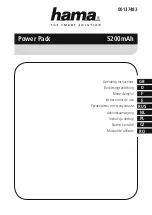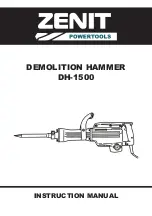Instruction Manual
3
getting the connectors loose. Never pull on the wires of a connector to unplug it.
7. Check that all the wires from your old power supply are free. Remove the four
screws on the rear of your old power supply to free it from the computer case.
Support the power supply with one hand if it could fall while removing the last
screw. (Such as in a tower style case.) Remove the power supply by sliding it back
and then out through the side of your case.
8. Install your new power supply by positioning it through the side or top of your case
(depending on your case style) and then back onto the power supply mounts. Check
that the orientation with the screw holes in your case is correct; all four holes must
be aligned. Support the power supply with one hand while threading a mounting
screw through the back of the case and into the power supply. The screw should
thread smoothly and should not require effort. Do not force it or you could damage
the mounting holes. If the screw won’t thread smoothly, remove it and check to
ensure the mounting holes are correctly lined up. Repeat for the remaining three
screws. Do not fully tighten any of the screws until they all have been threaded into
their mounting holes. (Note: Consider Startech part SCREWTHUMB screws for easier
installation.)
9. Tie unused wires away from fans and other moving parts.
10. Replace the case cover and secure it.You may wish to not replace the screws until
after you have checked that all connections are working.
11. Toggle the rear power switch on power supply to off. (The “0” symbol on the
switch.) Connect the power cord to the power supply and plug it in to a grounded
power outlet. (The power supply MUST be connected to a grounded outlet.) Toggle
the rear power switch to on.
12. Start your computer.You should hear its fans and devices immediately begin to
run. If you do not, toggle the rear switch on the power supply to off, disconnect the
power cord, open the case and check that all connectors are well seated and secure.
13. When you have confirmed all connections are working, replace the screws in
your case.
14. Power supplies contain electrical and electronic components and should be
disposed of properly. If you are replacing a power supply, please follow your city’s
rules for proper disposal of electrical equipment.
Содержание ATX2POW400HS
Страница 7: ...Instruction Manual 4 ...