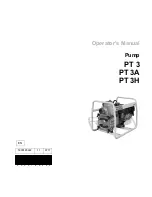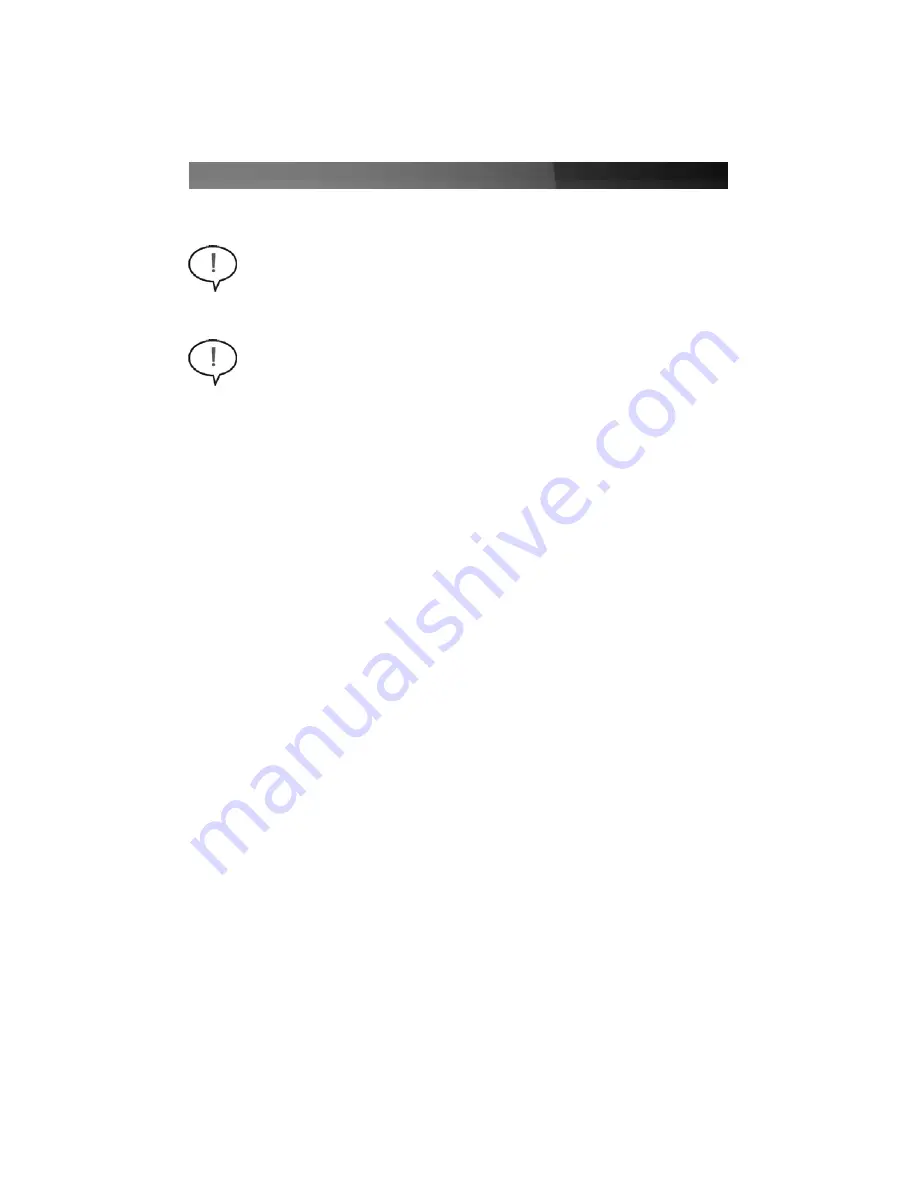
Instruction Manual
2
IIn
ns
stta
alllla
attiio
on
n
1. Check the red switch on the rear of the power supply, next to the power cord plug. Be
sure it is set to the correct voltage for your country. In North America, it should read
"115". In Europe and Australia it should read "230". To change the switch, use a
screwdriver in the notch of the switch and slide it to the opposite side. If you are
unsure of the voltage used in your country, contact your electricity provider before
proceeding.
3. If you are replacing an old power supply in your computer, ensure the computer is
shut down and disconnect the power cord from the back of the old supply.
4. Open your computer case. In most designs, the case is opened by removing two or
three screws at the rear of the case and then sliding the covering panel backward until
it comes free. If your case is a tower style, ensure that you remove the panel that will
expose the top of the computer's motherboard. This is generally the left-side panel.
There are many different case designs, however, so if you are unsure of how to open
your particular case, consult the user manual for your case or contact your local
computer store for help.
5. With the computer case open, review the connectors being used from your old power
supply. If you are building a new computer, review the connectors that you will need to
use. Check the type of connector on your motherboard and connect the 20 pin
ATX power connector provided by the power supply. Should you need the additional 4
pin connector, please attach the additional 4-pin ATX power connector accordingly.
6. Disconnect the old power supply connections from inside your computer. Hard disk
drive, CD drive and floppy disk drive connectors disconnect by pulling on the
connector. The motherboard connector(s) have a clip that must be pressed while
pulling on the connector to release them. A rocking motion while pulling will aid in
getting the connectors loose. Never pull on the wires of a connector to unplug it.
7. Check that all the wires from your old power supply are free. Remove the four screws
on the rear of your old power supply to free it from the computer case. Support the
power supply with one hand if it could fall while removing the last screw. (Such as in a
tower style case.) Remove the power supply by sliding it back and then out through
the side of your case.
8. Install your new power supply by positioning it through the side or top of your case
NOTE:
Installation of a power supply requires some mechanical skill and
requires that you open your computer case to disconnect and reconnect wires.
If you are unfamiliar with this kind of work, consider bringing your computer and
new StarTech.com power supply to your local computer store for help.
CAUTION:
Computers contain sensitive electronic components that are easily
damaged by static electricity and excessive shock. When handling the power
supply and other components, ensure you are properly grounded using an anti-
static mat or similar device. If anti-static equipment is not available, ground
yourself by touching the exterior of the computer case or another large metal
surface before handling any peripherals.