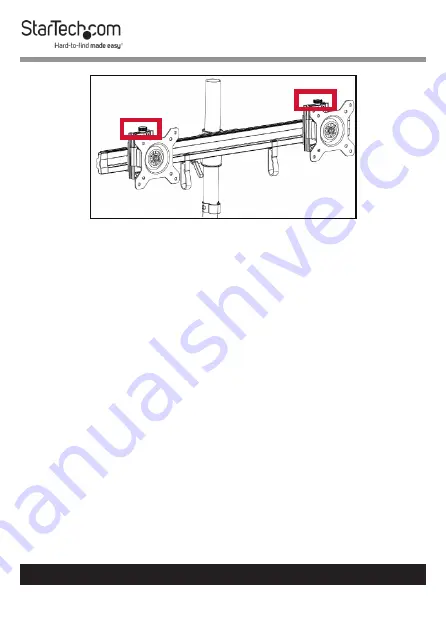
16
To view manuals, videos, drivers, downloads, technical drawings, and more visit www.startech.com/support
Moving the Plates Up and Down
Attaching the Monitors - Flush Installation
Warnings!
The
Desk Stand
is designed to display two moni-
tors between 15 and 24 inches in size. The maximum weight
capacity of the
Desk Stand
is a total of 35.2 lb. (16 kg), with
each monitor mount able to hold 17.6 lb. (8 kg).
To prevent scratching during the installation process, you
should handle the surface of the
Monitors
with care.
1.
Insert four of the
M4x12 mm Screws
through the
VESA
Monitor Mount
and into the
Mounting Holes
on the back
of the
Monitor
.
2.
Use a
Phillips Screwdriver
to tighten the screws.
3.
Repeat steps 1 - 2 to install the second
Monitor
.






















