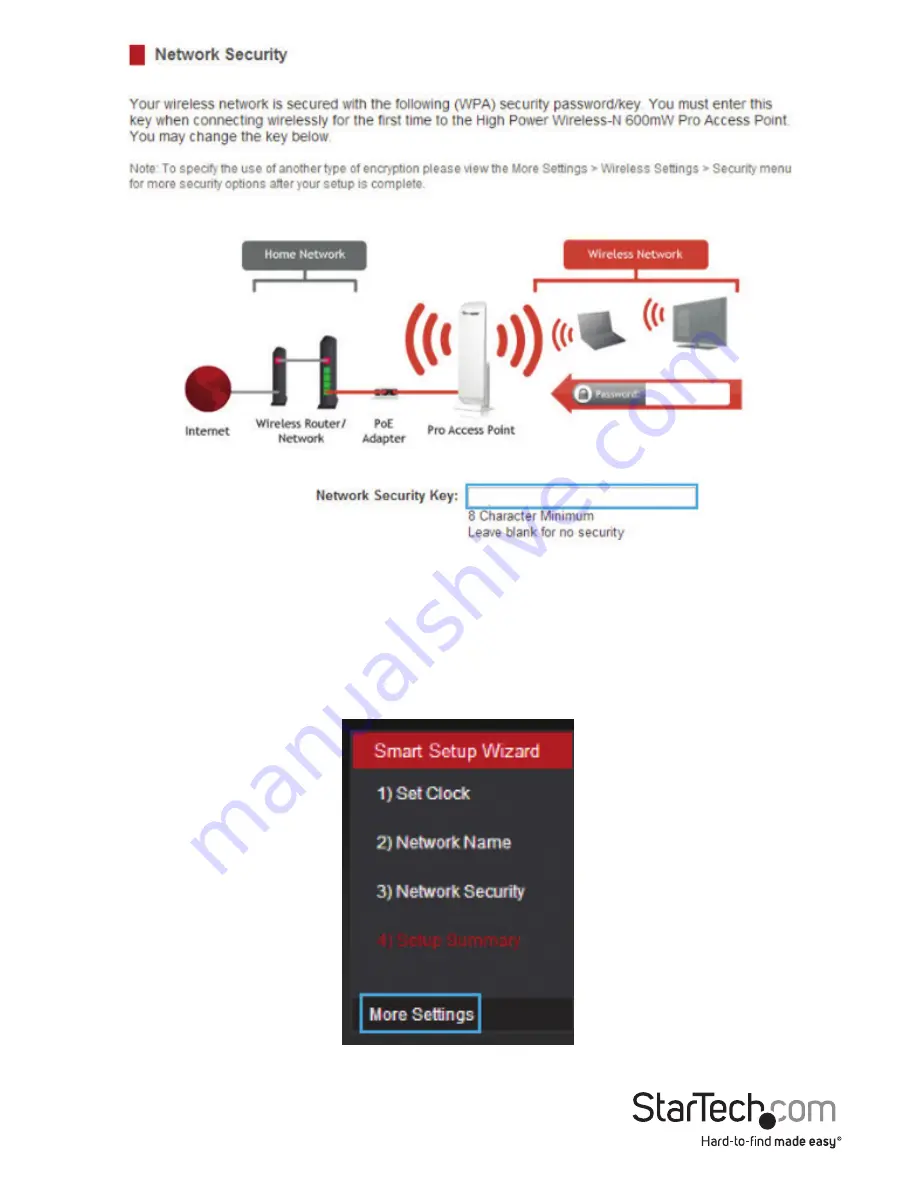
Instruction Manual
8
Advanced Configuration
The following sections outline the advanced configuration settings available on the
Access Point. These options can be accessed by clicking the More Settings link from
the left side of the page, or by clicking the Finish button at the bottom of the Setup
Summary page.











































