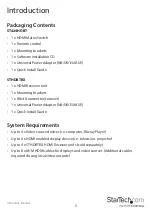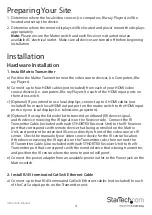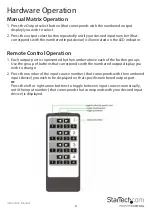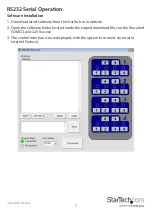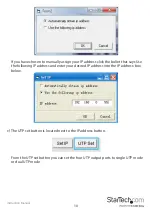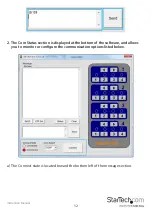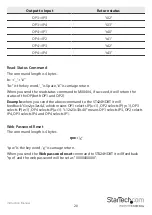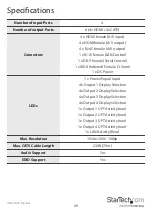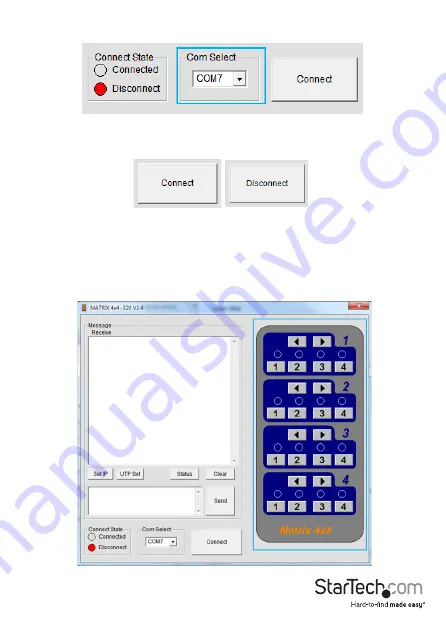
Instruction Manual
14
c) The Connect/Disconnect button is located at the bottom of the software.
The Connect / Disconnect button enables you to connect or disconnect a com
section between your computer and the ST424HDBT.
Note:
If the Connection State is set to Disconnect you will have an option to
Connect. If the Connection State is set to Connected you will have an option to
Disconnect.
3. The remote control Section is located to the right, and allows you to switch the
output devices attached to the switch remotely, using the software.