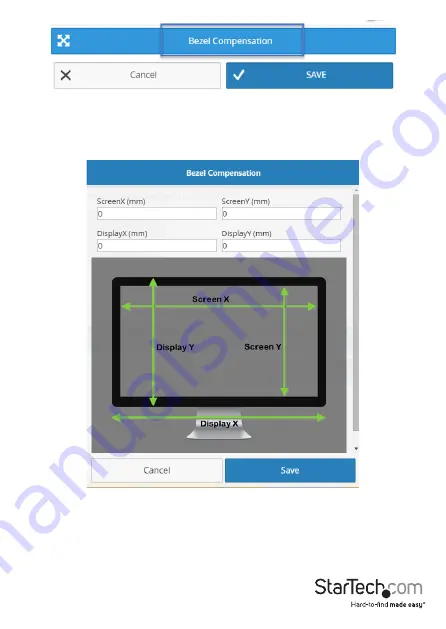
Instruction Manual
16
On the bezel compensation window, enter the following measurements in
millimeters (mm): screen width of each display (ScreenX), screen height of each
display (ScreenY), total width of each display (DisplayX) and total height of each
display (DisplayY). Then click the Save button.
6. The wizard is now complete and your created video wall configuration will appear
on the Walls tab.
You can select or switch your video source for each created video wall configuration
clicking transmitters listed below each created video wall configuration.




















