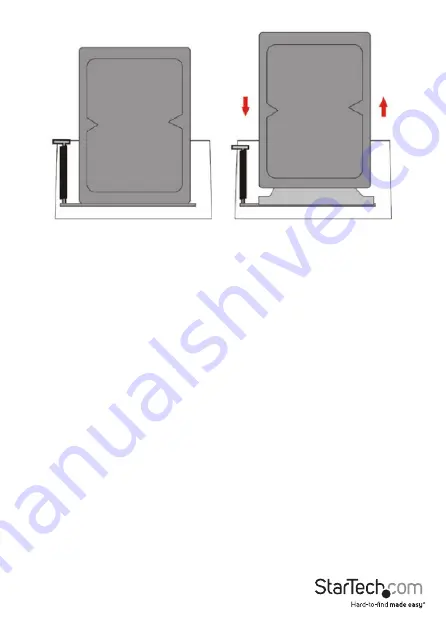
Instruction Manual
4
Docking Station Operation
Drive Initialization
Prior to using your installed drive, it will need to be initialized and formatted to the
operating system requirements in order for your computer system to recognize it.
1. From the main Windows desktop, right-click on “My Computer” (“Computer” in Vista/
7 / 8/ 8.1), then select Manage. In the new Computer Management window, select
Disk Management from the left window panel.
2. A dialog window will automatically appear, asking you to initialize the drive.
Depending on the version of Windows, it will give you the option of either creating
an “MBR” or “GPT” disk.
Note:
GPT (GUID partition) is required for drives larger that 2TB but is not
compatible with some older operating systems, while MBR is supported by newer
and older operating systems.
3. Once initialized, locate the Disk that says it is “Unallocated” (check the listed hard
drive capacity to confirm it’s the correct hard drive) and then right-click in the
section that says “Unallocated” and select “New Partition”.
4. Follow the on screen prompts to initialize the drive in the format of your choice.





























