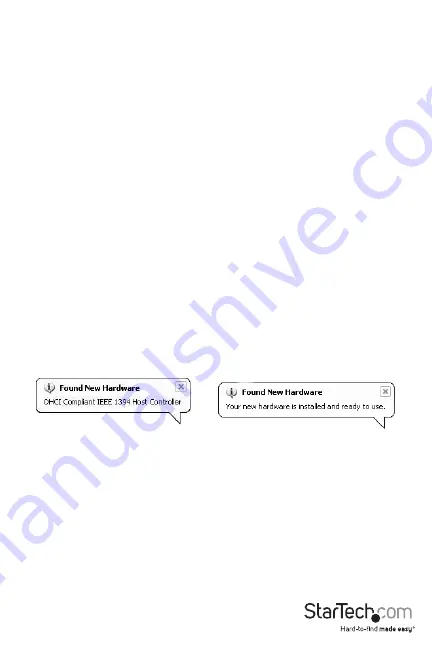
Instruction Manual
2
Installation
Installing the PCI Express card
1. Make sure that your system is unplugged and that you are grounded.
2. Remove the cover of your system (see your computer's user manual for details, if necessary)
and gently turn your computer onto its side, so that the PCI Express expansion slot
openings on the motherboard are facing upwards.
3. Locate an empty PCI Express slot and remove the metal plate that covers the corresponding
rear bracket.You may need a Phillips screwdriver to perform this step.
Retain the screw! You will need it to secure the card later.
4. Gently insert the card into the empty slot, making sure it is firmly seated.
5. Secure the card in place using the screw you removed in Step 3.
6. (Optional) If you’d like to add power to the card, connect an available LP4 power cable from
your internal power supply to the LP4 connector on the card.
7. Replace and secure the computer cover.
Driver installation
Once the PCI Express card has been installed, it is safe to power up the computer. The operating
system will detect the presence of the card and automatically install the necessary software:
Windows 2000/XP
You will notice the following taskbar message balloons, indicating the status of the installation:
To verify that installation was successful:
1. From the main desktop, right-click on My Computer and select Manage to open the
Computer Management window.
2. In the left pane, click on Device Manager.
3. In the right pane, click on IEEE 1394 Bus Host Controller, under which you should notice
AGERE OHCI Compliant IEEE 1394 Host Controller listed. This confirms that the card was
successfully installed, and is ready for use.









