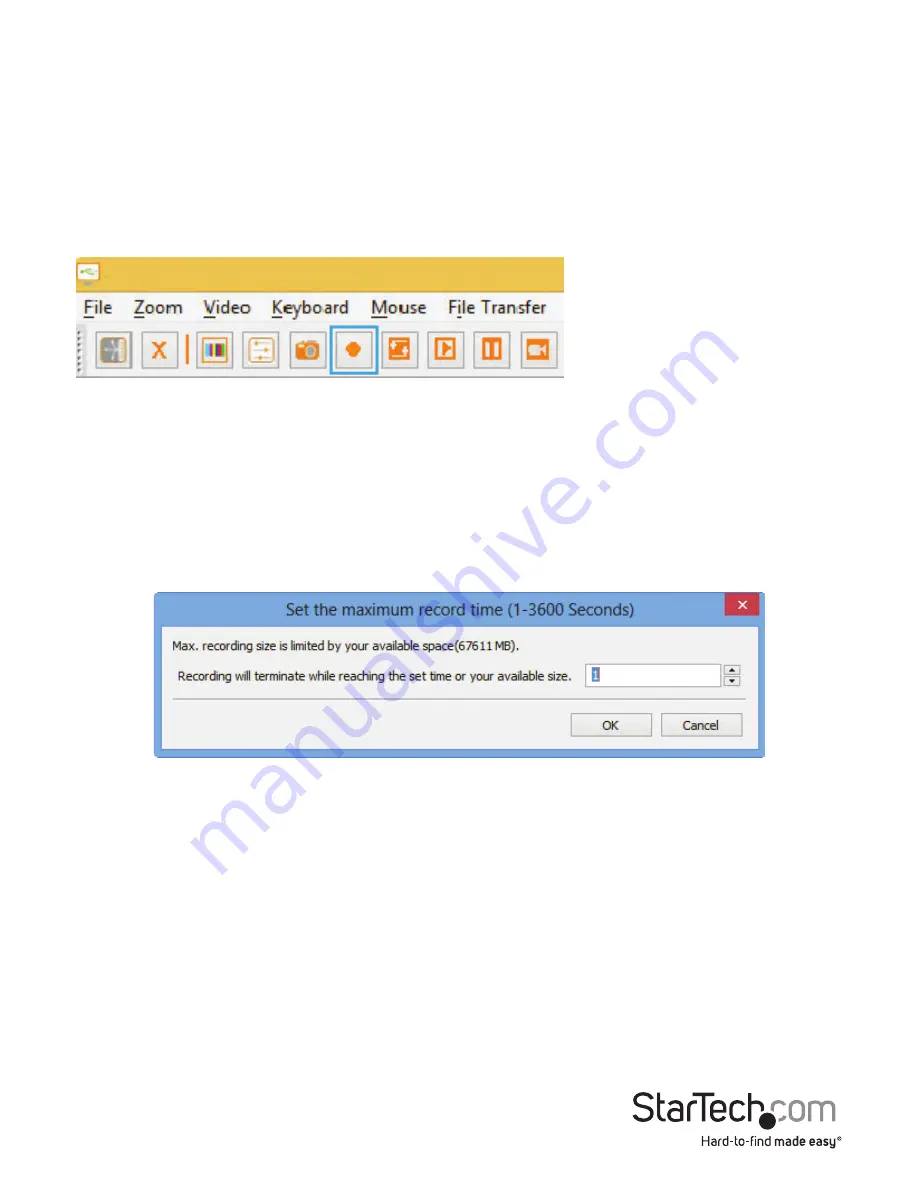
Instruction Manual
9
Video Capture
Record
The record function captures the current display until stopped by the user, or until the
user-defined period is reached (functions only when the NOTECONS02 is connected).
Clicking the Record button or selecting Video > Record from the drop-down menu will
bring up a dialog box where you can choose a destination folder where the recorded
files will be stored.
Note:
Ensure you have “read and write” access to your chosen destination folder,
otherwise an error message will be displayed and recording will stop.
Recording can be stopped by either clicking the Record button again, or selecting
Video > Record from the drop-down menu. Otherwise, the capture will continue until
the user-defined time period is reached. After choosing your destination folder, set the
maximum record time (1-3600 seconds; 3600 seconds = 1 Hour). Values outside the
1-3600 range will be automatically reset to 1 or 3600.
Note:
The Playback / Pause, Make a Movie and File Transfer functions are disable
during video capture.
Loop Record
The Loop Record function continually captures the latest video in the user-defined
duration until stopped (functions only when the NOTECONS02 is connected). This
function is useful when you’re not sure when you will capture the video you need, but
don’t want to capture hours of footage.
Clicking the Loop Record button or selecting Video > Loop Record from the drop-down
menu will bring up a dialog box where you can choose a destination folder where the
recorded files will be stored.

























