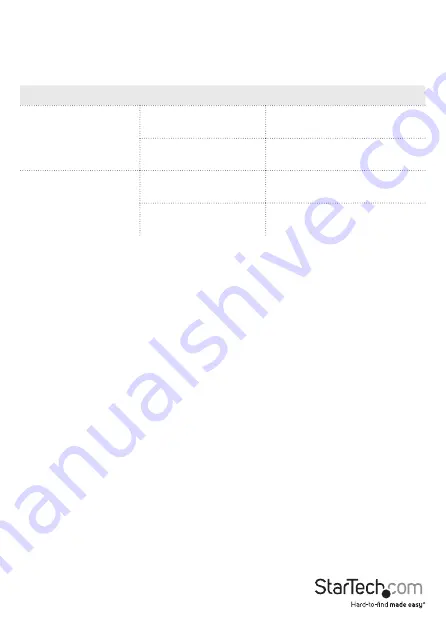
Quick-start guide
4
Installation
You can use the power adapter or the terminal block power input (9~36V DC) to power
the USB serial hub. You can also use redundant power input by connecting both the
power adapter and the terminal block power, and in the event that your power source
fail, the USB serial hub will switch to use the secondary power source.
Install the USB serial hub with the power adapter
Warning!
Make sure that the driver installation is complete before you plug in and
connect the USB serial hub.
1. Insert the provided driver CD into your host computer.
Note:
The CD should automatically open and display all of the folders contained on the
CD. If that doesn’t happen, navigate to the CD/DVD drive on your computer.
2. In the driver folder, double-click the appropriate
setup
file for the OS that you’re
currently running. The driver installation wizard will begin installing the driver and
automatically closes when the installation is complete.
3. Connect the provided USB cable to the
USB Type-B host
port on the USB serial hub
and the USB port on your computer.
4. Connect the universal power adapter to the
DC power connector
on the USB serial
hub and a wall outlet.
About the LED indicators
The ICUSB23216FD features a set of transmit and receive LEDs for all of the 16 ports.
For more information about what the LEDs signify, see the table below.
LED
LED behavior
Significance
Transmit LED (yellow)
Blinking
Data is being transmitted
through the port.
Not illuminated
No data is being transmitted
through the port.
Receive LED (green)
Blinking
Data is being received through
the port.
Not illuminated
No data is being received
through the port.












