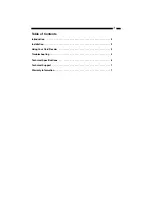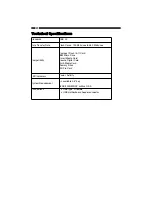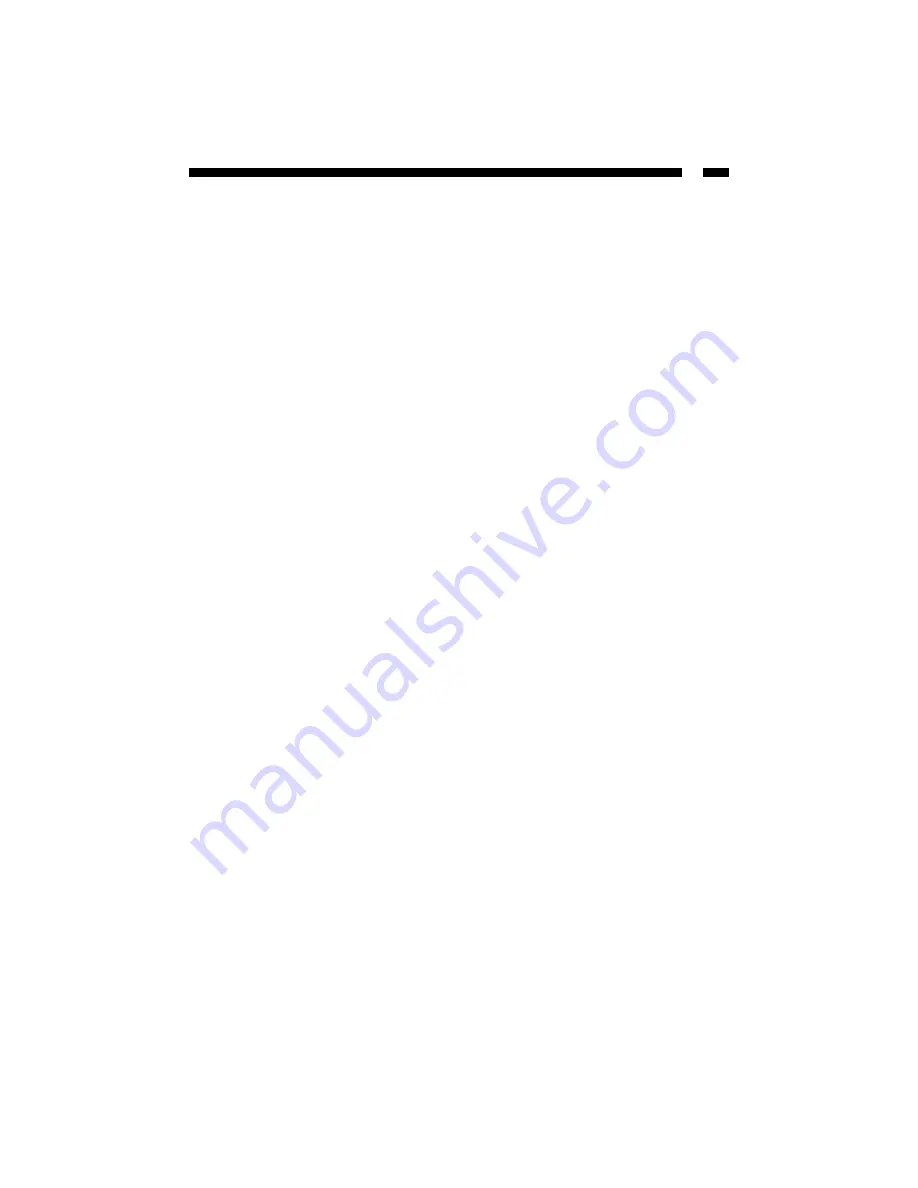
3
IIn
ns
stta
alllla
attiio
on
n
This section will guide you through the installation of your card reader and the related
software. Please read through the instructions carefully and complete each step in the
order listed.
Depending on your OS and the configuration of your system, the instructions below may
not be identical to what you see on your screen.
Installing the Panel
Note:
The instructions below outline how to install the card reader into a 3.5” drive bay.
Alternatively, you can use your card reader externally by plugging the USB cable into an
open USB port.
1. Make sure that your system is unplugged and you are grounded.
2. Remove the cover of your system and remove the cover from a 3.5” drive bay (see
your computer's user manual for details, if necessary).
3. Gently insert the panel into the open 3.5” bay (after threading the attached USB cable
into the computer) until it is flush with the front of the case. Make sure the bracket is
lined up with the screwholes in the case, and screw the panel into place.
4. Thread the attached USB cable out the back of your computer and plug it into a USB
port. You can use the metal rear bracket cover to hold the cable in place. Just screw
the bracket cover into an open I/O bracket on the rear of your computer.
5. Put your case’s cover back on and power on your computer.
6. Your computer will display a message saying new hardware has been found.
Windows 98SE and 2000 users
Follow the onscreen prompts and direct Windows to
the appropriate folder on the driver disk. Windows will install the necessary drivers.
Follow any on-screen prompts to complete the installation.
U
Us
siin
ng
g Y
Yo
ou
urr C
Ca
arrd
d R
Re
ea
ad
de
err
The LEDs on the card reader are your best indication of the reader’s activity.
• The solid Power LED indicates that the card reader is powered.
• A flashing R/W LED indicates that there is data being transferred to or from the
card.
Содержание 35FCREAD
Страница 10: ...Revised 12 September 2006...